Blue screen error code 0xc000021a means WINLOGON_FATAL_ERROR, which occurs when a user-level routine is interrupted. When this happens, the security of the system is compromised, so the operating system turns on kernel mode, displaying a blue screen of death.
There are many reasons for the C000021a blue screen, mainly as follows:
1. There may be Trojan or virus files in the computer, which will cause the computer to blue screen and stop working
2. The player software or chat software used by users is unstable
3. Blue screen caused by unstable driver.
4. The software installed on the computer conflicts with each other.
5. There is a problem with the computer hardware. When there are situations such as "poor contact of the solid-state drive" and "poor contact of the memory stick", the computer will suddenly report an error and blue screen.
Solution to C000021a blue screen:
Solution2. Uninstall New Software
Solution3. Run the DISM Revert Command
Solution4. Disable the Driver Signature Enforcement
Solution1. Update Driver
Due to a driver failure, it is not necessarily a problem with a specific program. Any driver failure may cause the computer to blue screen.
It is highly recommended to download a free driver updater, Driver Talent. Driver Talent can solve 98% of drivers problems including but not limited to update, back-up, restore, pre-download, ect.
Once launch Driver Talent, you can check the computer driver’s situation for only one click, and it will show you all drivers on list.
What is more, Driver Talent provides various different versions for download, which means you can download the version you need instead of download the newest drivers.
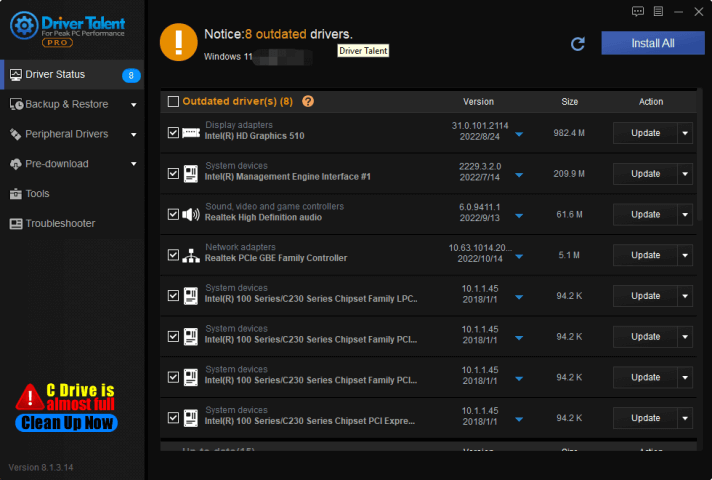
Provides more version to download
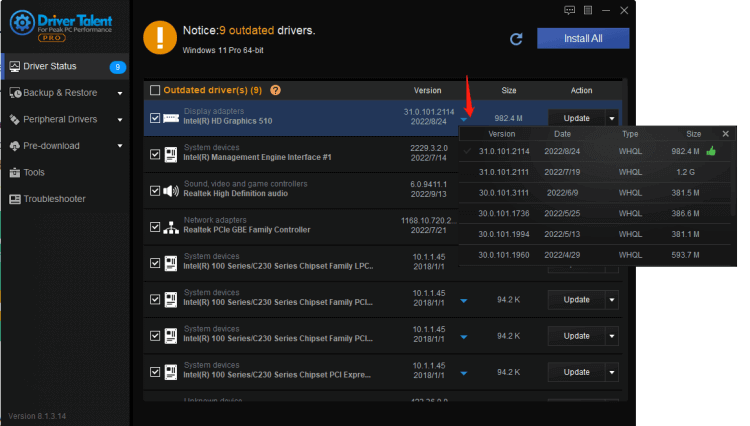
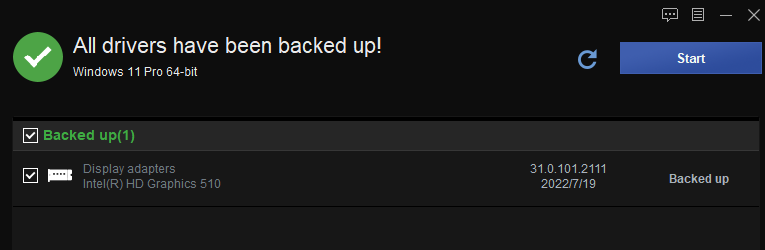
Solution2. Uninstall New Software
If you has downloaded application or changed any settings on the computer before the 0xc000021a BSOD happen, you should uninstall all changes.
Starts Windows with a minimal set of drivers and services.
To start in safe mode:
Before restart the computer, remove all floppy disks, CDs, and DVDs from it. Click the Start button , click the arrow next to the Shut Down button (or the arrow next to the Lock button), and then click Restart.
If your computer has a single operating system installed, press and hold the F8 key as your computer restarts. You need to press F8 before the Windows logo appears. If the Windows logo appears, you'll need to try again by waiting until the Windows logon prompt appears, and then shutting down and restarting your computer.
If your computer has more than one operating system, use the arrow keys to highlight the operating system you want to start in safe mode, and then press F8.
On the Advanced Boot Options screen, use the arrow keys to highlight the safe mode option you want, and then press Enter.
Log on to your computer with a user account that has administrator rights.
Get into the computer and uninstall the downloaded software or update/reinstall drivers.
Solution3. Run the DISM revert command
Corruption in the main Windows file may cause this problem. Following the below step to run the DISM commands:
1. When the system boots into the Automatic Repair window, tap on the “Advanced options”.
2. Now, click on the “Troubleshoot” button to proceed further.
3. In the next step, tap on “Advanced options“.
4. At the next step, tap on “Command Prompt“.
In this time, the computer will boot into the Command Prompt terminal.
5. In the next screen, select your account and tap on “Continue” to finally get access to the terminal.
6. Once the CMD appears, type this command and hit Enter.
By this step, you should check whether you can find the “Windows” folder.
If you can’t find it you have to look into another drive.
7. If you can see the “Windows” folder, in all the upcoming commands, use the “E” drive.
8. Paste-modify this command and hit Enter to start the DISM scan.
9. OPTIONAL STEPS-After running the DISM command, there are two additional commands that you can run and check.
10. After opening the Command Prompt opens up, copy-paste these commands and hit Enter.
11. Close the Command Prompt.
12. Now, tap on “Continue” to boot into Windows.
Solution4. Disable the Driver Signature Enforcement
Disabling the driver signature enforcement might fix the 0xC000021a bluescreen of death:
1. When the Automatic Repair screen boots up, tap on “Advanced options“.
2. Next, tap on the “Troubleshoot” to proceed further.
3. In the next step, tap on “Advanced options“.
4. Here, just click on “Startup Settings” to start the system in special modes.
5. At the next step, tap on “Restart” to reboot.
6. In the Startup Settings window, you will find 9 options.
7. Then, hit the F7 from your keyboard to select the “Disable driver signature enforcement“.
This will restart the system disabling the driver signature enforcement.
Wait as your system boots up. Sign in to the system and check whether this works.









