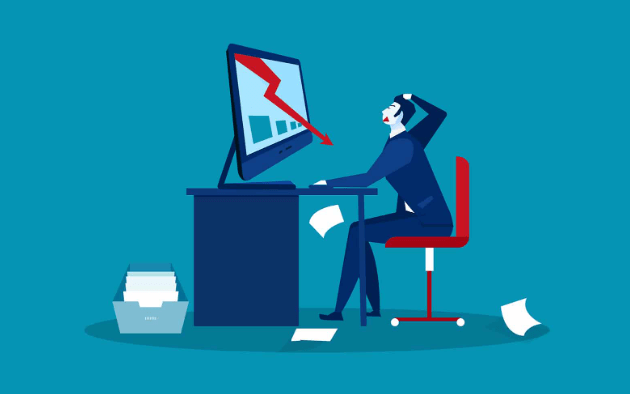
The Microsoft Wireless Display Adapter is a handy device that allows users to connect their Windows 10 or Windows 11 laptop or computer to a display or TV wireless. However, some users have reported that their Microsoft Wireless Display Adapter won’t connect to their Windows 10 or Windows 11 device. If you are facing a similar issue, worry not, as there are several steps that can help you fix the problem. This guide will provide you with a step-by-step approach to fix the Microsoft Wireless Display Adapter won’t connect on Windows 10 or Windows 11 issue.
Solution1. Verify Compatibility
Solution2. Check Adapter Connection
Solution3. Update Adapter Driver
Solution4. Check Network Adapter
Solution5. Restart Device and Adapter
Solution6. Update Adapter Firmware
Solution1. Verify Compatibility
Before doing anything else, it is important to ensure that your Wireless Display Adapter is compatible with your device. The Microsoft Wireless Display Adapter is compatible with devices running Windows 10 and Windows 11, as well as Android and iOS devices. However, it is essential to confirm that your device is running on one of these operating systems. If it is not, the device will not function as intended. Thus, go to your device settings and verify that it is running on Windows 10 or Windows 11.
Solution2. Check Adapter Connection
If your Wireless Display Adapter won’t connect to your Windows 10 or Windows 11 device, the first thing to do is to check the connection of the adapter. Ensure that it is correctly plugged into an HDMI port on your TV or monitor. Also, ensure that the adapter’s USB cable is connected to a power outlet or a USB port on your TV. Additionally, confirm that your device is within range of the Wireless Display Adapter, which is approximately 7 meters.
Solution3. Update Adapter Driver
Outdated/corrupted/missing audio driver would cause Microsoft wireless display adapter won’t connect to your Windows 10 or Windows 11 device. You’d better update the audio driver. However, many computer problems are difficult to tackle. When users are having troubles to fix corrupted repositories or missing Windows files, their computer operating systems may be already broken.
It is highly recommended to download a driver updater----Driver Talent.
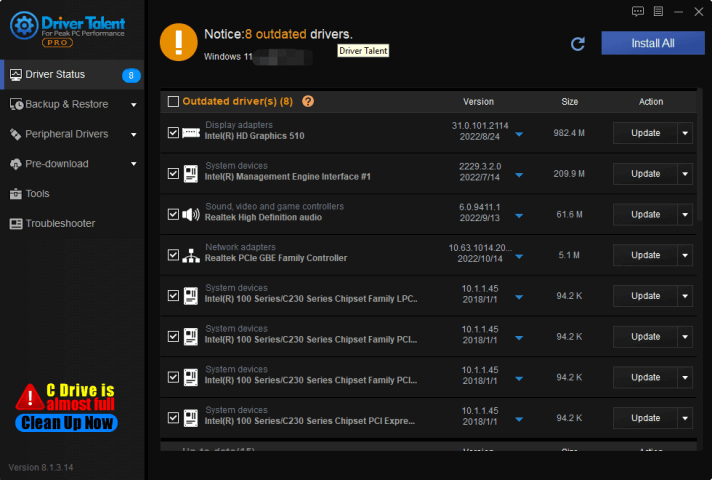
With the help of Driver Talent, you can update all drivers for only one click:
Besides, you can restore and backup drivers:
In addition, Driver Talent provides audio repair feature, you can fix the audio problem with the audio repair.
Solution4. Check Network Adapter
Another reason your Microsoft Wireless Display Adapter won’t connect to your Windows 10 or Windows 11 device may be due to an issue with your device’s network adapter. Check your device’s wireless network adapter and ensure that it is enabled and connected to the same network as your wireless display adapter. To do this, go to Settings > Network & Internet > Wi-Fi. Then, select the network you want to connect to and enter the password if necessary.

Solution5. Restart Device and Adapter
If your Microsoft Wireless Display Adapter won’t connect to your Windows 10 or Windows 11 device, another troubleshooting step is to restart both your device and your adapter. Firstly, disconnect the adapter from your TV and unplug it from the power source. Then, restart your device by clicking on the Start button and selecting the Restart option.
After your device has restarted, plug the adapter back to the power source and the HDMI port on your TV. Ensure that your device’s Wi-Fi is enabled and select the Wireless Display Adapter from the list of available devices to connect.
Solution6. Update Adapter Firmware
If your Microsoft Wireless Display Adapter won’t connect to your Windows 10 or Windows 11 device, it may be due to outdated firmware. Microsoft releases firmware updates for the adapter to fix bugs and improve performance. To update the adapter firmware, plug it into the HDMI port of your TV or monitor and connect it to a power source. Then, press and hold the adapter button for 15 seconds. The LED light on the adapter will start flashing, indicating that the update process has started. Wait until the LED light stops flashing to signify that the firmware update is complete.
Solution7. Run Troubleshooter
If your Microsoft Wireless Display Adapter won’t connect to your Windows 10 or Windows 11 device, running the built-in Network Adapter troubleshooter is another troubleshooting step to fix the issue. To do this, click on the Start button, type Troubleshoot settings, and select it from the search results.
In the Settings window, select the Network Adapter option and click on the Run the troubleshooter button. Follow the on-screen instructions to complete the process and check if the problem has been resolved.
Conclusion
The Microsoft Wireless Display Adapter is a handy device that allows you to connect your Windows 10 or Windows 11 device to a display or TV wireless. However, issues such as the adapter not connecting to your device can occur. The above troubleshooting steps can help you fix the Microsoft Wireless Display Adapter won’t connect on Windows 10 or Windows 11 issue. Ensure that you follow all the steps in the provided order until the problem has been resolved.









