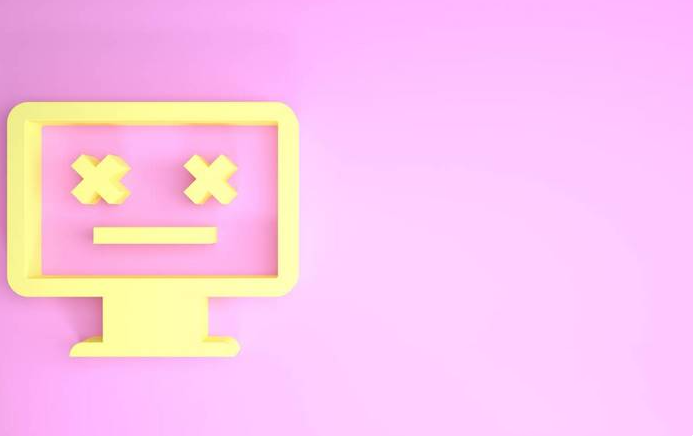
Comparison of Windows 11 and Windows 10:
Fluency
1. According to the process test, win11 is smoother than win10 in single-thread, multi-thread, rendering and 3DMark operation.
2. However, the response speed of win11 is still slow at present, and it takes a while to wait after clicking in many cases.
Games
1. In the tests of various 3D masterpieces, the performance of win11 is also slightly better than that of win10, and its average frame rate is higher than that of win10.
2. Windows 11 is currently poorly optimized, and the consumption of memory and CPU is much higher than that of win10.
Windows 11 is still a new system at present, and there are still some bugs:
What should we do if we are updating Windows 11 but the error code 0x800703ee occur.
At the first time, users should be known that error code 0x800703ee would occur after Windows Installation failure which highly results from a corrupted Windows update component.
Page Content:
Solution2. Update Device Drivers
Solution3. Run Update Troubleshooter
Solution5. Reset Update Components
Solution1. Restart Computer
Sometimes it is necessary to restart the computer, which has the following effects:
1. The installation of some programs needs to rewrite the Windows system registry, and it can be used normally after restarting.
2. After Windows is running, the system and the required software are running in the memory. When the running program has an error and cannot be closed or corrected, you need to restart the computer, and the things in the memory will be clear, and the softness will be normal.
3. There are too many things running in the memory and virtual memory, causing the system to run very slowly.
After restarting and clearing, the system will run faster
If restart computer failed to fix the error code 0x800703ee, users can try the next solution.
Solution2. Update Device Drivers
Update Device Drivers can make computer run smoothly,
1. Press WIN+X together to open up the Quick Access Menu.
2. Click on Device Manager from the list.
3. Double-click on the respective category to expand the list what you want to update.
4. Right-click on the target options.
5. Select Update driver and choose Search automatically for drivers.
6. If there is an update available, it will automatically download and install the latest version.
7. Once done, make sure to reboot your computer to change the effects.
If update device drivers on Device Manager can not fix the 0x800703ee error code, users can try to download a driver updater.
Many computer problems are difficult to tackle. When users are having troubles to fix corrupted repositories or missing Windows files, their computer operating systems may be already broken.
It is highly recommended to download a driver updater----Driver Talent which is free for scanning computers and providing updated driver.
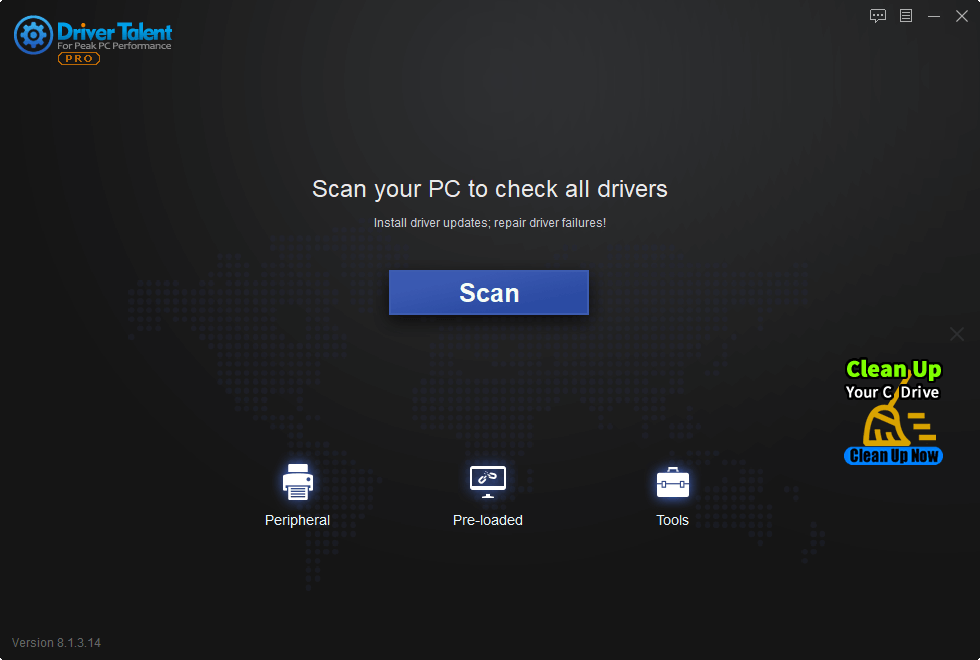
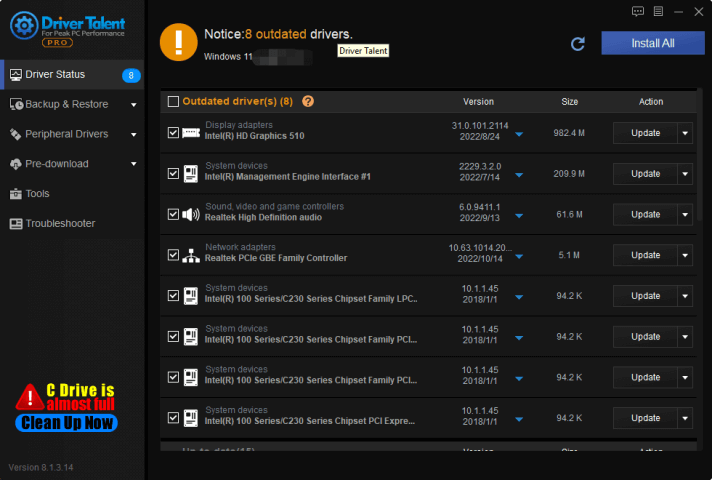
Solution3. Run Update Troubleshooter
The chances are high that somehow your Windows update process is getting stuck at some point due to unexpected reasons which will obviously trouble you at any cost. So, make sure to run the Windows Update Troubleshooter process on your computer by following the steps below to cross-check whether the problem is still bothering you or not. To do so:
The other reason for causing error code 0x800703ee maybe the Windows update process is getting stuck at some point due to unexpected reasons. Users can run update troubleshooter
Program on the computer to cross-check whether the problem is still bothering or not.
Following the below steps to start computer check:
Press the Win+I keys to open Windows Settings.
Click on Troubleshoot > Click on Other troubleshooters.
Now, you’ll see Windows Update in the list.
Just click on Run and wait for the troubleshooting to be completed.
1. Type WIN+I an the same time and open Windows Settings.
2. Enter troubleshoot and choose Troubleshoot settings
1. Now, you’ll see Windows Update in the list.
2. Just click on Run and wait for the troubleshooting to be completed.
Solution4. Run SFC Tool
SFC or System File Checker tool is enough to find out if any program files or disk drives are problematic on Windows system, like 0x800703ee error code. If the 0x800703ee error codes appeared, you can also try to fix Windows 11 manually by following the steps below:
1. Press WIN+S together and type CMD(command prompt will show)
2. Run the Command Prompt as administrator( click Run as administrator)
3. If prompted, click on Yes to give admin privileges.
4. Once the command prompt window opens, type the following command and hit Enter to execute it:
sfc /scannow
5. Depending on the disk size and problematic data, the process may take some time.Please wait in patience.
6. Note down the detected issues and search for solutions and restart your computer to change effects immediately.
Solution5. Reset Update Components
1. Press WIN+S together and type CMD(command prompt will show)
2. Run the Command Prompt as administrator( click Run as administrator)
3. If prompted, click on Yes to give admin privileges.
4. Once the command prompt window opens, type the following command and hit Enter to execute it:
net stop wuauserv
net stop cryptSvc
net stop bits
net stop msiserver
5. run the command below to rename the folder:
ren C:\Windows\SoftwareDistribution SoftwareDistribution.old
6. Then run the following command to rename another folder:
ren C:\Windows\System32\catroot2 Catroot2.old
7. Finally, restart the services again that you’ve disabled earlier by running the commands below:
net start wuauserv
net start cryptSvc
net start bits
net start msiserver
8. Restart the computer to change the effects, and see if 0x800703ee error code fixed.









