If you are disturbed and depressed by the horizontal or vertical lines error on your computer screen, don’t worry, it is not difficult to fix it at all. Usually, the horizontal or vertical lines error occurs when there are damage to the screen, hardware failure, defective ribbon cables, improper video cable connection, incompatibilities of software and faulty graphics card drivers. These happen more often after you upgrade or update your operating system, such as upgrade your Windows 7 to Windows 10, upgrade Windows 7 to Windows 10 version 21H1 or Windows 10 21H2, upgrade Windows 7 to Windows 11, upgrade Windows 10 to Windows 11, upgrade Windows 8 to Windows 11, and update Windows 10 to Windows 10 version 21H1 or Windows 10 version 21H2. To fix the error, five fixes are provided in this article.
Fix 1: Update your graphics driver with Driver Talent
After upgrading or updating the operating system, the horizontal or vertical lines may occur because the graphics card driver may be wrong or outdated for the new system. So you can try to update your graphics driver to to see if it can solve the problem. It is recommended to use the Driver Talent to do this.
Driver Talent is a professional driver download and update utility that can automatically check all drivers on your computer, then recognize the drivers which are broken, outdated or missing, and provides the best matched ones for your system. With Drive Talent, you can save a lot of time and avoid the possible troubles brought by wrong installation of drivers. You can download it by clicking the download button.
As for how to use Driver Talent, just follow the easy three steps.
Step 1: Launch Driver Talent.
Click “Scan” to perform a full scan of your computer. It will instantly show the outdated, broken, damaged, corrupted or missing graphics driver.
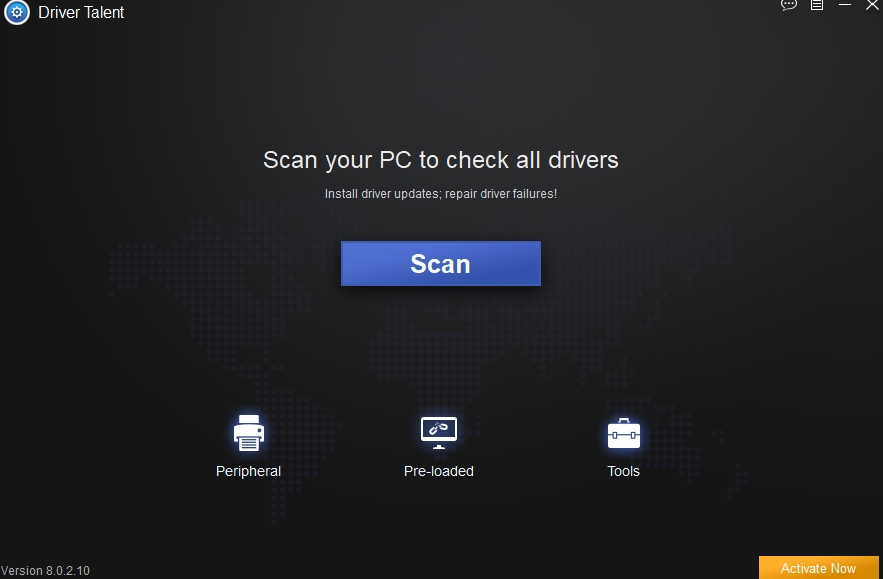
Step 2: If there is graphics driver issue, you can quickly fix it by clicking “Download” to get the most compatible graphics driver. Of course, you can select the graphics driver that you want, but you need to be careful, don’t update the drivers that are not broken.
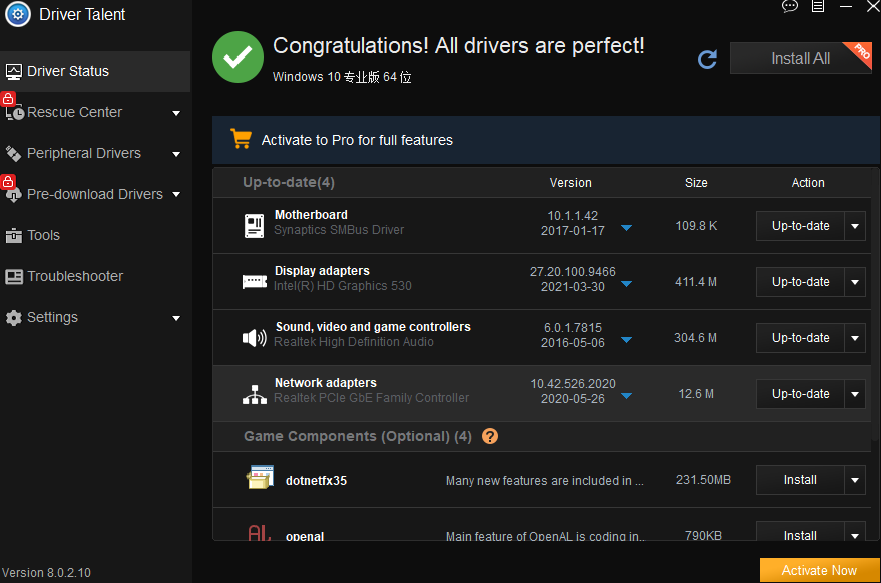
Step 3: Reboot your computer
To make the newly downloaded graphics driver come into effect, you should reboot your computer.
Note: It’s highly recommended that you back up your drivers before install new drivers in case you want to move back to the previous ones. Driver Talent has been thoughtful enough for this, enabling you to roll back to a specific version of drivers.
Fix 2: Adjust the screen resolution of your computer
The second solution you can try is to adjust the resolution of your computer screen. There may be a bit different for different Windows system.
For Windows 7 or 8 users:
Step 1: Right-click on the empty area of your desktop screen
Step 2: Click Screen resolution
Step 3: Adjust the screen resolution to see if it works.
For Windows 10 users:
Step 1: Right-click on the empty area of your desktop screen
Step 2: Click Display Settings
Step 3: Select Scale and layout
Step 4: Select the Recommended screen resolution from the list
Step 5: Click OK
Fix 3: Reconnect the video cable
Sometimes, the horizontal or vertical lines error is caused by incorrect video cable connection. You can try to reconnect the video cable to the screen to see whether the issue will disappear or not.
Fix 4:Replace the ribbon cable
A defective ribbon cable can cause horizontal or vertical lines on your computer screen, so you can try to replace it with a new one. But be careful, the connection type should be the same.
Fix 5: Run DISM scan to check and restore system file corruption
Step 1: Search command prompt by pressing Windows key + X and selecting Search.
Step 2: Copy and paste DISM.exe /Online /Cleanup-image /Scanhealth in the command prompt, and then press Enter.
Step 3: Copy and paste DISM.exe /Online /Cleanup-image /Restorehealth in the command prompt, and then press Enter.
Step 4: Close the command prompt and restart the PC to check if it works.
Hope the above solutions can help you fix the horizontal or vertical lines error. If there are still any issues that bother you, please tell us in the comment section below this article.
Company
Driver Talent is a professional Windows driver download and update utility from drivethelife.com, a professional team of OSToto Co., Ltd. Since the establishment in 2009, the team has been working hard to develop computer and Internet software so as to improve the work and lives of people. Our products are well received by people from all over the word.
Our Spirit
"User-centric Design, Technology Fundamental, Principles Open"
Our Products
Driver Talent, Driver Talent for Network Card, ExplorerMax









