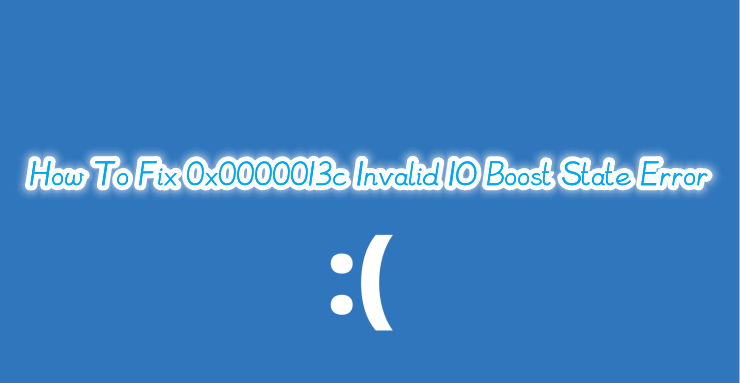
Causes of The 0X0000013C Error
The 0X0000013C error is a type of blue screen of death (BSOD) error that occurs on Windows operating systems. It is typically caused by hardware or driver issues, including:
1. Faulty hardware components, such as RAM, hard drive, or motherboard
2. Outdated or corrupted device drivers
3. Malware or virus infections
4. Overclocking or other modifications to system settings
5. Issues with system files or registry entries.
To fix the error, you can try updating device drivers, running a virus scan, performing a system repair or performing a clean reinstall of the operating system. However, if the error persists, it may indicate a deeper hardware issue that requires professional diagnosis and repair.
If you are experiencing this error, there are a few things you can do to fix it. In this article, we’ll outline some of the most effective ways to resolve the 0X0000013C: INVALID_IO_BOOST_STATE Error.
Method 1: Update System Drivers
Method 2: Run System File Checker
Method 4: Check for Hardware Issues
Method 1: Update System Drivers
The first thing you should do when you encounter this error is to check if all your system drivers are up-to-date. Outdated or faulty drivers can cause the 0X0000013C: INVALID_IO_BOOST_STATE Error.
Move1. Download Driver Talent
A faulty or outdated network adapter driver can cause issues with airplane mode.
Many computer problems are difficult to tackle. When users are having troubles to fix corrupted repositories or missing Windows files, their computer operating systems may be already broken.
It is highly recommended to download a driver updater----Driver Talent which is free for scanning computers and providing updated driver.
1. Download and install Driver Talent
2. Click on the "Scan" button to scan your computer for outdated, missing, or corrupt drivers.
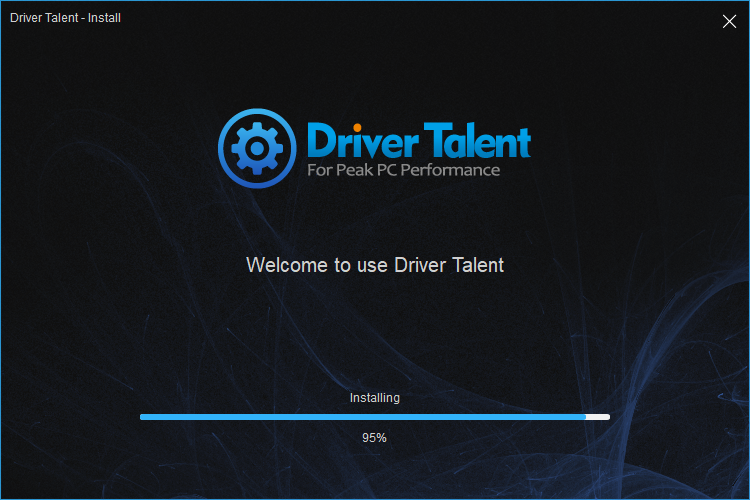
3. Once the scan is complete, you will see a list of all the problematic drivers on your computer.
4. Click on the "Download" button next to the driver you want to update or install.
5. Wait for the download to finish, then click on the "Install" button to install the new driver on your computer.
6. You can also use Driver Talent to backup and restore your drivers or to uninstall unwanted drivers.
7. Once you have installed all the necessary drivers, restart your computer to apply the changes.
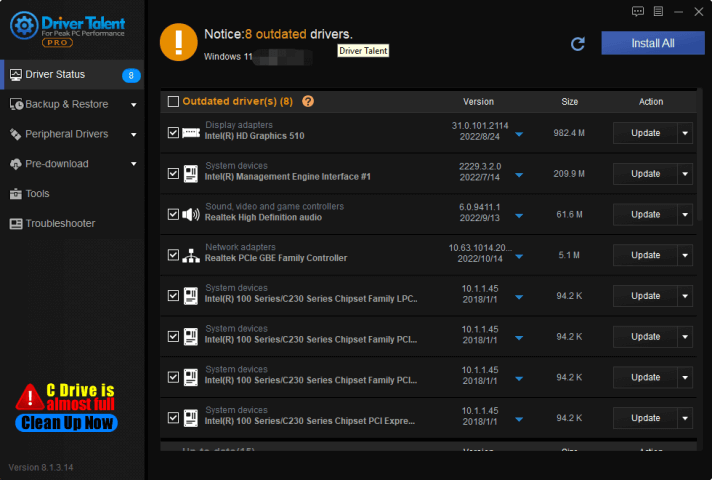
Move2. To update your drivers, you can also follow these steps:
1. Open the Device Manager by typing “Device Manager” in the Windows search bar and select it from the search results.
2. In the Device Manager window, locate any driver with a yellow warning icon next to it. This indicates that the driver needs to be updated.
3. Right-click on the driver and select “Update driver.”
4. Windows will automatically search for and download the latest driver version. If a newer version is found, the update will begin.
5. Repeat this for all drivers with the yellow warning icon next to them.
Method 2: Run System File Checker
Corrupted system files can also cause the 0X0000013C: INVALID_IO_BOOST_STATE Error. Running the System File Checker (SFC) can help repair any corrupted system files.
To run the SFC scan, follow these steps:
1. Open the Command Prompt by typing “cmd” in the Windows search bar and selecting it from the search results.
2. Right-click on the Command Prompt and select “Run as administrator.”
3. In the Command Prompt window, type “sfc /scannow” and press Enter.
4. Wait for the scan to complete. This may take several minutes.
5. After the scan completes, restart your computer.
Method 3: Run Disk Check
Issues with the system hard drive can also cause the 0X0000013C: INVALID_IO_BOOST_STATE Error. Running Disk Check can help detect and repair any hard drive issues.
To run Disk Check, follow these steps:
1. Open the Command Prompt by typing “cmd” in the Windows search bar and selecting it from the search results.
2. Right-click on the Command Prompt and select “Run as administrator.”
3. In the Command Prompt window, type “chkdsk C: /f /r” and press Enter. (Replace “C:” with the letter of the drive you wish to check.)
4. Wait for the scan to complete. This may take several minutes.
5. After the scan completes, restart your computer.
Method 4: Check for Hardware Issues
If none of the above methods work, it’s possible that the 0X0000013C: INVALID_IO_BOOST_STATE Error is caused by hardware issues. This can include issues with your RAM or hard drive. To check for hardware issues, follow these steps:
1. Open the Windows Memory Diagnostic Tool by typing “Windows Memory Diagnostic” in the Windows search bar and selecting it from the search results.
2. Select “Restart now and check for problems (recommended).”
3. Your computer will restart and run the diagnostic tool. This may take several minutes.
4. After the diagnostic tool finishes, Windows will restart.
5. If there are any issues with your RAM, you will receive a notification.
6. If there are no issues with your RAM, try running the built-in scan for your hard drive.
7. Open File Explorer and right-click on the drive you wish to scan.
8. Select “Properties.”
9. Click on the “Tools” tab.
10. Click on “Check” under the “Error checking” section.
11. Follow the prompts to complete the scan.

Conclusion
The 0X0000013C: INVALID_IO_BOOST_STATE Error is a frustrating error that can cause serious issues with your computer. However, by following the methods outlined above, you can quickly resolve the issue and prevent it from happening in the future. Remember to always stay up-to-date with your system drivers, run regular system checks, and be vigilant for any hardware issues that may arise.









