The Canon imageRUNNER 2525 and 2530 are reliable multifunction copiers known for their durability and sharp print output. To maintain peak performance, you need the correct Canon IR2525/2530 drivers for your Windows 10 system. This comprehensive guide covers manual and automatic driver download methods, including installation for 64-bit systems and the official UFRII LT driver.
Why the Right Canon IR2525/2530 Driver Matters
Choosing the right driver ensures your Canon IR2525/2530 works seamlessly with Windows 10. The correct driver provides:
Full feature access for printing, scanning, and copying.
Compatibility with Windows 10 (both 32-bit and 64-bit).
Stable and error-free performance without printing glitches.
Support for UFRII LT technology for faster printing speeds.
Without the correct driver, you may encounter errors like "Printer not responding" or poor print quality.
Canon IR2525/2530 Driver Download for Windows 10 (Manual Method)
Before starting, determine your Windows 10 version (32-bit or 64-bit). You can check by:
Press Windows + I → System → About.
Look for System type.
Once you know, follow these steps:
Visit the Canon Support Page
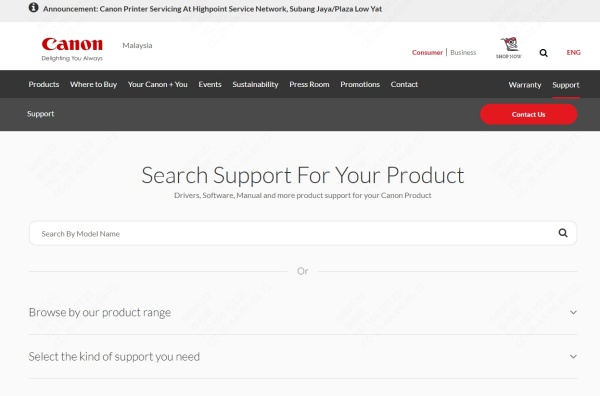
Go to the official Canon USA or Canon Global support website.
Search for imageRUNNER 2525 or imageRUNNER 2530.
Select Your OS
Choose Windows 10 (32-bit) or Windows 10 (64-bit).
Locate the UFRII LT Driver
Look for Canon UFRII LT Printer Driver.
Click Download and save the file.
Install the Driver
Double-click the downloaded .exe file.
Follow the on-screen prompts to complete installation.
Canon IR 2525 Driver Download 64-bit for Windows 10
The 64-bit version of the driver is required if your Windows 10 is 64-bit. It offers better memory management and improved performance for high-volume printing.
Go to the Canon support page.
Select Windows 10 (64-bit).
Download the UFRII LT Vx.xx 64-bit driver.
Install it as described above.
Canon IR2525/2530 UFRII LT Driver – What It Is and Why You Need It
The Canon UFRII LT driver is Canon’s proprietary Ultra Fast Rendering driver for faster document processing.
Advantages:
Reduces CPU load during printing.
Improves complex document rendering speed.
Supports advanced paper handling options.
How to Download and Install UFRII LT:
Go to Canon’s official support page.
Select your model (IR2525 or IR2530).
Choose your OS version.
Download the UFRII LT driver and install it.
Automatic Driver Download with Driver Talent
If you want a faster, hassle-free way to get the latest Canon IR2525/2530 drivers, use Driver Talent – a trusted driver management tool. It automatically detects your printer, finds the correct driver, and installs it for you.
Key Features of Driver Talent:
Automatic driver detection and installation for Canon printers.
One-click driver updates without searching manually.
Backup and restore drivers to prevent system issues.
Fix driver-related errors for better printer performance.
How to Use Driver Talent to Install Canon IR2525/2530 Driver:
Download and Install Driver Talent from the official site.
Open Driver Talent and click Scan.
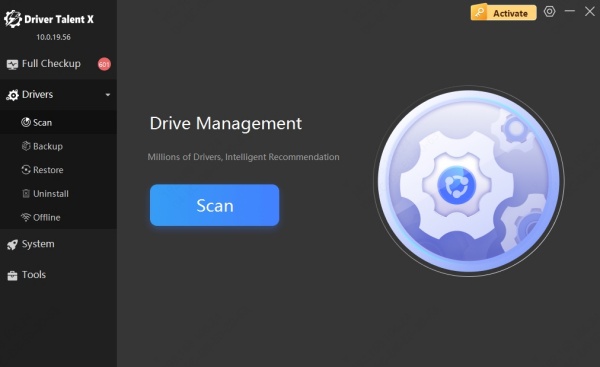
Locate Canon IR2525/2530 in the results.
Click Install or Update.
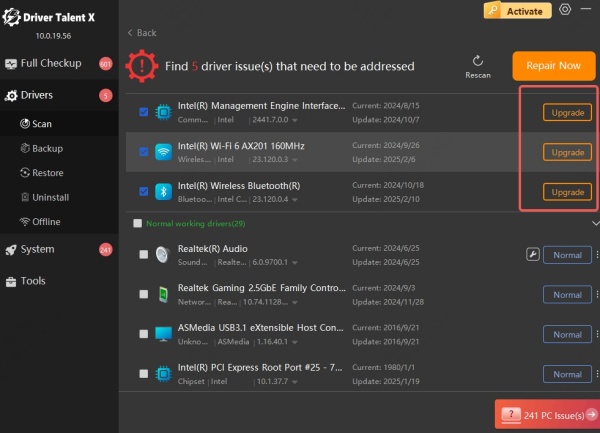
Restart your PC for changes to take effect.
Tip: Driver Talent also works for other Canon models, ensuring your entire printing system stays updated.
Benefits of Keeping Your Canon IR2525/2530 Driver Updated
Regular driver updates offer:
Improved printing speed for large documents.
Bug fixes for known errors.
Better OS compatibility after Windows updates.
Enhanced security against vulnerabilities.
For busy offices, this means less downtime and more consistent performance.
Conclusion
Downloading the correct Canon IR2525/2530 driver for Windows 10—whether the standard version or 64-bit UFRII LT—is essential for smooth, reliable printing. While manual downloads from Canon’s website are effective, Driver Talent offers a faster, automated solution to keep your printer running at peak performance without technical hassles.









