The Dell OptiPlex 7020 is a reliable business desktop known for its stability and performance. To ensure smooth operation and maximum compatibility with modern applications, it is crucial to keep your OptiPlex 7020 drivers up to date. Whether you are using Windows 10 or have upgraded to Windows 11, installing the correct Dell OptiPlex 7020 driver pack is essential for stable performance, better hardware functionality, and security improvements.
Why Updating Dell OptiPlex 7020 Drivers is Important
Updating drivers is not just about fixing errors—it directly impacts system performance. Outdated or missing drivers can cause hardware malfunctions, connectivity problems, or even system crashes. By keeping your OptiPlex 7020 drivers current, you ensure:
Faster and more stable system performance
Better compatibility with new applications
Reduced risk of hardware conflicts
Enhanced security with driver patches
For users running Windows 10 or Windows 11, Dell regularly releases updated drivers to keep the OptiPlex 7020 optimized for modern environments.
Download Dell OptiPlex 7020 Driver Pack for Windows 10
The Dell OptiPlex 7020 driver pack Windows 10 contains all essential drivers, including chipset, graphics, audio, and network. Installing this pack ensures your system is fully optimized for Windows 10.
Steps to Download:
Visit the official Dell Support page.
Enter your OptiPlex 7020 model.
Select Windows 10 (64-bit) as your operating system.
Download the complete driver pack or install drivers individually.
Follow the installation prompts and restart your computer.
Key drivers included in the Windows 10 pack:
Intel Chipset Driver – Ensures communication between CPU and motherboard.
Intel HD Graphics Driver – Optimizes display performance.
Realtek Audio Driver – Delivers high-quality sound.
Intel Ethernet Driver – Provides stable internet and LAN connectivity.
Dell Application Utilities – Enhances overall system management.
Download Dell OptiPlex 7020 Driver Pack for Windows 11
If you have upgraded your OptiPlex 7020 to Windows 11, installing the Dell OptiPlex 7020 driver pack Windows 11 is critical. While Dell provides limited official Windows 11 support for older models, most drivers remain fully compatible.
Steps to Download:
Go to the Dell Drivers & Downloads portal.
Choose Windows 11 as your operating system.
Download and install the driver pack or update drivers manually.
Restart the system after installation for changes to take effect.
Essential Windows 11 driver updates include:
Intel Management Engine Driver – Enhances system stability.
Intel UHD Graphics Driver – Ensures Windows 11 UI runs smoothly.
Realtek Audio Driver – Supports Windows 11 sound enhancements.
Network and Wi-Fi Drivers – Ensures uninterrupted internet access.
How to Install Dell OptiPlex 7020 Drivers Manually
Sometimes, Windows Update may not provide the latest drivers. In such cases, manual installation ensures you get the most updated versions.
Download driver files from Dell’s official support site.
Extract the files if they are in .zip format.
Run the setup file and follow on-screen instructions.
Restart the system after installation.
Manually updating drivers is effective but can be time-consuming if multiple drivers need to be updated.
Easier Method: Use Driver Talent to Update Dell OptiPlex 7020 Drivers
Instead of manually searching and installing each driver, you can use Driver Talent, a powerful driver update tool designed for Windows.
Why Choose Driver Talent?
Automatically detects outdated or missing drivers.
Downloads and installs the latest official versions.
Backs up existing drivers before updates.
Supports both Windows 10 and Windows 11.
Fixes driver-related errors like audio issues, no internet, or display glitches.
How to Use Driver Talent for OptiPlex 7020 Drivers
Download and install Driver Talent on your OptiPlex 7020.
Run a system scan to detect outdated drivers.
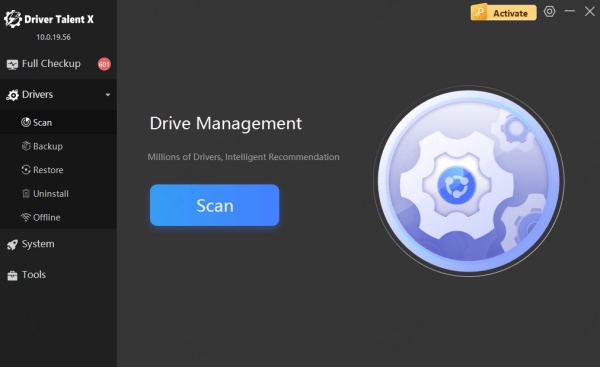
Click Update All to install the latest versions.
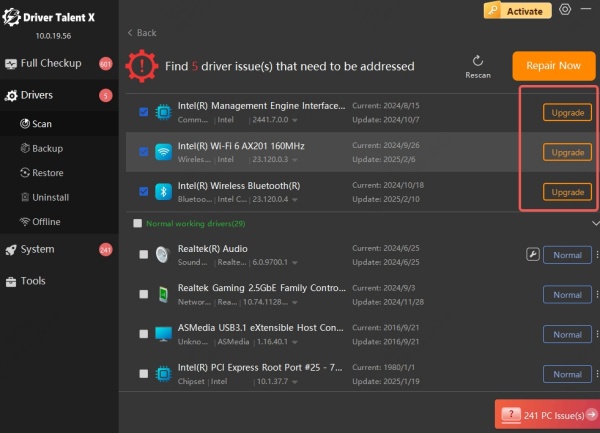
Restart your computer to apply changes.
This method saves time and ensures your Dell OptiPlex 7020 drivers are always current without manual intervention.
Final Thoughts
Keeping your Dell OptiPlex 7020 drivers updated is vital for system stability and compatibility with modern software. Whether you need the Dell OptiPlex 7020 driver pack for Windows 10 or the driver pack for Windows 11, downloading the latest updates ensures peak performance.
For a faster and more reliable solution, we recommend using Driver Talent to manage all drivers automatically. It saves time, reduces errors, and guarantees your system always runs at its best.









