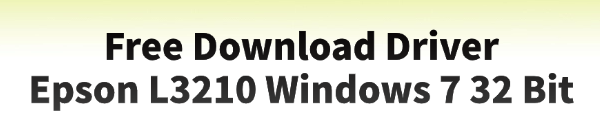
If you have an Epson L3210 printer and are using a Windows 7 32-bit system, you know that finding the right driver can be a challenge.
A printer driver is the essential software that allows your computer to communicate with the printer, enabling it to print, scan, and use all its features correctly.
Without the proper driver, your device may not work at all. This guide explains how to download and install the correct Epson L3210 driver for Windows 7 32-bit to ensure your printer works properly.
A simple and quick way to download drivers is by clicking the "Download" button to get Driver Talent X.
Why the Right Driver is Essential for Your Epson L3210?
You might think that your printer should just work, but the right driver is crucial for several reasons:
Full Functionality: The official driver and software package unlocks all of your printer's features, including scanning, copying, and ink level monitoring.
Improved Performance: The correct driver ensures a stable connection, reducing print delays and preventing common errors like print jobs getting stuck in the queue.
Compatibility: A proper driver ensures the printer works correctly with your specific operating system. Without it, you may face compatibility issues on your Windows 7 32-bit system.

Method 1: Download Way with Driver Talent X (Recommended)
For a quick, hassle-free solution that automatically finds and installs the correct drivers for your specific hardware, Driver Talent X is an excellent choice. This professional driver management tool is designed to scan your system for missing, outdated, or corrupted drivers and automatically install the right one, which is perfect for older operating systems like Windows 7.
Step 1: Scan for Your Epson L3210 Printer
First, ensure your Epson L3210 is connected to your computer (via USB or Wi-Fi) and powered on.
Install and launch Driver Talent X.
Click the "Scan" button.
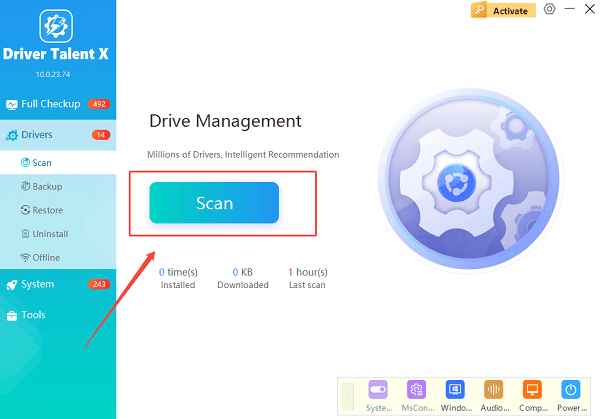
The software will perform a deep scan of your entire computer, automatically detecting all connected hardware and checking the status of its drivers, including your Epson L3210 printer.
Step 2: Download the Driver with One Click
After the scan is complete, Driver Talent X will show you a clear list of drivers that need updating or installing.
Find your Epson L3210 on the list.
Simply click the "Install" button next to your printer's name.
Driver Talent X will automatically download the correct, most stable driver package and install it for you, ensuring it is a perfect match for your specific printer model and your Windows 7 32-bit system.
Method 2: Manual Download from the Epson Website
If you prefer to handle the process manually, you can get the driver directly from Epson's official website. This method is reliable but requires you to know your exact printer model and system specifications.
Step 1: Find Your Printer Model and OS
Before you begin, find the exact model number of your Epson L3210. It's usually printed on a sticker on the front, top, or back of the device.
Step 2: Go to the Epson Support Website
Visit the official Epson Support website (https://epson.com/Support/sl/s).
In the search bar, enter your printer's exact model number: L3210.
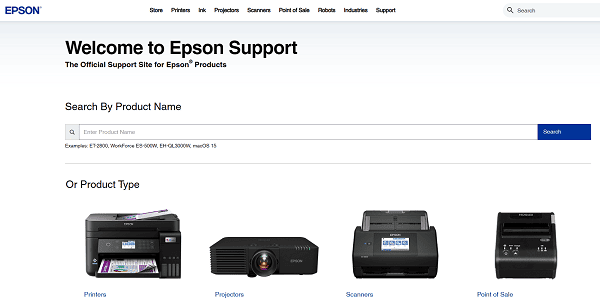
Step 3: Select the Correct Driver and Download
On the Epson L3210 support page, you will see a list of available downloads.
Make sure to select "Windows 7 32-bit" from the operating system dropdown menu.
Download the recommended "Drivers and Utilities Combo Package" or a similar full software package. This is the most complete option, as it includes both the driver and useful utilities.
Step 4: Run the Installer
Double-click the downloaded file and follow the instructions in the installation wizard.
The installer will guide you through connecting your printer to your PC, which will complete the driver installation.
Q&A
Q: Why does a new printer need a driver?
A: A driver acts as a translator between your computer's operating system and the printer, allowing them to understand each other's commands. Without it, your PC can't properly use the printer's functions.
Q: Is it safe to download drivers from third-party websites?
A: No, you should never download drivers from unofficial websites. These files can be outdated, incompatible, or, most dangerously, infected with malware or viruses. Always use official manufacturer sites or reputable, verified tools.
Q: The printer still isn't working after I installed the driver. What's wrong?
A: If the driver installation doesn't solve the problem, try checking the physical connection (cable), restarting both the printer and the computer, or running a print troubleshooter in the Windows Control Panel.
Conclusion
A proper Epson L3210 setup on Windows 7 32-bit is key to a smooth and error-free printing experience.
While manual methods are effective, using Driver Talent X is the safest and most efficient solution for ensuring you get the right driver for your Epson printer every time. It simplifies the entire process and ensures your device works flawlessly.
See also:
Solutions for PC Connected to Wi‑Fi but No Internet
Getting Error Code 0x80070035 on Windows? How to Fix It
Tips to Improve PC Performance for Gaming (Windows 10/11)









