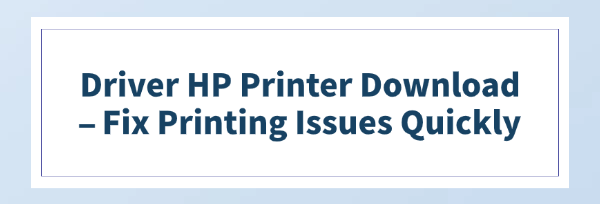
If your HP printer is refusing to print, is running painfully slow, or is displaying error messages, the issue almost always comes down to a problem with your printer driver.
Drivers are the essential software files that allow your computer to communicate with your HP printer. Keeping them updated is critical for smooth, reliable printing.
This guide will walk you through the most effective methods to download the correct HP printer driver and fix those frustrating printing issues fast.
1. The Quickest Fix: Update Drivers with Driver Talent X
Manually searching for drivers on HP's support website can be confusing. You need to know your exact printer model and operating system version, and you might accidentally download the wrong file, which can cause more problems.
Using a dedicated driver updater tool automates this entire process, making it the fastest and safest way to ensure you get the perfect, verified driver.
Download and Install:
Click the "Download" button to download the software package.
Install it on your Windows PC.
Scan Your System:
Launch the application. Go to "Drivers" > "Scan", click "Scan".
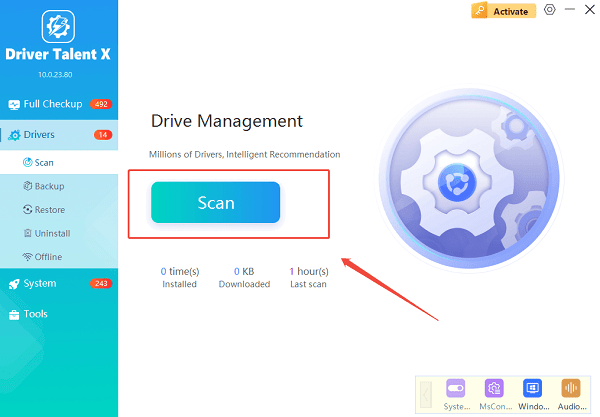
Driver Talent X will automatically perform a comprehensive scan of your entire system to identify all outdated, missing, or corrupted drivers, focusing specifically on your HP Printer Driver and associated USB/Chipset drivers.
One-Click Update:
After the scan is complete, the software will display a list of all drivers that need attention.
Simply select the printer driver or click the "Repair Now" button.
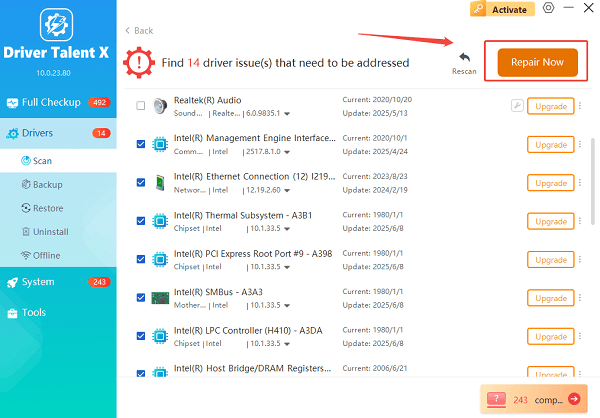
The tool will automatically download and install the latest, verified version for your specific HP printer model.
Restart Your PC:
Once the installation is finished, it's crucial to restart your computer.
This allows the new driver to take full effect and resolve any lingering printing issues.
2. Official HP Methods for Driver Download
HP provides excellent tools to help you manage updates. These methods are essential for finding HP-specific utilities and firmware.
Method 1: Use the HP Smart App (Recommended for Setup)
For most modern HP printers, the recommended way to get the right drivers is by using the official HP Smart app.
Go to the Setup Website: Open a web browser on your PC and go to 123.hp.com. This site will automatically redirect you to download the HP Smart app from the Microsoft Store.
Follow the App's Instructions: Open the HP Smart app and click on "Set up a new printer" or "Add Printer". The app will guide you through connecting your printer to your network and will then automatically download and install the necessary drivers.
Method 2: Manual Download from the HP Website
If you prefer a hands-on approach or need the full software package, you can manually download the drivers from HP's official support website.
Find Your Product: Go to the official HP Software and Driver Downloads page.
Enter Your Model: Enter your exact printer name or number (e.g., "DeskJet 2700").
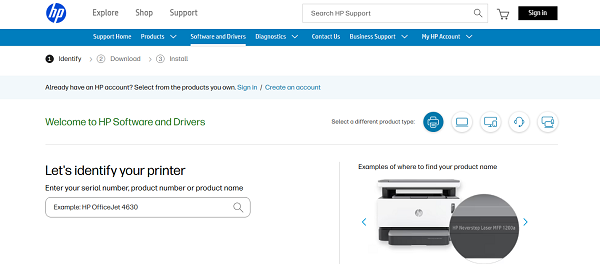
Download the Driver: Ensure the website has correctly identified your Operating System. Find the "Driver-Product Installation Software" section and click the "Download" button for the full software package.
Run the Installer: Double-click the downloaded file and follow the on-screen instructions to install the driver.
Conclusion
A malfunctioning printer is almost always a driver issue. By first preparing your PC with updated system drivers and then utilizing the easy, automated approach of Driver Talent X or the reliable methods from the official HP website, you can quickly download and install the necessary drivers.
This simple maintenance step is the key to fixing printing issues and ensuring reliable performance from your HP printer.
See also:
Epson LQ-1310 Printer Driver Download Guide
Intenso USB Driver Not Working? How to Fix It
Fuji Xerox DocuPrint CP305d Driver Download Tutorial









