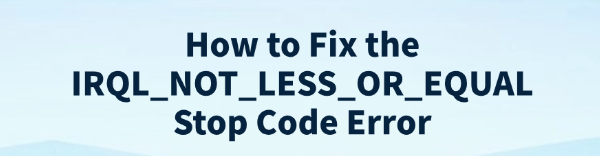
While using Windows 10 or 11, many users encounter blue screen errors, and one of the most common is IRQL_NOT_LESS_OR_EQUAL. This error often appears suddenly during startup or system operation.
This article will thoroughly analyze its causes and provide multiple effective solutions to help you quickly fix the issue and restore system stability.
1. What Is the IRQL_NOT_LESS_OR_EQUAL Error?
IRQL_NOT_LESS_OR_EQUAL is a kernel-level error in the Windows operating system, usually related to:
Invalid memory access
Faulty or incompatible drivers
Hardware conflicts (e.g., faulty RAM)
Interference from third-party security software
This error is triggered when the system detects that a driver or process attempted to access unauthorized memory, in order to protect the system from damage.
2. When Does the IRQL_NOT_LESS_OR_EQUAL Error Occur?
Blue screen appears during system startup or reboot
Crashes while playing games or running heavy software
Occurs after installing new drivers or Windows updates
Appears after connecting new hardware (e.g., RAM, graphics card)
3. Solutions to Fix IRQL_NOT_LESS_OR_EQUAL
Method 1: Update Drivers
Drivers are crucial for system stability. If you're unfamiliar with downloading and installing drivers manually, it's recommend to use the Driver Talent tool. It can automatically detect missing or outdated drivers and fix them with one click.
Click the download button to get the latest version of Driver Talent.
Install and open the software, then click "Scan".
After scanning, locate the drivers that need updating and click "Update".
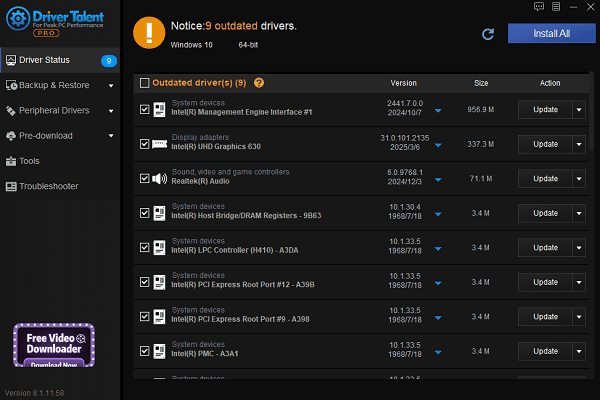
Once done, restart your PC to ensure the new drivers are applied properly.
Method 2: Boot into Safe Mode
Restart your PC and repeatedly press F8 or Shift + F8 during boot (some PCs may need to enter recovery mode).
Select "Safe Mode" to start the system.
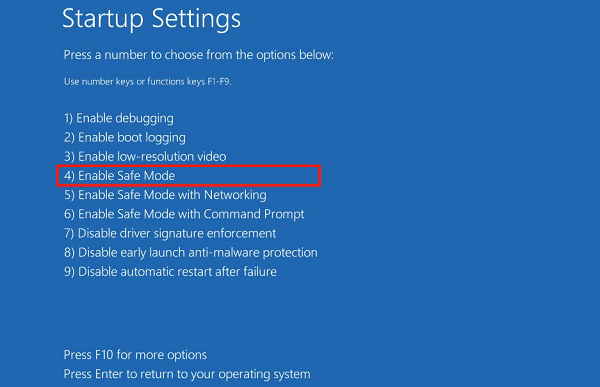
If the system runs fine in Safe Mode, the issue is likely caused by a faulty driver or third-party software.
Method 3: Run Windows Memory Diagnostic Tool
Press Win + R, type "mdsched.exe", and hit Enter.
Choose "Restart now and check for problems (recommended)".
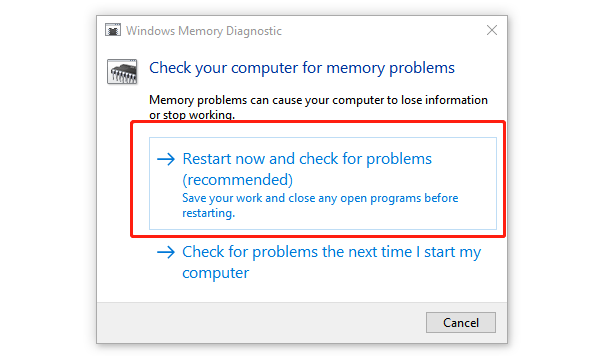
The system will restart and check for memory (RAM) issues.
If faulty RAM is found, try reseating or replacing the module.
Method 4: Run System File Checker
Open Command Prompt as Administrator.
Type the following command and press Enter: sfc /scannow
This will scan and repair any corrupted system files.
Method 5: Uninstall Recent Updates
Go to Settings > Update & Security > Windows Update.
Click "View update history" > "Uninstall updates".

Uninstall the most recent updates, especially if the blue screen started after installing them.
Method 6: Disable Fast Startup
Fast Startup may cause driver conflicts in some cases:
Go to "Control Panel" > "Power Options" > "Choose what the power buttons do".
Click "Change settings that are currently unavailable".
Uncheck "Turn on fast start-up (recommended)".
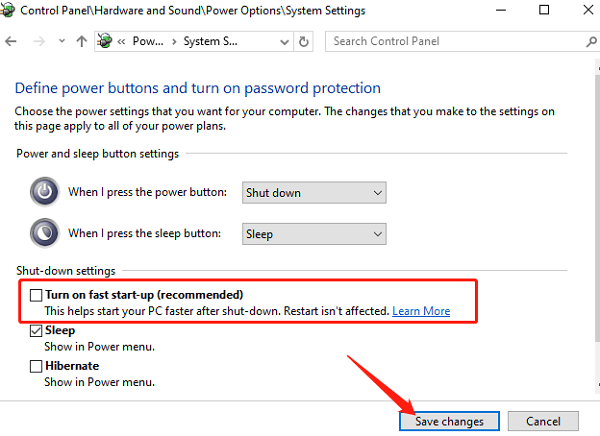
Save the changes and restart your computer.
Method 7: Disable Overclocking
If you've overclocked your CPU or memory, it might cause instability:
Restart your PC and enter the BIOS (commonly via Del, F2, or Esc).
Choose "Load Optimized Defaults" or "Restore Defaults".
Save and exit BIOS.
4. How to Prevent IRQL_NOT_LESS_OR_EQUAL in the Future
Avoid installing unverified software or drivers
Keep Windows and drivers up to date
Disable unnecessary startup programs
Regularly back up your system and create restore points
IRQL_NOT_LESS_OR_EQUAL is a common but fixable blue screen error. By following the steps above, most users can resolve the issue effectively.
If the problem continues, consider reinstalling the system or seeking help from a professional technician for further diagnosis.
See also:
Fix PCI Encryption/Decryption Controller Not Working on Windows
Top Ways to Fix Delta Force FPS Drops on Windows PC
Top Solutions for Brother Printer Code 45 Error in Windows
Download & Install Brother MFC-7860DW Printer Driver for Windows









