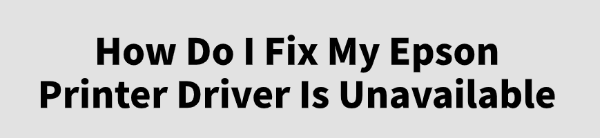
Seeing the error message "Epson Printer Driver is Unavailable" can be incredibly frustrating.
This means your computer can't communicate with your Epson printer, preventing you from printing, scanning, or using any of its functions. The error is almost always caused by a missing, corrupted, or outdated driver.
This guide will show you how to fix the "Epson Printer Driver is Unavailable" error on Windows by walking you through simple troubleshooting steps and reliable driver update methods.
A simple and quick way to update drivers is by clicking the "Download" button to get Driver Talent X.
Step 1: Preliminary Troubleshooting
Before you reinstall a driver, try these simple checks. They can often solve the problem in a few minutes.
Restart Your Devices:
Turn off your printer and your computer. Unplug both devices from their power sources for a minute. Then, plug them back in, turn on your computer, and finally turn on your printer.
Check the Connection:
Ensure the printer's USB cable is securely connected to both the printer and the computer. If you're using a wireless connection, make sure your printer is connected to the correct Wi-Fi network and that the signal is strong.
Run the Troubleshooter:
Windows has a built-in troubleshooter that can automatically fix common printer issues.
Go to "Settings" > "Devices" > "Printers & scanners".
Find and click "Run the troubleshooter".
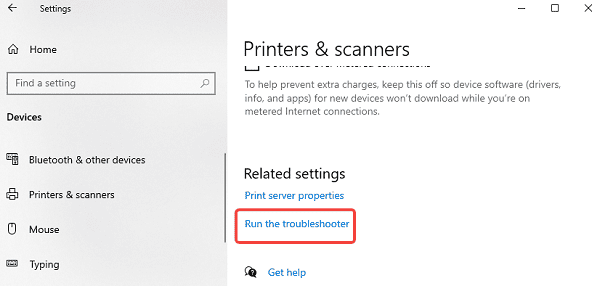
Step 2: Update the Driver with Driver Talent X (Recommended)
If the preliminary steps didn't work, the problem is almost certainly a driver issue. Manually finding and installing the correct driver can be time-consuming and confusing. Driver Talent X is the safest and most efficient solution. It automatically finds the correct, clean driver for you.
Scan for Your Epson Printer:
First, install and launch Driver Talent X.
Click the "Scan" button.
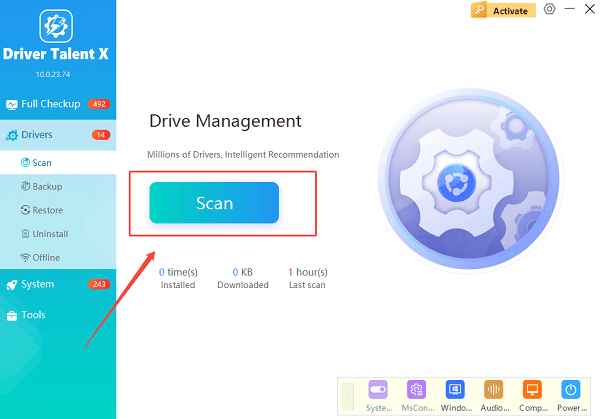
The software will perform a deep scan of your entire computer, automatically detecting all connected hardware and checking the status of its drivers, including your Epson printer.
Install the Driver with One Click:
After the scan is complete, Driver Talent X will show a list of drivers that need updating or installing.
Find your Epson printer on the list.
Simply click the "Upgrade" button next to your printer's name.
Driver Talent X will automatically download the correct, official driver package and install it for you, resolving the "Driver is Unavailable" error.
Step 3: Manual Fix from the Epson Website
If you prefer to handle the process manually, you can get the driver directly from Epson's official website. This method is reliable but requires you to know your exact printer model and operating system.
Find Your Printer Model:
The exact model number of your Epson printer is usually printed on a sticker on the front, top, or back of the device.
Go to the Epson Support Website:
Visit the official Epson Support website (https://epson.com/Support/sl/s).
In the search bar, enter your printer's exact model number.
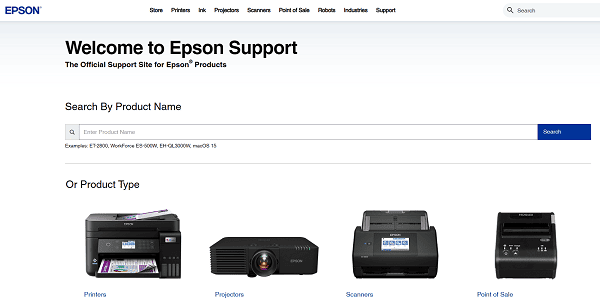
Download and Run the Installer:
On the printer's support page, make sure the correct operating system is selected.
Download the recommended "Drivers and Utilities Combo Package" or a similar full software package.
Double-click the downloaded file and follow the instructions in the installation wizard to complete the installation.
Q&A
Q: What is a printer driver?
A: A printer driver is the software that allows your computer's operating system to communicate with the printer, enabling it to send print jobs and receive status information.
Q: Why does the driver become "unavailable"?
A: This usually happens when the driver file becomes corrupted due to a software conflict, a virus, a recent Windows update, or an incomplete installation.
Q: Is it safe to download drivers from third-party websites?
A: No, you should never download drivers from unofficial websites. These files can be outdated, incompatible, or, most dangerously, infected with malware or viruses. Always use official manufacturer sites or reputable, verified tools.
Conclusion
The "Epson Printer Driver is Unavailable" error is a common problem, but with the right steps, you can fix it quickly.
While manual methods are effective, using Driver Talent X is the safest and most efficient solution. It simplifies the entire process and ensures your printer works flawlessly.
See also:
Solutions for PC Connected to Wi‑Fi but No Internet
Getting Error Code 0x80070035 on Windows? How to Fix It
Tips to Improve PC Performance for Gaming (Windows 10/11)









