“I just upgrade to Windows 10 from Windows 7 and I find that the USB xHCI Compliant Host Controller cannot start (code 10). None of my USB 3.0 ports work. I'm currently using a CM6850 Mobo. Does anyone else have this issue or know a fix?” – Quoted from Windows Community
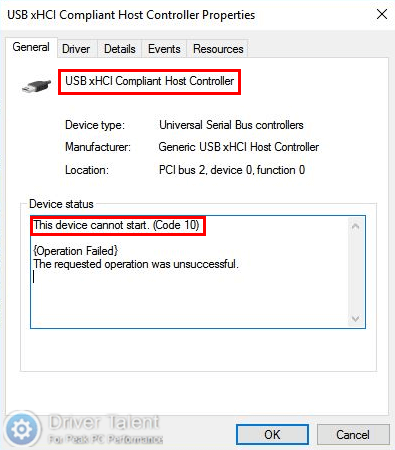
Are you also troubled by USB xHCI Compliant Host Controller error code 10? Don’t panic. You are not alone. Here are top two effective methods to help you deal with this error. Read on to get them.
Read Also:
Method 1. Run the Troubleshooter to Get Rid of Error Code 10
When the error code 10 occurs, it usually indicates that there are unspecified driver or hardware problems on your computer. To get rid of this error, the first method you can try is to run the troubleshooter. Take these steps:
Step 1. Type “Troubleshoot” into the search bar and click on Troubleshoot in the search result.
Step 2. Scroll down to find Hardware and Devices.
Step 3. Click on Hardware and Devices and select Run the troubleshooter.
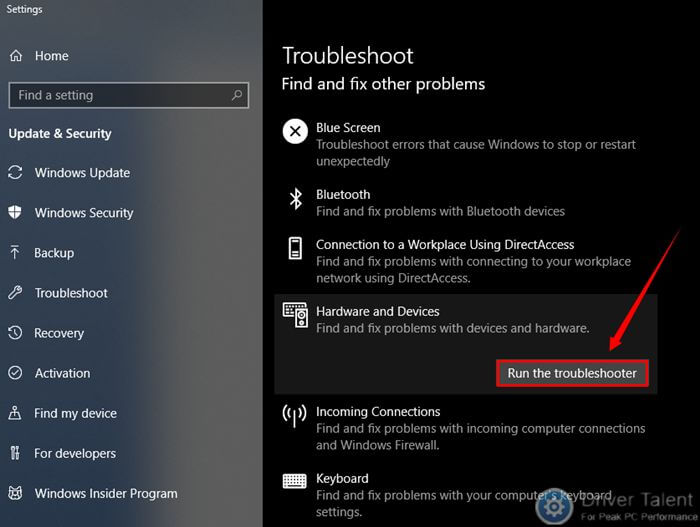
The troubleshooter will detect and fix the error automatically. You just need to wait a few minutes.
Method 2. Reinstall or Update the USB xHCI Compliant Host Controller Driver
In most cases, the corrupted or outdated USB xHCI Compliant Host Controller driver should be blamed for the error code 10. If the driver is corrupted or outdated, the device cannot start normally. Therefore, to fix the error code 10, you can try to reinstall or update your USB xHCI Compliant Host Controller driver.
Read Also: 2 Ways to Update Outdated Drivers in Windows 10
To resolve driver issues, it’s highly recommended to use a reliable driver update utility. Reinstalling or updating drivers via a driver update utility will be more efficient and less time consuming than reinstalling or updating drivers manually. Driver Talent can be your best helper in this regard. If you haven’t installed it on your computer, click on the Download Now button below to grab it right now.
Then you can follow the guide below to resolve the error code 10 easily.
If you want to reinstall the USB xHCI Compliant Host Controller driver, you need to uninstall it in the Device Manager first. Do like this:
Step 1. Right click the Start button and select Device Manager to launch it.
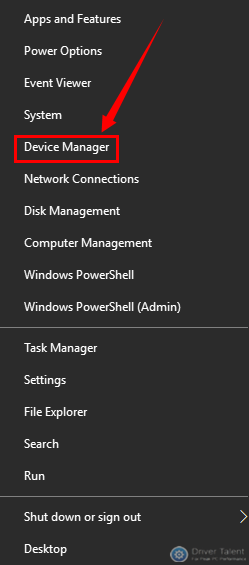
Or you can type “devmgmt.msc” into the Run box and hit Enter to open it.
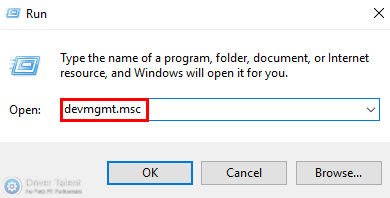
Step 2. Find Universal Serial Bus controllers in the device list and click it to expand. Then find USB xHCI Compliant Host Controller under it. Right click on USB xHCI Compliant Host Controller and select Uninstall from the pop-up menu.
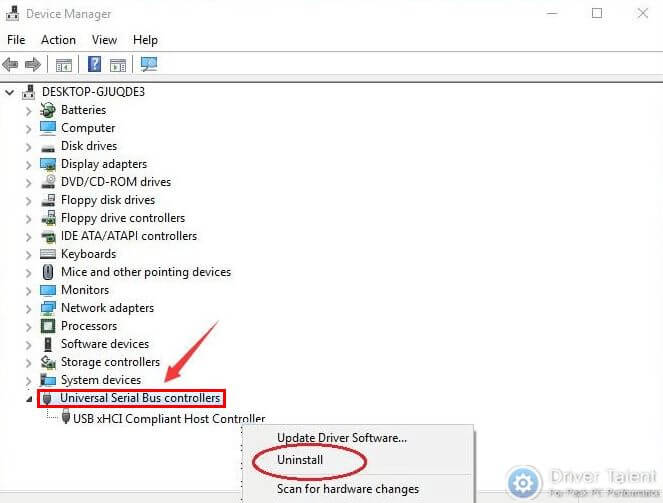
Step 3. Select OK when asked to confirm the uninstallation.
After uninstall the USB xHCI Compliant Host Controller driver completely, now you can use Driver Talent to reinstall it.
Step 1. Launch Driver Talent and click the Scan button to perform a full scan on your computer. Then Driver Talent will detect the missing of the USB xHCI Compliant Host Controller driver and will recommend you to download and install it.
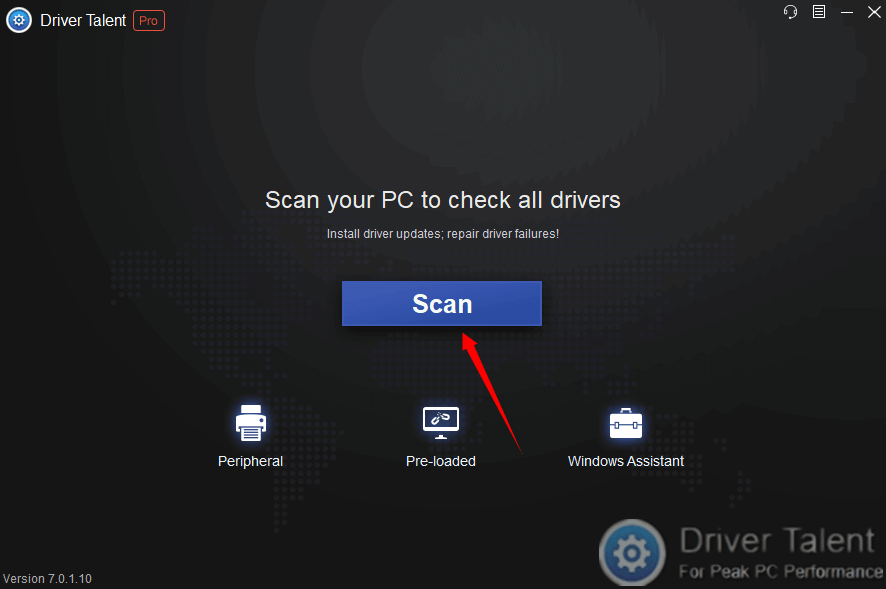
Step 2. Click on the Download button in the right of the driver. After the download is completed, click on the Install button to install it.
Step 3. Reboot your computer to let the change take effect.
If you want to update the USB xHCI Compliant Host Controller driver, do as follows.
Step 1. Launch Driver Talent and click the Scan button to perform a full scan on your computer. Then all the iffy drivers will be listed, including the outdated ones.
Step 2. If the USB xHCI Compliant Host Controller driver is detected as outdated, click on the Update button in the right to update it.
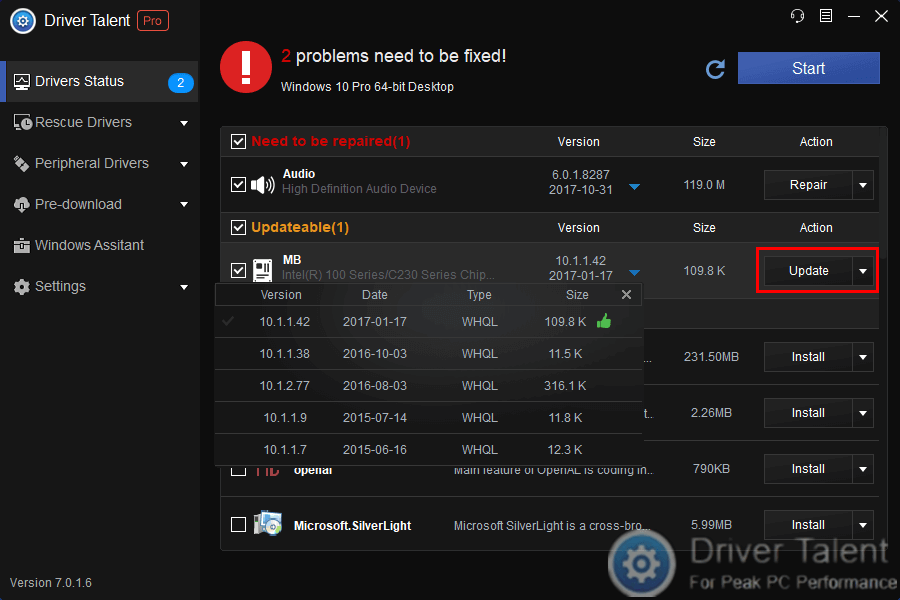
Step 3. Reboot your computer.
Those are the top two methods to fix USB xHCI Compliant Host Controller error code 10. If you have any other good ideas, you can share them with us in the comment section below. Any comments will be much appreciated. For more solutions to other computer issues, you can get to the Resource section on this site.









