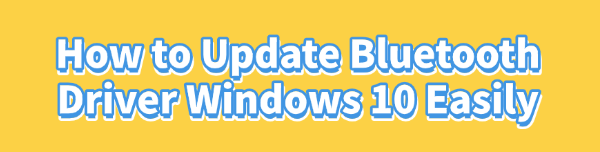
Is your Bluetooth device acting up? Are you having trouble connecting your wireless headphones or speakers to your PC? Often, the solution is a simple driver update.
Outdated or corrupted drivers are a common cause of connectivity issues on Windows 10. This guide will show you how to update your Bluetooth driver quickly and easily, with multiple methods to ensure you get your devices working again.
1. Update Drivers with Driver Talent X (The Easiest Method)
Manually searching for the correct drivers can be time-consuming and risky. Using a reliable driver updater tool — Driver Talent X automates the process, ensuring you get the right driver without the hassle. This is the fastest and most convenient way to fix your Bluetooth issues.
Download and Install:
Click the "Donwload" button to download the software.
Install it on your Windows 10 computer.
Run a Scan:
Launch the application. Go to "Drivers" > "Scan", click "Scan".
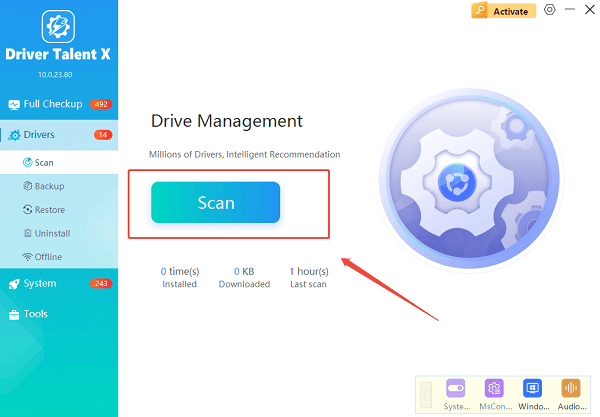
Driver Talent X will automatically perform a thorough scan of your system to identify all drivers that are missing, outdated, or corrupted.
Locate and Update:
After the scan, you'll see a list of all drivers that need attention.
Find your Bluetooth driver in the list.
Click the "Upgrade" button next to the Bluetooth driver.
Driver Talent X will download the latest, compatible version and install it for you.
Restart Your PC:
Once the installation is complete, it's essential to restart your computer for the changes to take effect.
Using this method saves you from having to dig through your computer's settings and ensures you're installing a verified driver from a trusted database.
2. Manual Methods for Updating Drivers
If you prefer to handle things yourself, Windows 10 provides built-in tools to update your drivers. These methods require a bit more effort but can also resolve your problem.
Method 1: Using Device Manager
Device Manager is a Windows utility that shows all the hardware connected to your computer.
Open Device Manager:
Right-click the Start button and select "Device Manager" from the menu.
Find the Bluetooth Driver:
In the Device Manager window, click on the "Bluetooth" category to expand it. You will see a list of your Bluetooth devices.
Update the Driver:
Right-click on your Bluetooth adapter (it might be named something like "Intel(R) Wireless Bluetooth(R)") and select "Update driver".
Choose "Search automatically for drivers". Windows will now search your computer and the internet for the latest driver.
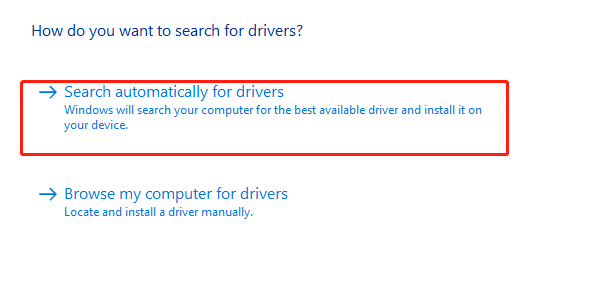
If it finds one, it will install it.
If this method doesn't work, you can also try uninstalling the device.
Right-click the adapter, select "Uninstall device", and then restart your PC.
Windows will automatically reinstall a generic driver upon restart.
Method 2: Downloading from the Manufacturer's Website
For the absolute latest drivers, check the manufacturer's website. This is a great option if the Device Manager method fails.
Identify Your Adapter: Use Device Manager to find the name of your Bluetooth adapter (e.g., "Intel(R) Wireless Bluetooth(R)").
Visit the Website: Go to the official website of the manufacturer (e.g., Intel, Realtek, Qualcomm).
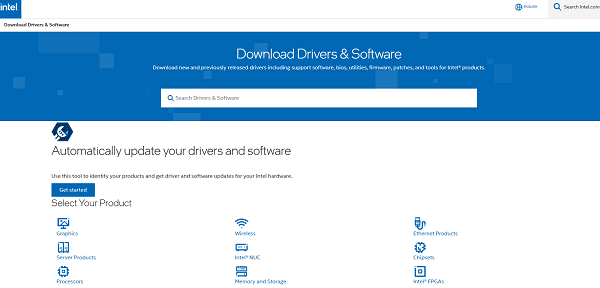
Find the Drivers Section: Look for a "Support", "Downloads" or "Drivers" section.
Search for Your Model: Enter the name of your adapter or the model of your PC to find the correct drivers.
Download and Install: Download the driver file and double-click it to run the installer. Follow the on-screen instructions.
Conclusion
An outdated Bluetooth driver is a very common reason for connectivity problems with your wireless devices.
While manual methods like using Device Manager or checking the manufacturer's website work well, using Driver Talent X is the quickest and most reliable way to ensure all your drivers are up to date.
No matter which method you choose, a fresh driver will almost certainly resolve your Bluetooth issues and get you back to enjoying your wireless freedom.
See also:
Brother DCP-T300 Not Working? Download the Driver to Fix It
Canon LBP6000/LBP6018 Driver Download and Installation Guide
Epson L850 Not Printing? Update the Driver to Fix It
Laptop Touch Screen Not Working? Install HID-Compliant Driver
Fix Printing Issues with Epson LX-310 by Updating the Driver









