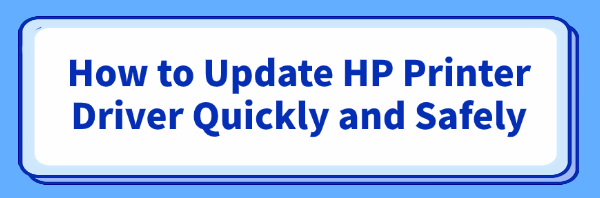
An outdated or corrupted HP printer driver can cause a variety of issues, from print jobs getting stuck in the queue to your computer not recognizing the printer at all.
Keeping your printer driver up to date is crucial for smooth and reliable printing. This guide will walk you through several methods to update your HP printer driver safely and efficiently, ensuring you can get back to printing without any hassle.
1. Safely Update Drivers with Driver Talent X
For most users, the simplest and safest way to update a printer driver is by using a professional driver management tool. Driver Talent X is an excellent choice that streamlines this process. It takes the guesswork out of the process, automatically identifying your printer model and finding the correct, verified driver.
Download and Install Driver Talent X:
Click the "Download" button to download the software package.
Follow the on-screen instructions to install it on your computer.
If you can't print, it's a good idea to install this tool to fix potential driver issues.
Launch and Scan:
Open the application. Go to "Drivers" > "Scan", click "Scan".
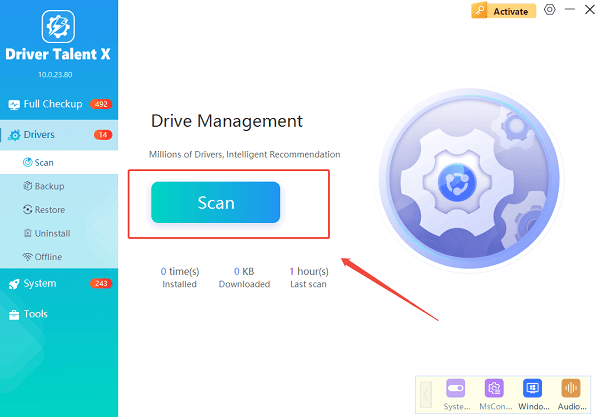
Driver Talent X will automatically perform a comprehensive scan of your entire system to identify any outdated, missing, or corrupted drivers, including your HP printer driver.
Find and Update the Driver:
Once the scan is complete, you'll see a list of drivers that need attention.
Find your HP printer driver in the list. Simply click the "Upgrade" button next to it.
Driver Talent X will then download the latest, correct driver from its official database and install it for you.
Restart Your Computer:
After the installation is complete, it is highly recommended to restart your computer to ensure the new driver is fully loaded and active.
2. Use Windows Device Manager
Windows has a built-in tool that allows you to manage and update drivers manually. This is a solid option if you prefer not to use third-party software.
Open Device Manager:
Right-click the Start button (the Windows icon) and select Device Manager from the menu.
In the Device Manager window, expand the "Printers" or "Print queues" category.
You should see a list of all your installed printers. Your HP printer should be listed here.
Update the Driver:
Right-click on your HP printer and select "Update driver".
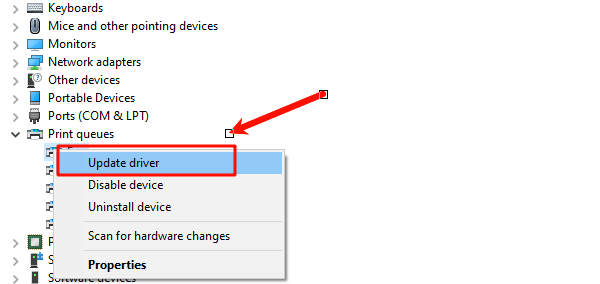
Choose a Search Method:
"Search automatically for drivers": This is the easiest choice. Windows will search your computer and then the internet for a new driver. If it finds one, it will install it automatically.
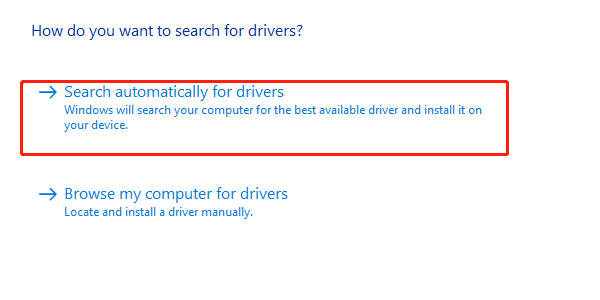
"Browse my computer for drivers": Use this option if you have already downloaded a driver file from HP's website. You'll need to specify the folder where the driver is saved.
Follow the Prompts:
Windows will guide you through the rest of the installation. Once complete, you might be asked to restart your computer.
3. Download Driver from HP's Official Website
For the most specific and stable drivers, especially for new printer models or for resolving complex issues, going directly to HP's official support website is the best method.
Find Your Printer Model:
You can find the model number on a sticker on your printer.
It's usually on the front, back, or inside the cover.
Go to HP Support:
Open your web browser and navigate to the official HP customer support page.
Look for a "Software and Drivers" section.
Search and Download:
Enter your printer's model number into the search bar.
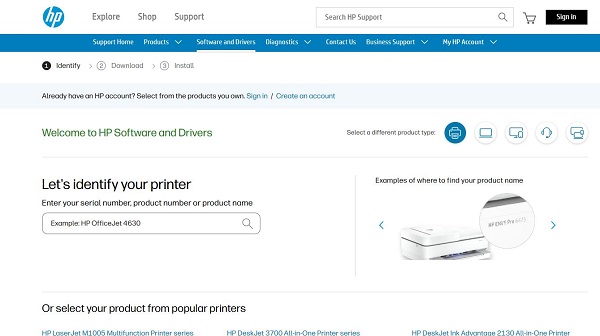
HP's website will list all the available drivers and software for your specific model.
Be sure to select the driver that is compatible with your version of Windows (e.g., Windows 10 or 11, 64-bit).
Install the Driver:
Download the driver file. It will typically be an executable (.exe) file.
Double-click the downloaded file and follow the on-screen instructions to install the new driver.
Frequently Asked Questions
Q1: How do I know if my printer driver is the problem?
A: Common signs include the printer not showing up in your list of devices, print jobs getting stuck in the queue, frequent errors, or the printer performing slowly. If you've tried troubleshooting other issues like checking ink levels or paper jams and the problem persists, the driver is a likely culprit.
Q2: Will a driver update delete my printer's settings?
A: In most cases, no. A driver update simply replaces the core software that allows your computer to communicate with the printer. Your existing settings, like paper size defaults or color preferences, are usually saved.
Q3: What if I can't find a driver for my old HP printer on the website?
A: If your printer is very old, HP may no longer offer updated drivers for your current operating system. In this case, you can try using the generic driver provided by Windows, or see if a third-party driver tool like Driver Talent X can find a compatible alternative.
Conclusion
Keeping your HP printer driver updated is essential for smooth and reliable printing.
Whether you choose the automated convenience of Driver Talent X, the native Windows Device Manager, or the direct download from HP's website, each method is effective.
Regular driver maintenance is a simple yet powerful way to ensure your printer works perfectly every time.
See also:
Explore These Popular Free Movie Platforms
[Fixed] SM Bus Controller Driver Issues in Windows
Ways to fix Clair Obscur: Expedition 33 Fatal Error









