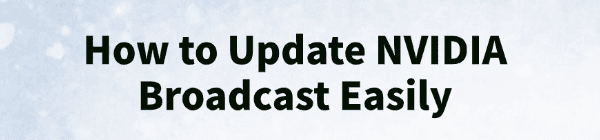
NVIDIA Broadcast is a powerful application that transforms any space into a home studio by leveraging AI features like noise removal, virtual backgrounds, and eye contact.
To ensure you have the latest performance enhancements, bug fixes, and compatibility with new NVIDIA drivers, keeping the Broadcast app updated is essential.
This guide will walk you through the preparation steps and the easiest methods to update NVIDIA Broadcast and your supporting GPU drivers.
1. Update Your Core GPU Drivers
NVIDIA Broadcast relies heavily on your NVIDIA Graphics Driver and the accompanying proprietary software libraries. If your main GPU driver is outdated, the Broadcast app may fail to update, become unstable, or lack access to the latest AI processing features. Updating your graphics driver is the necessary first step.
Driver Talent X is an efficient tool that automates the driver update process, making it the quickest and safest way to ensure your GPU and chipset drivers are perfectly matched and running the latest stable version.
Download and Install:
Click the "Download" button to download the software package.
Install it on your Windows PC.
Scan Your System:
Launch the application. Go to "Drivers" > "Scan", click "Scan".
Driver Talent X will automatically perform a comprehensive scan of your entire system, with a specific focus on identifying the latest NVIDIA Graphics Driver and Chipset Driver updates.
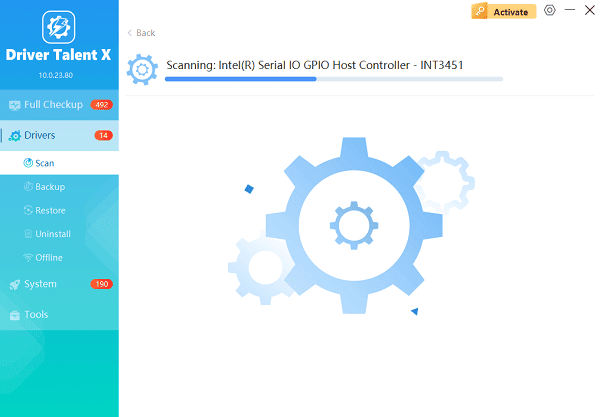
One-Click Update:
After the scan is complete, click the "Repair Now" button.
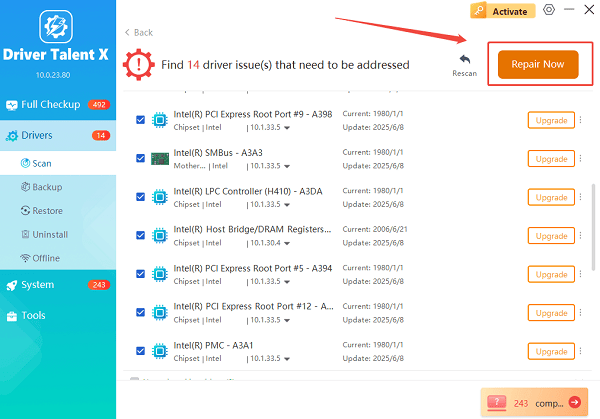
The tool will automatically download and install the latest, verified versions, ensuring your system is primed for the intense AI processing used by NVIDIA Broadcast.
Restart Your PC:
Once the installation is finished, restart your computer to finalize the updates and integrate the new drivers into your system.
2. Update via GeForce Experience
Other way to update the NVIDIA Broadcast application itself is through the official NVIDIA GeForce Experience utility, which is installed alongside your graphics driver.
Launch GeForce Experience: Open the application from your desktop shortcut or the system tray icon (usually the green NVIDIA logo).
Go to Settings: Click the gear icon in the upper right-hand corner to access the "Settings" menu.
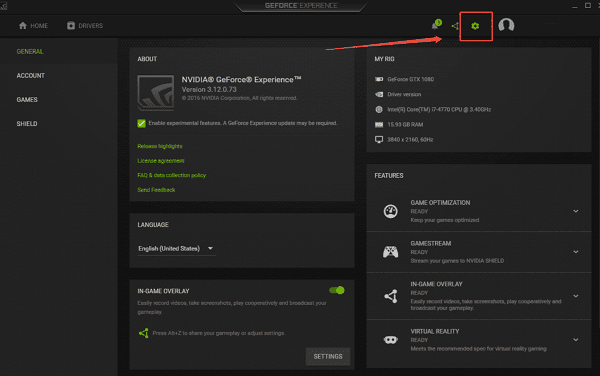
Check for Broadcast Updates: In the left panel, scroll down and look for the section related to "NVIDIA Broadcast" (it may be listed under a broader "Applications" or "Software" category). GeForce Experience will typically notify you here if a new version is available.
Download and Install: If an update is detected, click the "Download" or "Update" button. GeForce Experience will handle the silent installation of the new Broadcast version.
3. Manual Download from NVIDIA
If you don't use GeForce Experience, or if the update fails through the utility, you can always download the latest full installation package directly from the NVIDIA website.
Go to the Official Website: Navigate to the official NVIDIA Broadcast product page or the main NVIDIA software downloads page.
Download the Installer: Find the "Download Now" button for the latest version of the NVIDIA Broadcast installer.
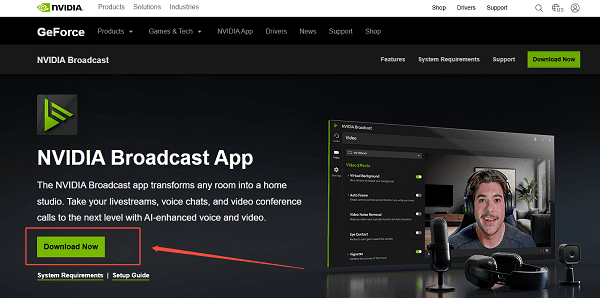
Run the Installer: Double-click the downloaded executable file.
Clean Installation: Follow the on-screen prompts. The installer will automatically detect your existing version, uninstall any necessary components, and perform a fresh installation of the latest version. This process often resolves lingering bugs or file corruption issues.
4. Quick Troubleshooting: Compatibility Check
If you encounter issues after updating, ensure your hardware meets the minimum requirements, as NVIDIA often drops support for older GPUs.
GPU Check: Verify that you have an NVIDIA GeForce RTX 20 Series, RTX 30 Series, RTX 40 Series, or a high-end Quadro GPU. NVIDIA Broadcast requires the Tensor Cores found on these architectures.
Re-Select Devices: If the app is acting strangely, go into the Broadcast app settings and manually re-select your desired microphone, camera, and speakers. This forces the app to re-initialize its audio and video inputs.
Conclusion
Keeping your NVIDIA Broadcast application updated is key to maintaining high-quality streaming and conferencing performance.
By ensuring your base drivers are stable with Driver Talent X, and then using the simple update mechanisms in GeForce Experience or the manual installation file, you can easily access the latest AI features and bug fixes.
See also:
Epson L3250 Driver Download & Installation Guide for Windows 10/11
How to Update BIOS on MSI Motherboard – Step-by-Step Guide









