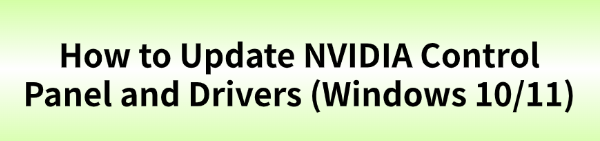
Keeping your NVIDIA graphics card running at its best is essential for everything from gaming to video editing and daily use. The NVIDIA Control Panel is the central hub for managing your graphics settings, but it's often tied to your driver software.
If you're experiencing performance issues, graphical glitches, or simply want access to the latest features, updating both the drivers and the Control Panel is a crucial step. This guide will walk you through the most effective methods to get the job done.
1. Update Drivers with Driver Talent X
For most users, manually searching for and installing the right drivers can be a hassle. Driver Talent X automates this entire process, making it the fastest and safest way to ensure your NVIDIA drivers and the Control Panel are current. It handles the details for you, preventing potential compatibility issues.
Download and Install:
Click the "Download" button to download the software.
Install it on your Windows PC.
Scan Your System:
Launch the application. Go to "Drivers" > "Scan", click "Scan".
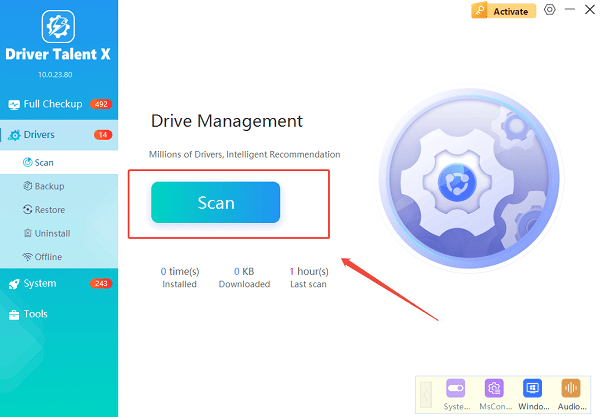
Driver Talent X will automatically perform a comprehensive scan of your entire system to identify all outdated, missing, or corrupted drivers, including your NVIDIA graphics driver.
One-Click Update:
After the scan is complete, the software will display a list of all drivers that need to be updated.
You can either select your NVIDIA graphics driver specifically or simply click the "Repair Now" button.
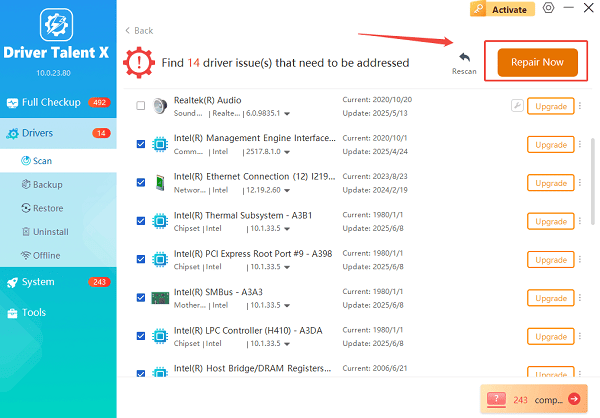
The tool will automatically download and install the latest, verified versions for you, which includes the updated Control Panel.
Restart Your PC:
Once the installation is finished, it's crucial to restart your computer to allow the new drivers to take full effect.
2. Manual Methods for Updating Drivers and Control Panel
If you prefer a hands-on approach, you can use NVIDIA's own software and the Microsoft Store to update everything.
Method 1: Use the GeForce Experience Application
This is the most common way for gamers to keep their drivers up to date. The GeForce Experience app often bundles the latest Control Panel updates with its driver releases.
Open GeForce Experience: Open the application from your desktop or the system tray.
Navigate to Drivers: Click the "Drivers" tab at the top of the window.
Check for Updates: The application will automatically check for the latest driver version. If a new one is available, it will show a "Download" button.
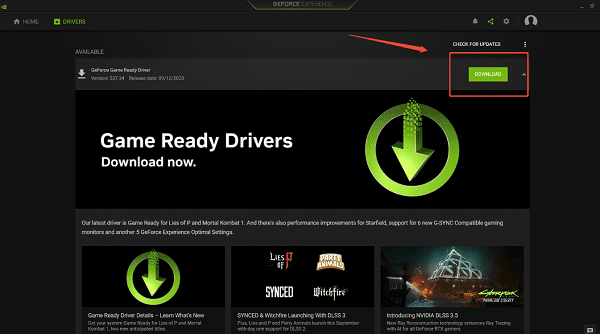
Download and Install: Click "Download", and then choose "Express Installation" for the easiest setup. The application will handle the rest of the process for you.
Method 2: Update the NVIDIA Control Panel via the Microsoft Store
Sometimes, the NVIDIA Control Panel is a separate app from the driver. You can update it directly from the Microsoft Store.
Open the Microsoft Store: Click the Start button and type "Microsoft Store", then open the application.
Check for Updates: In the Microsoft Store, click on the "Library" icon in the bottom-left corner.
Get Updates: Click the "Get updates" button. The Store will scan for updates for all your apps, including the NVIDIA Control Panel. If an update is available, it will be downloaded and installed automatically.
Conclusion
Keeping your NVIDIA drivers and the Control Panel updated is a simple yet crucial step for a stable and high-performing system.
While manually updating through NVIDIA's software and the Microsoft Store works well, using Driver Talent X is the quickest and most reliable way to handle the process.
No matter which method you choose, a fresh driver install can lead to noticeable improvements in stability, performance, and features.
See also:
Brother DCP-T300 Not Working? Download the Driver to Fix It
Canon LBP6000/LBP6018 Driver Download and Installation Guide
Epson L850 Not Printing? Update the Driver to Fix It
Laptop Touch Screen Not Working? Install HID-Compliant Driver
Fix Printing Issues with Epson LX-310 by Updating the Driver









