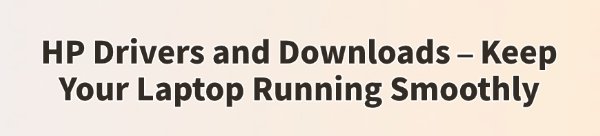
Your HP laptop is a finely tuned machine, but its performance and longevity depend entirely on its software—specifically, its drivers and firmware. Drivers are the essential communication files that allow your Windows operating system to interact correctly with your HP hardware, including the touchpad, Wi-Fi card, graphics chip, and BIOS.
Outdated or missing drivers are the leading cause of poor battery life, system instability, hardware malfunctions, and security vulnerabilities. This comprehensive guide will show you multiple, step-by-step methods to update your HP drivers and ensure your laptop runs smoothly and securely.
1. The Fastest Method: Use Driver Talent X
The most significant challenge in maintaining HP drivers is identifying the exact model of your laptop and then manually searching for every single component driver (Intel, Realtek, Synaptics, etc.) on multiple manufacturer sites.
This is time-consuming and prone to errors. Using a dedicated driver utility is the quickest and safest way to automate this complex process.
Download and Install:
Click the "Download" button to download the software package.
Install it on your HP laptop.
Scan Your System:
Launch the application. Go to "Drivers" > "Scan", click "Scan".
Driver Talent X will automatically perform a deep scan of your entire system, identifying all outdated, missing, or corrupted drivers across your HP components, including the Chipset, Graphics, Audio, and Network drivers.
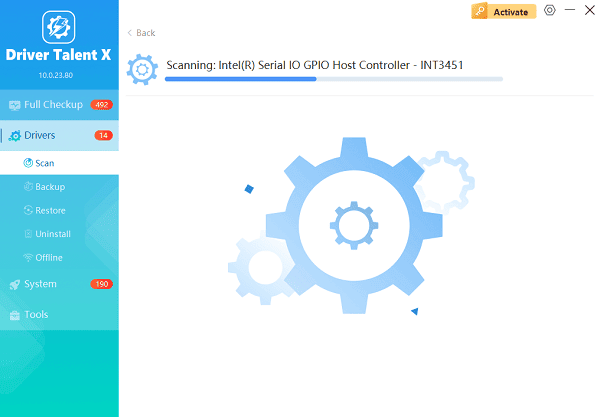
One-Click Update:
After the scan is complete, the software will display a list of all drivers that need attention. Simply click the "Repair Now" button.
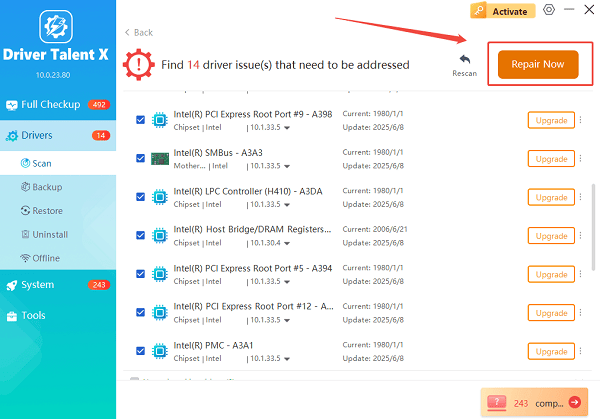
The tool will automatically download and install the latest, verified versions, ensuring your HP laptop is fully optimized.
Restart Your PC:
Once the installation is finished, it is crucial to restart your computer.
This allows the new drivers and firmware updates to fully integrate and take effect, ensuring peak stability.
2. HP's Official Method: HP Support Assistant
HP provides its own proprietary software, HP Support Assistant (HPSA), specifically designed to monitor your laptop and deliver certified HP updates, including BIOS, firmware, and proprietary drivers.
Launch HPSA: Search for and open the HP Support Assistant application (it is usually pre-installed on all HP systems).
Check for Updates: If the app does not automatically scan, click the "Check for updates and messages" button.

Select Updates: HPSA will list available updates, usually categorized as BIOS, Firmware, Driver, and Application updates.
Download and Install: Select the updates you wish to install and click "Download and install". (Note: BIOS updates are critical but carry a small risk; ensure your laptop is plugged in and fully charged before proceeding with a BIOS update.)
3. The Manual Method: HP Customer Support Website
If you prefer to download drivers directly from HP without using the Support Assistant, the website allows you to search by your specific product model.
Identify Your Model: Find your HP laptop's Product Number (usually on a sticker on the bottom of the laptop or accessible via the HP Support Assistant).
Go to HP Downloads: Visit the official HP Software and Driver Downloads website.
Enter Product: Enter your Product Number or Serial Number and enter.
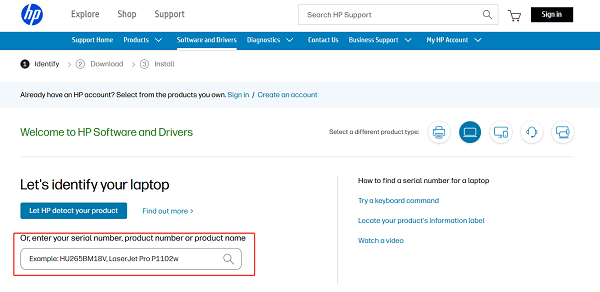
Select OS and Download: Select your specific Windows version (e.g., Windows 10 64-bit). The page will display categories like "Driver-Chipset" and "Driver-Network". Download and install the latest recommended drivers from these categories.
4. Windows Built-in Method: Windows Update
Windows Update is the primary source for basic, certified drivers from Microsoft and is essential for maintaining core hardware functions.
Open Settings: Press Windows Key + I to open the Settings app.
Go to Windows Update: Go to "Update & Security" (Windows 10) or "Windows Update" (Windows 11).
Install Optional Updates: Critically, click "View optional updates" (if available). Driver updates are often listed here. Select all available driver updates and click "Download and install".
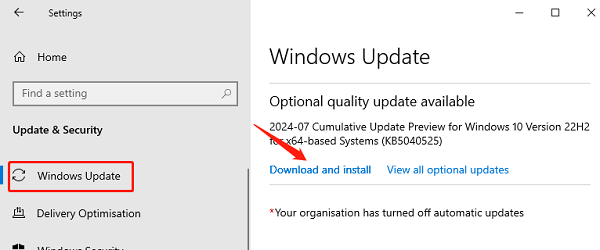
Conclusion
Keeping your HP drivers and downloads current is the most effective way to prevent crashes, ensure hardware functionality, and keep your laptop running smoothly.
By relying on a comprehensive, Driver Talent X for overall system stability, and using the official HP Support Assistant for proprietary firmware, you can ensure your HP laptop remains optimized for years to come.
See also:
Solutions to Fix Monster Hunter Wilds Crashes
How to Fix Split Fiction Not Launching on Windows









