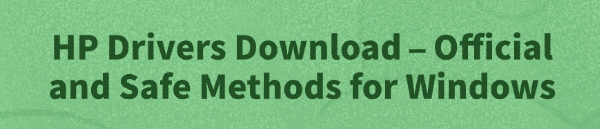
Keeping your HP computer or printer drivers up to date is essential for smooth performance, stability, and compatibility with Windows. Whether you are using Windows 10 or Windows 11, downloading and installing the correct HP drivers ensures your system runs without errors.
In this complete guide, we'll cover the official and safe methods to download HP drivers and also show you how to update drivers automatically using Driver Talent X.
Why You Need HP Driver Updates?
Drivers act as a bridge between your Windows operating system and your hardware. If drivers are outdated, missing, or corrupted, you may face:
Printer not detected or not printing correctly.
Audio not working or distorted.
Slow or crashing performance.
USB ports, Wi-Fi, or Bluetooth not functioning properly.
Blue Screen of Death (BSOD) caused by driver conflicts.
By keeping drivers updated, you ensure:
Enhanced gaming and productivity performance.
Fewer errors and crashes.
Improved hardware compatibility.
Method 1: Automatically Update HP Drivers with Driver Talent X
While downloading drivers manually works, it can be time-consuming. A reliable way to update all drivers at once is by using Driver Talent X. It scans your system and installs the correct drivers automatically.
Download and Install Driver Talent X:
Click the "Download" button to download and install the software.
Launch Driver Talent X. Go to "Drivers" > "Scan".
Click "Scan" to detect outdated, missing, or corrupted drivers.

Update Drivers:
After scanning, Driver Talent X will show a list of drivers that need updates.
Select the drivers you want to update (especially chipset, graphics, and network drivers).
Click "Repair Now" to download and install them automatically.
Restart Your PC:
Reboot to ensure all updates are applied correctly.
Feature: Driver Talent X allows you to backup drivers before updating, so you can roll back if needed.
Method 2: Update HP Drivers via Windows Update
Steps:
Press Win + I to open Settings.
Go to "Update & Security" > "Windows Update".
Click "Check for updates".
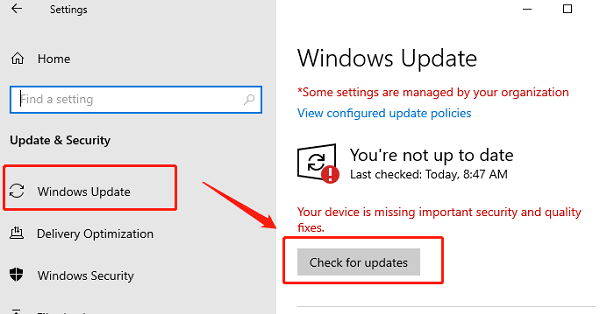
If a driver update is available, it will automatically install.
Restart your computer to complete the process.
This method is simple but sometimes slower than downloading directly from HP.
Method 3: Download HP Drivers from the Official HP Website
Steps:
Open your browser and go to HP Customer Support (https://support.hp.com/us-en/drivers).
Select your device's type. In the search bar, type your HP device model (e.g., HP Pavilion 15, HP DeskJet 4155, etc.).
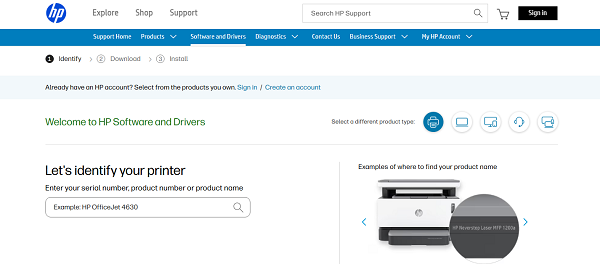
Select your device from the results.
Choose your Windows version (Windows 10 64-bit, Windows 11, etc.).
Click "Download" next to the driver you need.
Once the download finishes, double-click the installer and follow the on-screen instructions.
Restart your PC to apply changes.
Method 4: Use HP Smart App for Printers
If you're using an HP printer, the HP Smart App is another reliable way to get the latest printer drivers.
Steps:
Download and install the HP Smart App from the Microsoft Store.
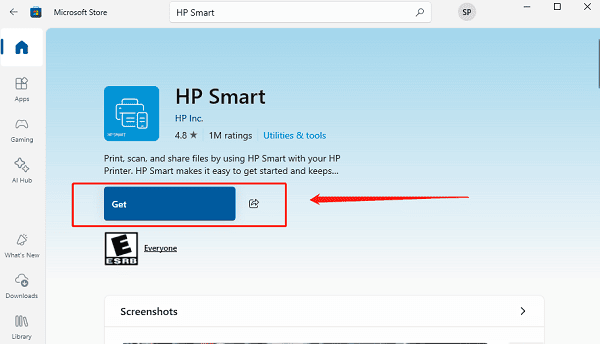
Open the app and add your HP printer.
The app will automatically detect if drivers are missing.
Follow on-screen instructions to install the latest printer driver.
Method 5: Use Device Manager
Device Manager is a built-in Windows tool that lets you manually update drivers.
Steps:
Press Win + X and select "Device Manager".
Expand the category (e.g., Display adapters, Network adapters, Printers).
Right-click the device (e.g., Intel HD Graphics, Realtek Audio, HP Printer).
Choose "Update driver".
Select "Search automatically for drivers".
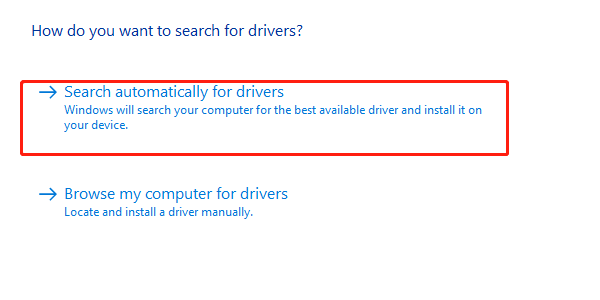
Windows will look for updates and install them if available.
Final Tips for Safe HP Driver Updates
Avoid third-party websites. Only use HP's official site, Windows Update, or Driver Talent X.
Backup drivers before updating. Driver Talent X offers a backup feature.
Restart your PC after every major driver installation.
Update drivers regularly (every few months or after a major Windows update).
Conclusion
Updating your HP drivers ensures that your computer or printer runs smoothly, without performance issues or hardware conflicts.
If you want the fastest and most reliable option, Driver Talent X can update all your drivers in just a few clicks, saving you time and preventing driver-related problems.
By following the detailed steps in this guide, you can keep your HP device performing at its best.
See also:
Epson LQ-1310 Printer Driver Download Guide
Intenso USB Driver Not Working? How to Fix It
Fuji Xerox DocuPrint CP305d Driver Download Tutorial









