The HP LaserJet P3005 remains a reliable workhorse for offices and personal use, but to ensure optimal performance on modern systems, installing the correct Windows 10 64-bit driver is essential. Using the right driver enhances print quality, fixes compatibility issues, and ensures smooth operation. Below is a comprehensive guide for HP LaserJet P3005 driver download, installation, and troubleshooting.
Why the HP LaserJet P3005 Driver is Important
Your printer driver acts as a bridge between your operating system and the printer hardware. Without the correct HP LaserJet P3005 driver for Windows 10 64-bit, your printer may fail to respond, produce print errors, or deliver poor output quality. This makes proper driver installation crucial for:
Stable connectivity between printer and PC
High-quality printing with correct resolution and speed
Compatibility with Windows 10 64-bit systems
Reduced printing errors and paper misfeeds
Official HP LaserJet P3005 Driver Download for Windows 10 64-bit
Before installation, always ensure you download drivers from trusted sources. HP offers official drivers for the LaserJet P3005 on their support page.
Steps to Download from HP’s Official Website:
Visit the HP Customer Support – Software and Driver Downloads page.
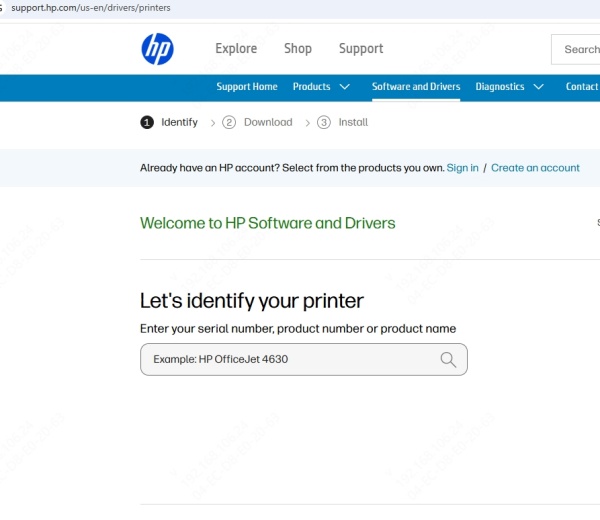
Enter HP LaserJet P3005 in the search box and select your printer model.
Choose Windows 10 64-bit as your operating system.
Locate the latest driver version and click Download.
Save the file to a convenient location on your PC.
Installing the HP LaserJet P3005 Driver on Windows 10 64-bit
Once the driver is downloaded, follow these steps for proper installation:
Locate the downloaded driver file (usually in the Downloads folder).
Double-click the .exe or .msi file to start installation.
Follow the on-screen instructions provided by the HP installer.
Connect your HP LaserJet P3005 printer via USB or network when prompted.
Complete the setup and restart your PC to apply changes.
Using Driver Talent for Hassle-Free Installation
Manually downloading and installing printer drivers can be time-consuming. Driver Talent offers a faster and more reliable solution by automatically detecting outdated or missing drivers.
Why Choose Driver Talent:
Automatic driver detection for the HP LaserJet P3005 and other devices
One-click installation without manual searching
Backup & restore options to prevent driver-related issues
Offline driver installation for computers without internet access
Steps to Install HP LaserJet P3005 Driver Using Driver Talent:
Download and install Driver Talent from the official website.
Launch the software and click Scan to detect missing or outdated drivers.
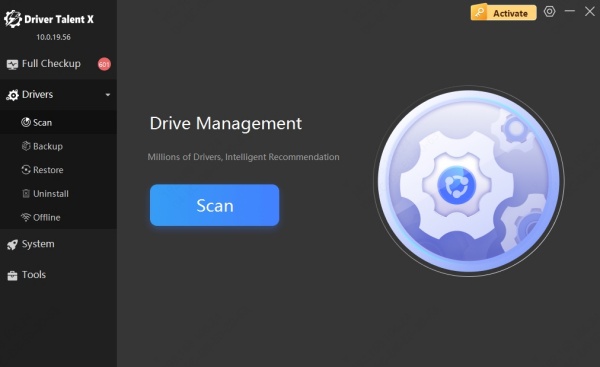
Locate HP LaserJet P3005 in the results list.
Click Download & Install to update the driver automatically.
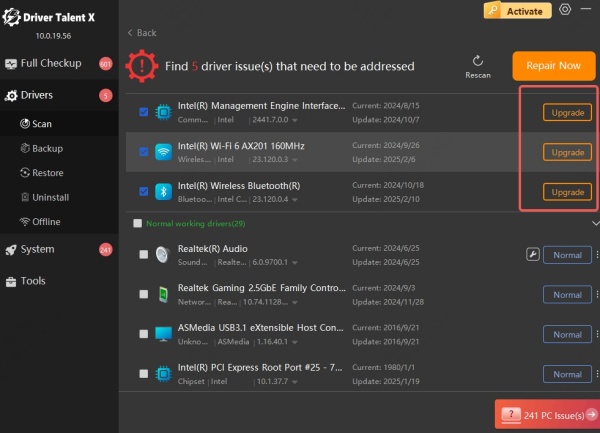
Restart your computer to finalize installation.
By using Driver Talent, you can eliminate driver conflicts and maintain your printer in peak working condition with minimal effort.
Alternative Methods to Install HP LaserJet P3005 on Windows 10 64-bit
If the official driver is unavailable, you can try:
Windows Update: Go to Settings → Update & Security → Windows Update and check for updates. Windows may automatically install the necessary printer driver.
Generic HP PCL Driver: Install the HP Universal Print Driver (UPD), which supports many HP LaserJet models.
Conclusion
Installing the correct HP LaserJet P3005 driver for Windows 10 64-bit is essential for optimal performance, print quality, and system stability. While manual installation works, using Driver Talent ensures a faster, safer, and hassle-free process. By keeping your drivers updated and following best practices, you can enjoy seamless printing for years to come









