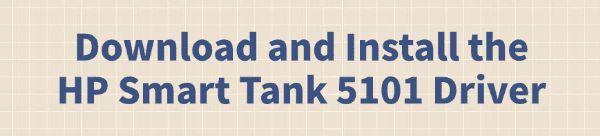
The HP Smart Tank 5101 is a reliable and cost-effective printer for your home or office. Its innovative ink tank system is easy to use, and getting the printer set up on your PC is a straightforward process—as long as you have the right drivers.
Drivers are the essential software that allows your computer to communicate with the printer. This guide will walk you through everything you need to know to download and install the correct drivers for your HP Smart Tank 5101, ensuring you can print, scan, and copy without a hitch.
The Step to a Smooth Setup: Update Your PC Drivers
Before you even plug in your new printer, it's a smart idea to make sure your computer's fundamental system drivers are up to date.
Outdated USB, chipset, or network drivers can sometimes cause frustrating connectivity issues during printer installation. A quick system check can prevent these headaches and ensure a seamless setup.
Download and Install:
Click the "Download" button to download the software.
Install it on your Windows PC.
Scan Your System:
Launch the application. Go to "Drivers" > "Scan", click "Scan".
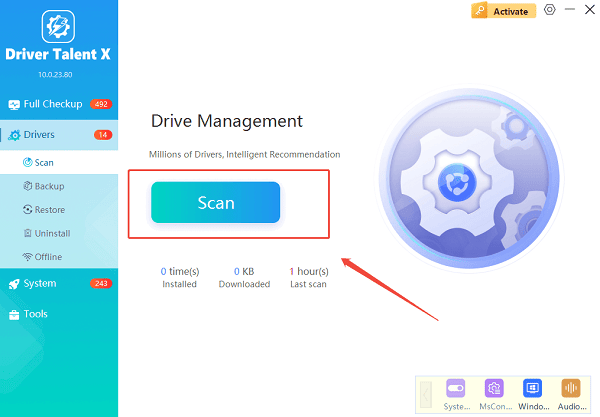
Driver Talent X will automatically perform a comprehensive scan of your entire system to identify any outdated, missing, or corrupted drivers.
One-Click Update:
The results will show you all the drivers that need attention. Simply click the "Repair Now" button.
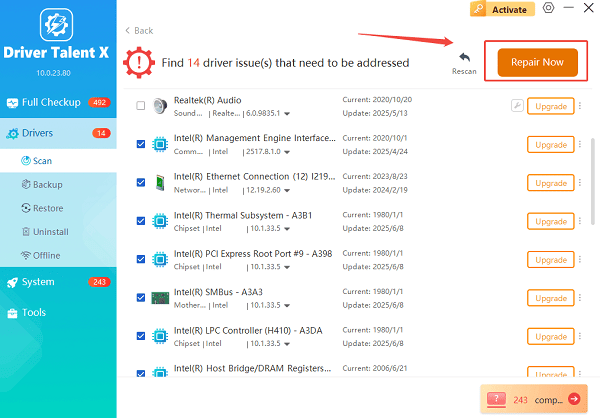
The tool will automatically download and install the latest, verified versions of every driver at once.
Restart Your PC:
After the updates are complete, restart your computer to finalize the installation and prepare your system for the printer setup.
Method 1: Download Way with the HP Smart App
For most modern HP printers, the recommended and easiest way to get the right drivers is by using the official HP Smart app. This method automates the entire process, from connecting the printer to your network to installing the necessary software.
Unbox and Power On:
Take the printer out of its box, fill the ink tanks, and plug in the power cord. Turn the printer on.
Get HP Smart:
On your PC, open Microsoft Store, search for the HP Smart app and click "Get" to download.
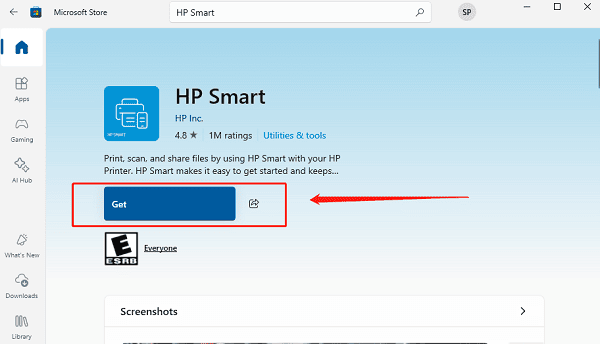
Open the HP Smart app.
Follow the App Instructions:
Open the HP Smart app. Click on "Set up a new printer" and follow the on-screen prompts.
The app will help you connect your HP Smart Tank 5101 to your Wi-Fi network and will then automatically download and install the necessary drivers.
Method 2: Download the Full Driver Package Manually
If you prefer a hands-on approach or are having trouble with the HP Smart app, you can manually download the drivers from HP's official support website.
Find Your Printer Model: Locate the model number of your printer. It's usually on a label on the front, back, or inside the printer.
Go to the HP Support Site: Navigate to the HP Software and Driver Downloads page.
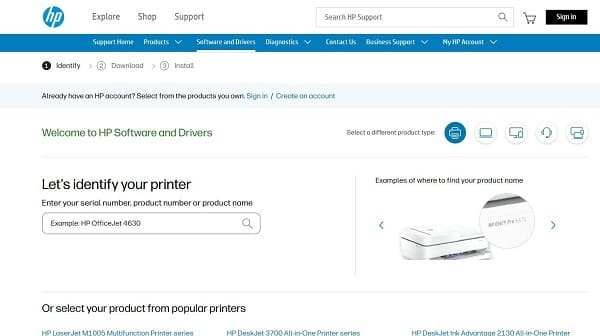
Search for Your Printer: Enter "HP Smart Tank 5101" into the search bar.
Select Your OS: Make sure the website has correctly identified your operating system (e.g., Windows 10, Windows 11).
Download and Install: Find the "Driver-Product Installation Software" section and click the "Download" button for the full software package. Run the downloaded file and follow the on-screen instructions to complete the installation.
Conclusion
Setting up your HP Smart Tank 5101 printer is a straightforward process, whether you choose the easy wireless method with the HP Smart app or the traditional manual download.
By taking the time to prepare your PC with updated system drivers and following these detailed steps, you can avoid common issues and start printing, scanning, and copying in no time.
See also:
Epson LQ-1310 Printer Driver Download Guide
Intenso USB Driver Not Working? How to Fix It
Fuji Xerox DocuPrint CP305d Driver Download Tutorial









