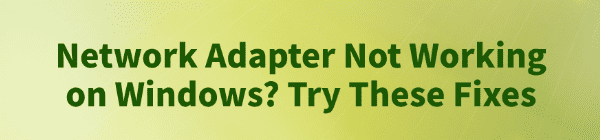
When using a Windows computer, one of the most common issues users encounter is a non-functional network adapter. This can result in no internet access, Wi-Fi not turning on, or Ethernet connection failures, which seriously affecting daily usage.
This article analyzes the common causes of network adapter failures and offers practical solutions to help you quickly restore your network connection.
1. Symptoms of a Network Adapter Not Working in Windows
Unable to connect to Wi-Fi or Ethernet
Network icon shows a red X or exclamation mark
Network adapter missing or showing a yellow exclamation mark in Device Manager
Unable to enable or disable the network adapter
Troubleshooter shows errors like "No network adapter detected" or "Problem with the local connection adapter"
2. Possible Causes of Network Adapter Issues
Driver Issues: Missing, corrupted, or incompatible network adapter drivers
Hardware Failure: Faulty wireless card, damaged Ethernet port, or poor contact
Incorrect System Settings: Disabled services or misconfigured settings
Power Management Conflicts: System power saving settings disable the adapter
Faulty Windows Updates: Driver or configuration conflicts after a system update
Third-Party Interference: Antivirus or firewall blocking network services
3. How to Fix Network Adapter Not Working on Windows
Method 1: Update the Network Driver
Driver issues are one of the main reasons for network adapter problems. If you're unfamiliar with manual installation, you can use a tool like Driver Talent to automatically detect and update drivers, avoiding the risk of installing the wrong one.
Download and install the latest version of Driver Talent.
Open the program and click "Scan" to detect outdated or missing drivers.
Locate the network adapter in the results and click "Update".
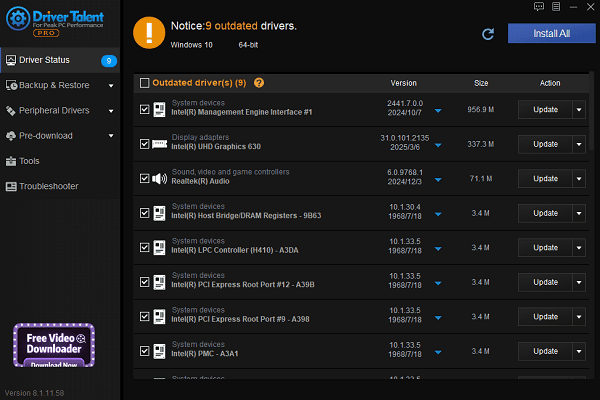
Restart your computer to apply the changes.
Method 2: Check Device Manager
Right-click the Start menu and select "Device Manager".
Expand the "Network adapters" section and check for disabled devices or yellow exclamation marks.
If disabled, right-click and select "Enable device".
If no adapter appears, go to the "Action" menu and click "Scan for hardware changes".
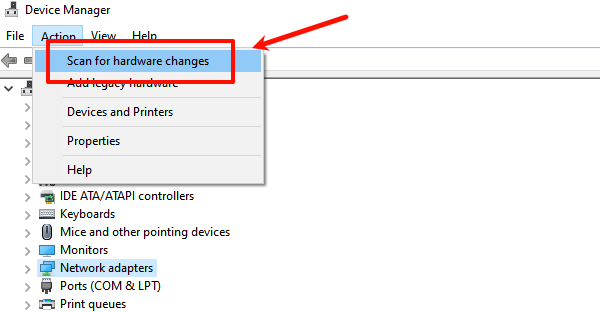
Method 3: Reset Network Settings
Go to Settings > Network & Internet > Status.
Scroll down and click "Network reset".
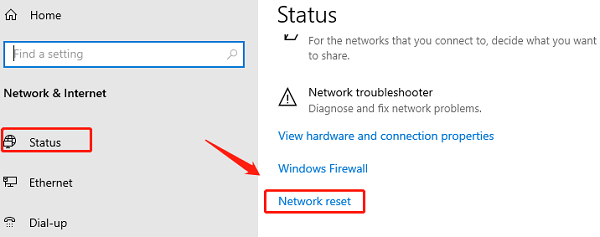
Click "Reset now" and wait for your PC to restart.
Note: This will remove saved Wi-Fi settings, so back up your network info beforehand.
Method 4: Check Network Services
Press Win + R, type "services.msc", and press Enter.
Ensure the following services are Running and set to Automatic:
DHCP Client
Network Connections
WLAN AutoConfig (for wireless adapters)
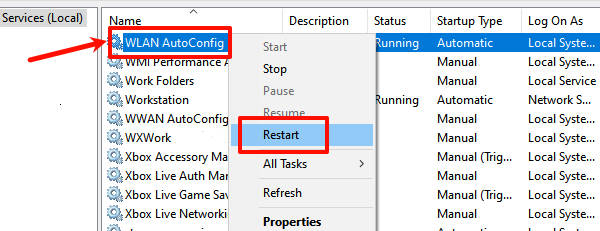
If not, right-click the service, start it, and set the startup type to "Automatic".
Method 5: Disable Power Saving for the Adapter
In Device Manager, right-click your network adapter and choose "Properties".
Go to the "Power Management" tab. Uncheck "Allow the computer to turn off this device to save power".
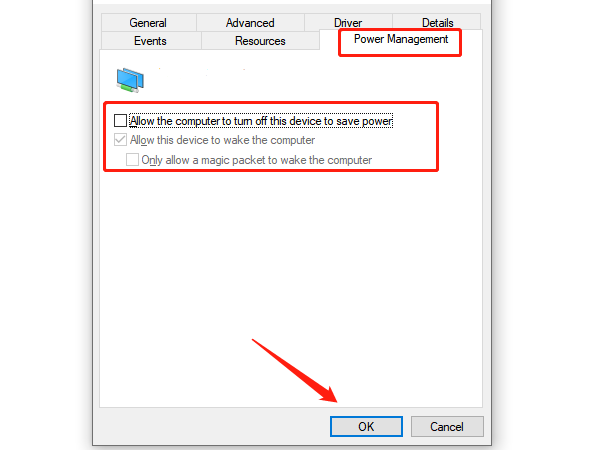
Click "Apply" and "OK".
This is especially important for laptops where power saving may disable the adapter during standby.
Method 6: Check BIOS and Hardware Status
BIOS Settings:
Some systems allow disabling the network adapter in the BIOS. Restart your PC and enter BIOS (usually by pressing Del or F2).
Ensure Onboard LAN or Wireless LAN is enabled.
Hardware Testing:
Plug the Ethernet cable or USB Wi-Fi adapter into another device to test.
If an internal adapter is faulty, consider using a USB network adapter as a replacement.
4. Frequently Asked Questions (FAQ)
Q1: The network adapter doesn't appear in Device Manager. What should I do?
A: Try clicking "Scan for hardware changes" or check if the adapter is enabled in the BIOS.
Q2: Why is the Wi-Fi switch greyed out and unclickable?
A: Make sure the WLAN AutoConfig service is running or reinstall the wireless driver.
Q3: The adapter appears normal, but there's no internet connection?
A: Try restarting your router or running netsh winsock reset and ipconfig /flushdns in Command Prompt.
If your network adapter is not working on Windows, the first step is to determine whether the issue is software-related (driver or settings) or hardware-related. The solutions above can fix most problems quickly and effectively.
To prevent future issues, regularly update your drivers and system, and maintain a stable hardware environment. If the problem persists, consider seeking help from professional technical support.
See also:
How to Fix the Issue of BIOS Not Detecting the SSD
Logitech M510 Mouse Driver Installation Failed? How to Fix It
Methods to Fix Fallout 4 Crashing on Windows 10









