Encounter issues with your Dell display, Dell audio, Dell touchpad or Dell camera? To keep your device running at top performance, you should update the Dell drivers for your Latitude, Inspiron, Alienware, Vostro or other Dell product. This article provides 3 ways to update Dell drivers for Windows 11. You can choose one of them to update drivers for your Dell laptop or Dell desktop computer.
Contents:
Way 1. Update Dell drivers with Driver Talent
Way 2. Update Dell drivers via Dell website
Way 3. Update Dell drivers in Device Manager
Way 1. Update Dell drivers with Driver Talent
If you are a newbie or want to avoid any mistakes during the manual downloading and installing process, you could try to update Dell drivers with Driver Talent. Driver Talent is a multifunctional software that can download and install various drivers from different manufacturers (Dell, AMD, Intel, NVIDIA, Realtek...) and fix driver issues automatically.
Now download Driver Talent and buy Pro version to get the latest Dell drivers by following the steps below.
Step 1. Launch Driver Talent and Scan your Dell computer.
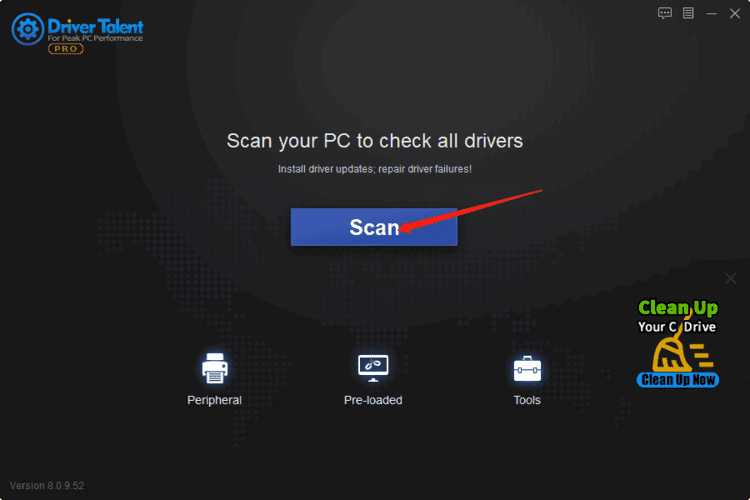
Step 2. Click "Install All" to get the latest Dell drivers for Windows 11.
You could also seperately download and install the Dell display driver, Dell audio driver, Dell Bluetooth driver, Dell touchpad driver and Dell camera driver. Just click the "Update" button beside the driver you want to update and wait for a few seconds.
Step 3. Restart the computer.
You need to restart your Dell computer to make the newly installed drivers come into effect.
This is the easiest way to download and install Dell drivers. Of course, you could also update Dell drivers manually with the other two solutions in this article.
Way 2. Update Dell drivers via Dell website
Step 1. Visit Dell's official website.
Step 2. Go to the Support center.
Step 3. Find the Driver & Downloads.
Step 4. Identify your Dell product.
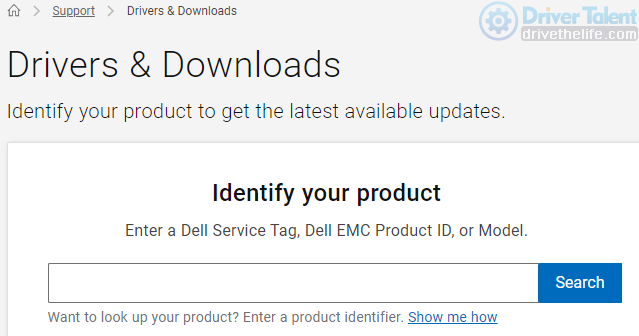
Step 5. Find the driver you want according to the driver category and format.
You have to make sure the driver you are going to download is compatible with your device. A driver incompatible with the device may cause serious problems, such as graphics issues, WiFi connection issues, and Bluetooth driver error in Windows 11.
Step 6. Download the driver package and install it following the Dell instructions.
If you dislike this solution, you could also download and install Dell drivers in the Device Manager in your Windows 11.
Way 3. Update Dell drivers in Device Manager
You could manually update the drivers for your video cards, network adapters, monitors, printers and other devices in the Device Manager on your Windows 11.
To do so:
Step 1. Open the search box on the taskbar.
Step 2. Type Device Manager and click it.
Step 3. Choose a category to view the names of your devices and right-click the driver you want to update.
Step 4. Click "Search automatically for updated driver software".
Step 5. Click "Update Driver".
Step 6. Install the driver.
Step 7. Restart the Dell computer.
Among the three ways to update Dell drivers in Windows 11, Way 1 (Update Dell drivers with Driver Talent) is more suitable for newbies and those who want to save time. If you have enough time and want to challenge yourself, you could try to update Dell drivers manually through Dell website or in Device Manager in Windows 11.
Read more:
1. Dell Drivers Free Download on Windows 10/8/7/XP/Vista Laptop or Desktop
2. Download and Update Dell Bluetooth Drivers for Windows 10 21H1, 21H2 and Windows 11
3. Dell Latitude Drivers Download and Update on Windows 10, 8.1, 8, 7, Vista, XP
4. Dell WiFi Drivers Download and Update on Windows 10, 8.1, 8, 7, Vista, XP









