Encounter game loading problem after launching a game on Windows computer? Can’t run or launch a game after the installation? Always get the error message of the missing .Net Framework or .dll files? If you get stuck on such issues when you’re going to play PC game or offline game on a Windows 10, 8.1, 7, etc. computer, it is necessary for you to go on the reading for more solutions of how to fix game loading issue.
Why Can’t You Load Games on Your PC?
It is the missing game components that often result in game loading failure on your computer. When there ain’t some crucial parts for programs running on Windows platforms, you can’t launch the programs properly. For example, .Net Framework provides a comprehensive programming model for building most of the games on Windows, and if you haven’t installed the appropriate one or if you uninstall the file by accident, the game you’re going to play won’t be loaded properly.
How to Fix Game Loading Failure on Windows Computer
This post will show you top 3 methods to fix the game loading failure on Windows. Microsoft DirectX, Microsoft .Net Framework and Microsoft Visual C++ Redistributable are the main game components that need to have your attention. Now let’s begin.
Method 1. Install Microsoft DirectX for Game Loading
Microsoft DirectX is an application programming interfaces (API) for enhancing the multimedia capabilities of the computer. It can act as the intermediate for creating and managing graphic images and multimedia effects in programs on Microsoft platforms, such as games, videos, and active web pages.
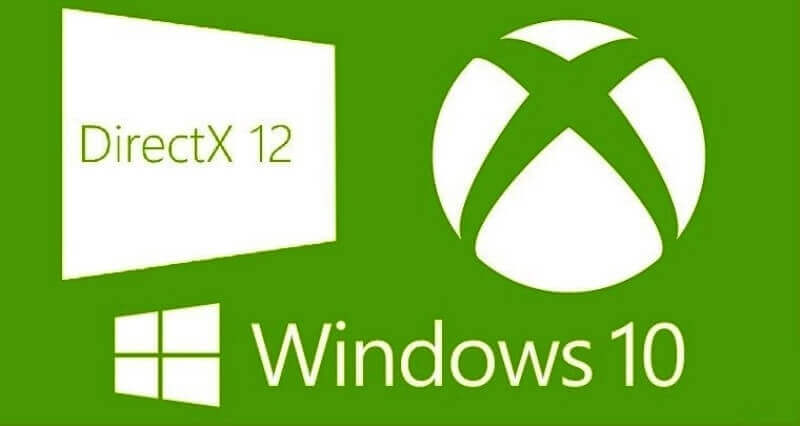
Some players install higher versions of DirectX on their Windows PC and ignore old versions like DirectX 9 or DirectX 9.0c because they consider that their computer is in high configuration and it is not that necessary to install such old versions of DirectX. Thus they fail to load popular PC games such as F.E.A.R. 3, Far Cry, Battlefield, Portal 2, etc. Though many games do support DirectX 10 or DirectX 11, in fact, most of the PC games are still with DirectX 9 support. So if you want the game loading successful, it is vital to install proper DirectX on your Windows computer.
Click here for DirectX downloads.
Method 2. Make Sure Proper .Net Framework Installation
Microsoft .Net Framework is important in building games on Windows OS. .Net Framework 4.6.2 is the latest version. Similar to that of DirectX, you still need to install other versions like .Net Framework 3.5 or 4.0 besides the new version, since some classic games will fail to load without the old version of Microsoft .Net Framework.
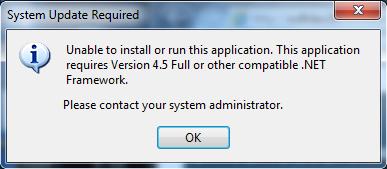
If you have the computer installed with .Net Framework 4.5.1, then you don’t need to install the version 4.0 or 4.5 manually. If you’ve installed the file before, but when it comes to the game loading, you still receive .Net Framework missing error message, then you should go to the Windows Features to manually enable .Net Framework.
Click here for .Net Framework updates or error repair.
Method 3. Install Visual C++ Redistributable
Microsoft Visual C++, aka MSVC or VC++, is an integrated development environment (IDE) tool for creating applications in the C, C++, and C++/CLI programming languages. Microsoft Visual C++ Redistributable is a library of components whose framework is required when you run certain applications developed with Microsoft Visual C++. You may find a lot of Microsoft Visual C++ 20xx Redistributable as you check the Programs and Features. If you remove or delete any one of the Visual C++ Redistributable packages, then the games dependent on that specific version of the components will stop loading or launching. And you may receive error messages like “The program can't start because MSVCR***.dll is missing from your computer. Try reinstalling the program to fix this problem.” (*** stand for numbers like 100, 120, 140, etc. For example, you get the MSVCR120.dll missing error.)
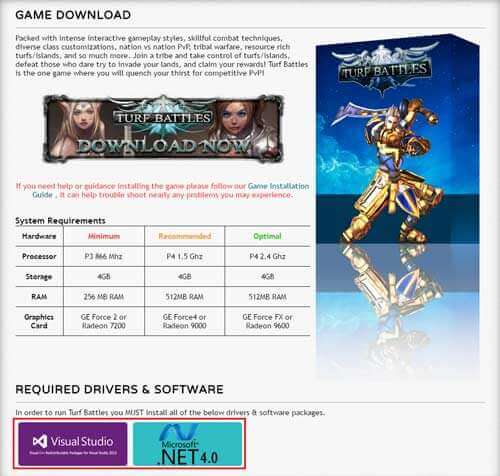
Some old version games may support Visual C++ 2005 or 2008, and some new ones support Visual C++ 2013. And now we also have Visual C++ 2015. If you have a computer of Windows 64-bit, you still need to install the 32-bit Visual C++ (usually marked with x86) when you want to run some classic games on the computer. Actually, the packages don’t take much disk space.
To have your game loading smoothly and to have a good experience of games on your Windows PC (64-bit) after you reinstall the Windows OS, it is recommended to install the following .Net Framework and Microsoft Visual C++ Redistributable packages:
Microsoft .Net Framework 4.5.2
Microsoft Visual C++ 2005 Redistributable (x64)
Microsoft Visual C++ 2008 Redistributable - x64 9.0.30729.6161
Microsoft Visual C++ 2010 x64 Redistributable – 10.0.30319
Microsoft Visual C++ 2010 x86 Redistributable – 10.0.30319
Microsoft Visual C++ 2012 Redistributable (x64) – 11.0.61030
Microsoft Visual C++ 2012 Redistributable (x86) – 11.0.61030
Microsoft Visual C++ 2013 Redistributable (x64) – 12.0.21005
Microsoft Visual C++ 2013 Redistributable (x86) – 12.0.21005
Go on the reading to get the Microsoft Visual C++ Redistributable package downloads.
How to Download and Install All the Game Components with One Click
If you get the game loading failure or receive error messages that notice you some missing game components, then you can go to Microsoft official site and download related files. But if you prefer a high-efficiency method, it is better to use Driver Talent, the professional game component and driver download and update utility, to download and install proper game components including Microsoft DirectX, Microsoft .Net Framework and Microsoft Visual C++ Redistributable. Moreover, you can also download the NVIDIA or AMD graphics driver updates.
Here’s how to download and install the game components with one click.
Step 1. Click Scan to detect problems including missing drivers and missing DirectX, .Net Framework or Visual C++ Redistributable files.

Step 2. Go to the Download & Update menu. Scroll down for the Game Components tab. Click the Download button to get the game components you need.
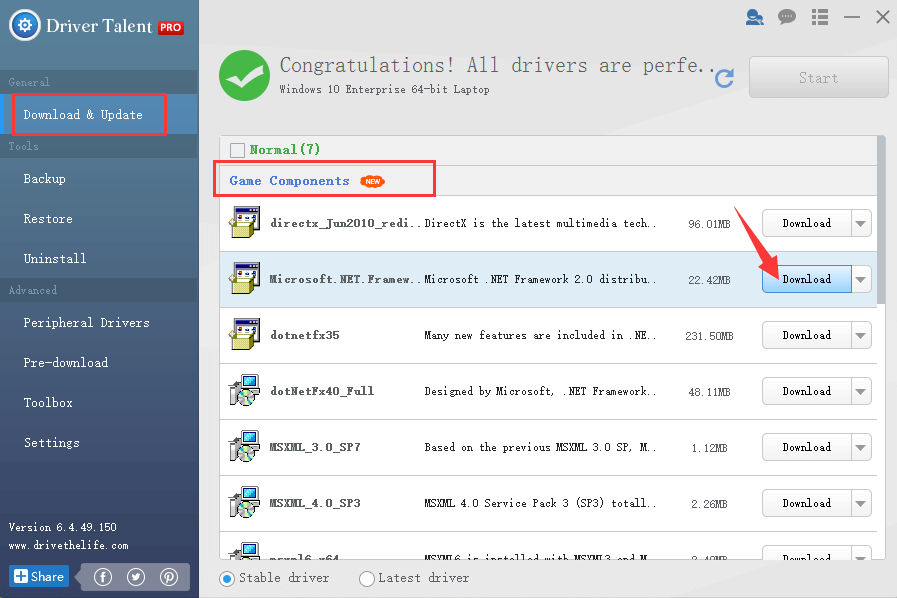
Step 3. Click Install after the download completes. It will install the file automatically. Then restart the computer to make the changes take effects.
Besides, if you have other game-related issues, you can also go to the Toolbox menu for PC Repair.
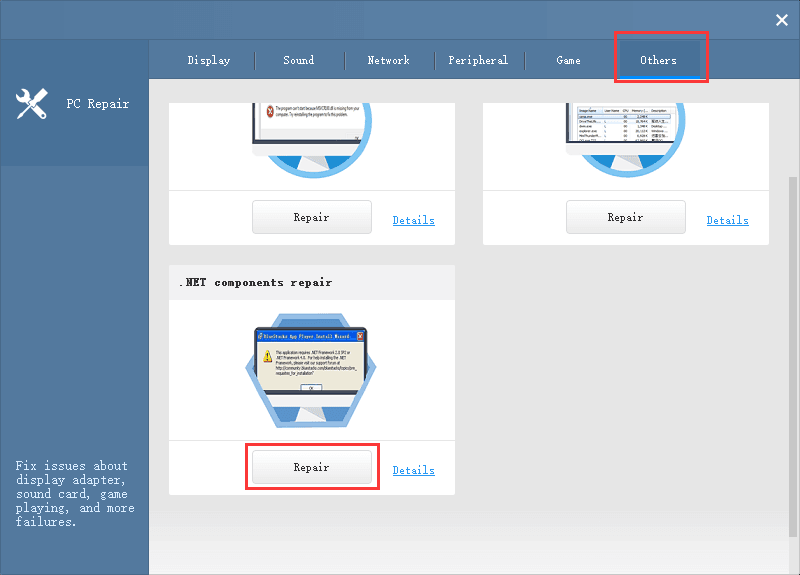
The utility also supports DLL files repair. Click the DLL Files Helper in the Toolbox and you could search proper .dll file you need for peak gaming experience.
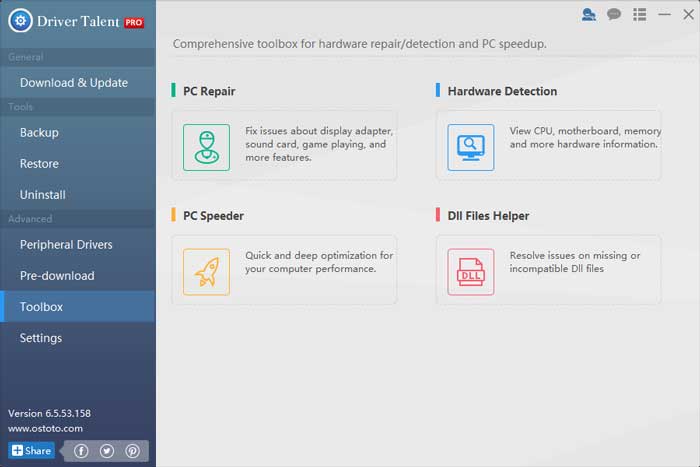
All of the above are the possible best solution for fixing failure game loading issue. Hope you load your games successfully after installing appropriate game components. If you come across game loading issues, you could comment below or click the LEFT MENU on this page for more help. Any other gaming-related issues, please see Game Solutions on this site.









