
God of War is a popular action-adventure game franchise developed by Sony's Santa Monica Studio and published by PlayStation PC LLC. Since its release, God of War has been well received for the incredible art, ambitious storytelling and meticulously precise combat.
However, some players are complaining that the game keeps crashing on PC. To help you fully experience the game, this article will introduce the five best solutions to the God of War crashing issue on Windows PC in 2022.
Contents:
Fix 1. Check God of War system requirements
Fix 2. Update graphics drivers
Fix 3. Update Microsoft Visual C++ Redistributable
Fix 4. Verify integrity of game files
Fix 1. Check God of War system requirements
First, before adopting the other options, you should check it out to see if your computer meets the minimum system requirements for God of War. It is very likely to encounter crashing or not working issue if your computer doesn't meet the minimum system requirements for the game.
Minimum requirements for God of War:
OS: Windows 10 (64-bit)
Graphics Card: Nvidia GTX 960 or AMD R9 290X
CPU: Intel i5-2500k (4 core 3.3 GHz) or AMD Ryzen 3 1200 (4 core 3.1 GHz)
RAM: 8 GB
Storage: 70 GB
Dedicated Video RAM: 4 GB
Pixel & Vertex Shader: 5.1
Recommended requirements for God of War:
OS: Windows 10 (64-bit)
Graphics Card: NVIDIA GTX 1060 (6 GB) or AMD RX 570 (4 GB)
CPU: Intel i5-2500k (4 core 3.3 GHz) or AMD Ryzen 3 1200 (4 core 3.1 GHz)
RAM: 8 GB
Storage: 70 GB
Dedicated Video RAM: 6GB (AMD 4GB)
Pixel & Vertex Shader: 5.1
If you're sure that your computer meets the God of War's minimum system requirements, you can read on and try the solutions below.
Fix 2. Update graphics drivers
In most cases, the problematic graphics drivers are the culprit of God of War PC crashing issue. The game won't be able to run properly when the graphics drivers (also known as display drivers) are missing, corrupted or outdated. Thus updating the graphics drivers is one of the effective fixes for God of War crashing on PC.
You can update drivers in Device Manager or with a professional driver update software like Driver Talent. Updating drivers in Device Manager requires certain knowledge of computer hardware and software, as well as enough time and patience, so here we will show you how to update drivers easily and safely with Driver Talent.
First, click the button below to install Driver Talent, and activate Pro version.
Next, take the following simple steps to update the drivers quickly.
Step 1. Scan the drviers on your PC.
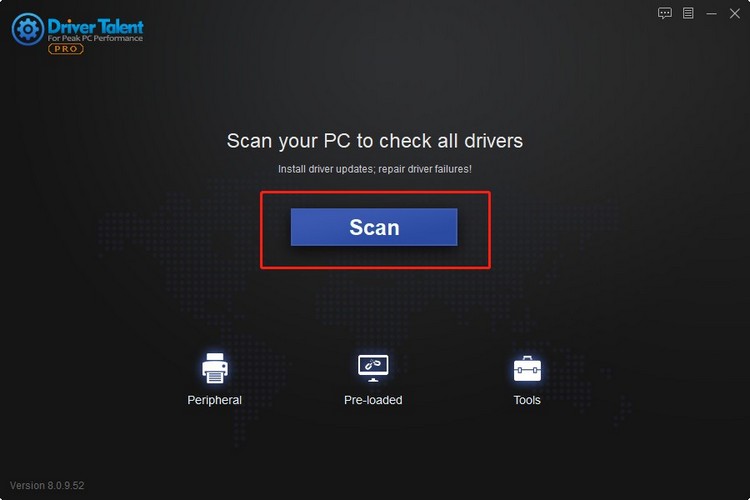
Step 2. Update your graphics drivers with one click. You can also click Install All to update multiple drivers simultaneously.
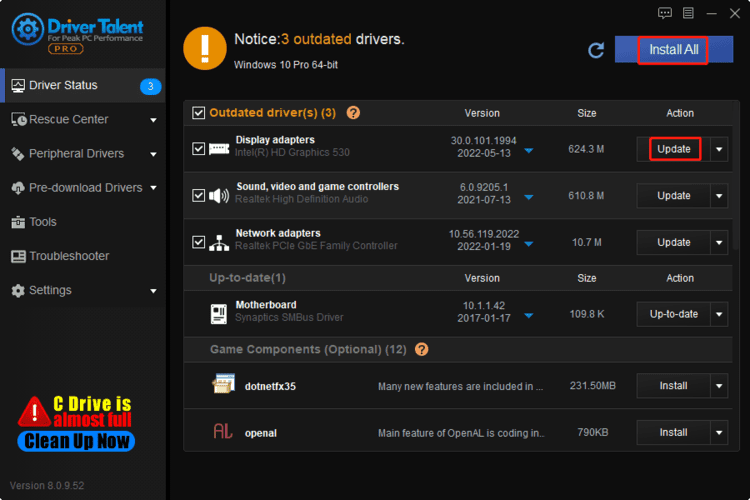
Step 3. Restart your PC.
Play God of War and check if the crashing issue is fixed.
Fix 3. Update Microsoft Visual C++ Redistributable
Microsoft Visual C++ Redistributable is a necessary component to keep PC games running properly on Windows. The chances are that God of War will crash constantly if the Microsoft Visual C++ Redistributable on your computer is outdated. Thus, you should update this game component (also known as game driver) to the latest version. You can do this easily with Driver Talent.
Click the button below to install Driver Talent, and activate Pro version.
Then take four steps to update Microsoft Visual C++ Redistributable.
Step 1. Click on Scan.
Step 2. From the Game Components list, find the latest Microsoft Visual C++game component, and click on Install.
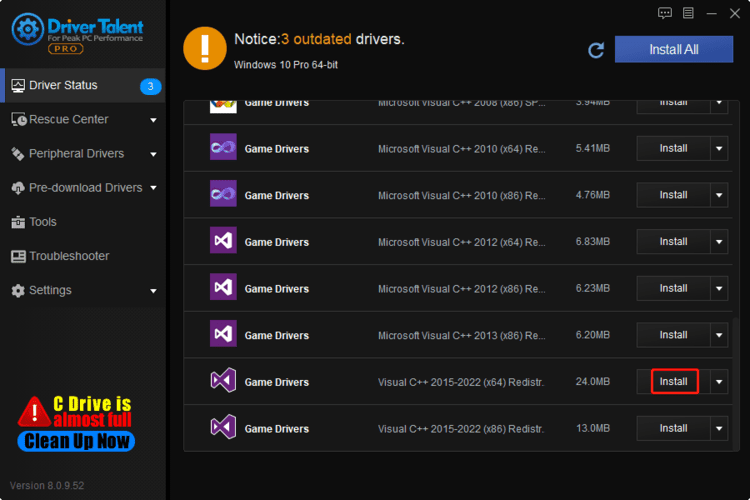
Step 3. Click on the Continue button to install the latest Microsoft Visual C++ Redistributable.
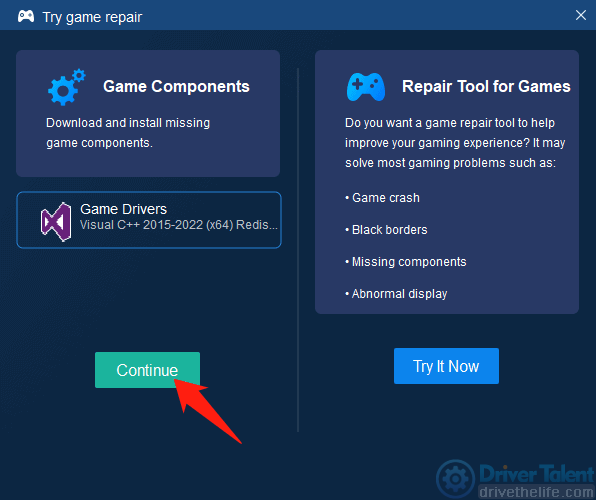
Step 4. Restart the Windows.
Fix 4. Verify integrity of game files
When one of the game files is missing or corrupted, God of War won't be able to run properly. You can try verifying the integrity of game files when God of War crashes on your PC.
Instructions on how to verify integrity of game files are as follows:
Step 1. Launch Steam.
Step 2. Click on Library.
Step 3. Right-click on God of War.
Step 4. Clcik on Properties from the submenu.
Step 5. Select Local Files.
Step 6. Click on Verify Integrity of Game Files.
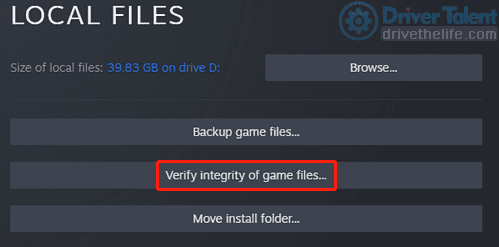
It will start scanning and repairing if there's any corrupted file available.
When it is completed, reboot your PC and check if the God of War crashing issue is resolved.
Fix 5. Update God of War
The latest patch always comes with improvements and fixes for known issues and bugs that have appeared in previous versions. If you haven't updated the game for a while, you should update God of War to the latest version.
Here's how to do so:
Step 1. Launch Steam.
Step 2. Click on Library.
Step 3. Click on God of War from the left pane.
It will begin searching for update automatically.
Step 4. If there's an update available, click Update.
Step 5. Close Steam, and reboot your PC when the installation is done.
Hopefully, the five solutions in this article will help you solve the God of War crashing issue on Windows PC. If you have other thoughts or questions, please leave a comment in the comments box below.
Read more:
1. Top 5 Fixes for NBA 2K23 Crashing in Windows 10/11
2. Best Fixes for Roblox Lagging in Windows 10/11
3. Quick Fixes for Stray Crashing, Freezing or Not Launching Issue
4. 7 Quick Fixes for MultiVersus Crashing, Freezing or Not Lunching Issue on Windows
5. 7 Quick Fixes for The Cycle: Frontier Crashing or Not Launching Issue









