If you're looking for the Xerox WorkCentre 3025 driver for Windows 11 or Windows 10 (64-bit or 32-bit), you're in the right place. This all-in-one printer requires the proper driver to function correctly for printing and scanning tasks. Below, you'll find a full guide on how to download, install, and update the driver for Xerox 3025 models.
Supported Operating Systems
The Xerox WorkCentre 3025 driver is compatible with the following OS versions:
- Windows 11 (32-bit and 64-bit)
- Windows 10 (32-bit and 64-bit)
- Windows 8.1 / 8 / 7
- macOS and Linux (limited driver availability)
Driver Packages Available
| Driver Type | Description |
| Print and Scan Driver | Full-feature driver to enable printing and scanning |
| Basic Print Driver | For printing only, with fewer features |
| Scanner Driver | Enables scanning functions |
How to Download Xerox WorkCentre 3025 Driver
Method 1: Official Xerox Support Website
1. Visit the Xerox WorkCentre 3025 Support Page: https://www.support.xerox.com/
2. Search for "WorkCentre 3025".
3. Select your operating system (e.g., Windows 11 64-bit).
4. Download the recommended driver (e.g., V3 Print and Scan Driver Installer).
5. Double-click the downloaded file and follow the installation prompts.
Method 2: Using Driver Talent for Automatic Installation
If you're unsure about your system specs or want a hassle-free setup, use Driver Talent to automatically detect, install, and update drivers.
Steps:
1. Download and install Driver Talent.
2. Launch the software and click Scan.
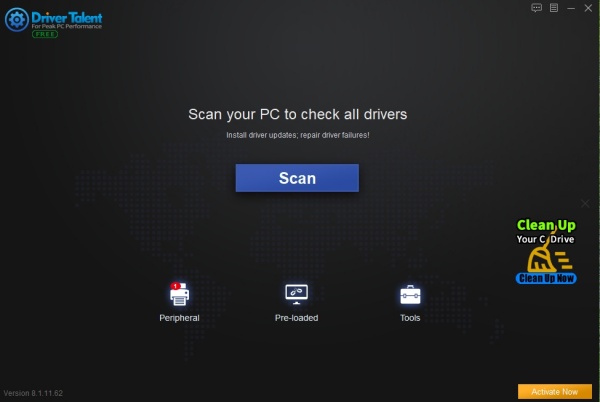
3. Locate Xerox WorkCentre 3025 driver from the scan results.
4. Click Download or Update.
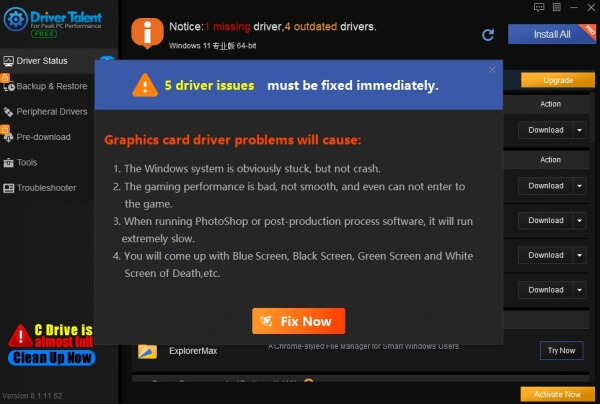
5. Restart your PC after installation.
Why Choose Driver Talent?
- One-click driver scan and update
- Fixes missing or corrupt drivers
- Supports offline driver installation
- Also repairs DLL errors and optimizes PC performance
Xerox WorkCentre 3025 Driver for Windows 11
To ensure full functionality on Windows 11:
- Install the latest Print and Scan Driver from Xerox.
- Make sure to disable Driver Signature Enforcement if prompted during installation.
- If scanning issues occur, download the dedicated scanner driver separately.
’Xerox WorkCentre 3025 Driver Download for Windows 10 64-bit
For Windows 10 users:
1. Download the driver package labeled “Windows 10 x64”.
2. Ensure Windows is fully updated before installing.
3. Right-click the .exe file and select Run as Administrator.
Manual Installation via Device Manager
1. Press Win + X and select Device Manager.
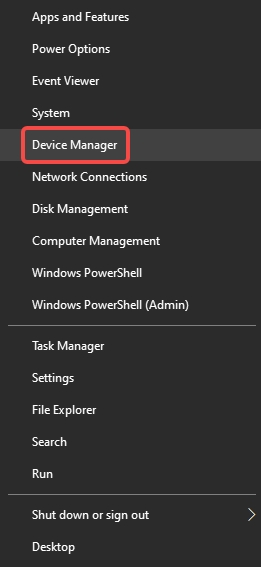
2. Find Xerox WorkCentre 3025 under Printers or Unknown Devices.
3. Right-click > Update Driver > Browse my computer.
4. Choose the extracted driver folder > Click Next.
Xerox WorkCentre 3025 Scanner Driver Download
To enable scanning capabilities:
1. Download the Xerox Scanner Driver from the official site.
2. Install using the setup wizard or through Device Manager.
3. Test scanning via Windows Fax and Scan or Xerox Easy Printer Manager.
Troubleshooting Tips
- Driver not installing? Run in compatibility mode for Windows 10 if on Windows 11.
- Scanner not working? Make sure the TWAIN or WIA service is enabled.
- Printer offline? Reinstall the USB or network port and restart the spooler service.
Frequently Asked Questions
Can I use Xerox WorkCentre 3025 with Windows 11?
Yes, but you must download the latest Windows 11-compatible drivers from the Xerox website or use Driver Talent.
Is there a universal Xerox driver for this model?
No. Always use the model-specific driver for full compatibility.
Can I scan without the Xerox scanner driver?
Not effectively. Download the official scanner driver for full functionality.
Conclusion: Best Way to Get Xerox 3025 Drivers
The easiest and safest way to install the Xerox WorkCentre 3025 driver for Windows 10/11 is by using Driver Talent, especially if you're unsure about your system configuration. It ensures your printer and scanner work seamlessly without manual driver hunting.









