Encountering the xgameruntime.dll error code 126 can disrupt your gameplay and system performance. This common DLL error occurs when Windows cannot properly load the required dynamic link library. In this comprehensive guide, we explain causes, symptoms, and step-by-step fixes, including automated repair tools.
What is xgameruntime.dll Error Code 126?
The xgameruntime.dll error code 126 is a Windows runtime error that appears when games or applications fail to locate or load the required DLL file. Often, it is accompanied by the message: "Failed to load xgameruntime.dll error code 126."
This issue generally stems from missing, corrupted, or incompatible DLL files, outdated drivers, or conflicts with system updates. Understanding the root cause is essential before applying the correct fix.
Common Causes of xgameruntime.dll Error Code 126
Several issues can trigger the failed to load xgameruntime.dll error code 126 message. Below are the most frequent causes:
Corrupted or missing DLL file due to software conflicts or accidental deletion.
Outdated or faulty graphics drivers that prevent proper runtime support.
Incompatible software installations conflicting with DirectX or Visual C++ components.
Windows update issues causing registry mismatches or broken system files.
Malware infections that tamper with or remove DLL files.
Symptoms of the Failed to Load xgameruntime.dll Error Code 126
When the xgameruntime.dll error code 126 occurs, you may notice:
Game crashes immediately upon startup.
Error pop-ups specifically mentioning "failed to load xgameruntime.dll."
Missing textures, lag, or instability in applications.
System slowdowns when running graphics-heavy programs.
Event Viewer logs pointing to error code 126.
Recognizing these signs helps in applying the right troubleshooting method quickly.
Method 1: Reinstall the Affected Game or Application
A straightforward fix is to reinstall the program triggering the error. Reinstallation ensures that all necessary DLL files are restored properly.
Open Control Panel > Programs and Features.
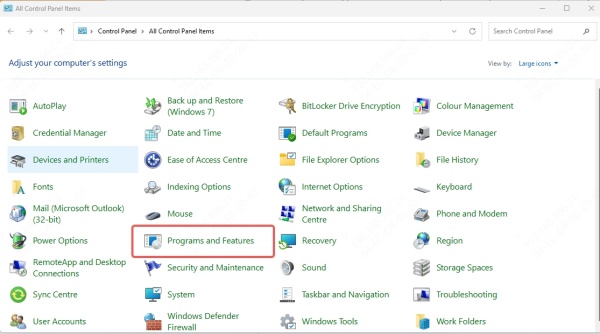
Locate the game or app showing the error.
Click Uninstall and restart your PC.
Download the latest version from the official source and reinstall.
Method 2: Update Graphics and System Drivers with Driver Talent
One of the leading causes of the xgameruntime.dll error code 126 is outdated or incompatible drivers. Manually updating drivers can be complex and risky. Instead, we recommend using Driver Talent, an advanced driver management tool with a dedicated DLL error fix feature.
How Driver Talent Helps
Automatically scans your PC for outdated or corrupted drivers.
Repairs or reinstalls missing DLL files linked to drivers.
Ensures full compatibility with Windows updates and games.
Offers one-click driver backup and restore for safety.
Steps to Use Driver Talent
Download and install Driver Talent.
Launch the program and run a full system scan.
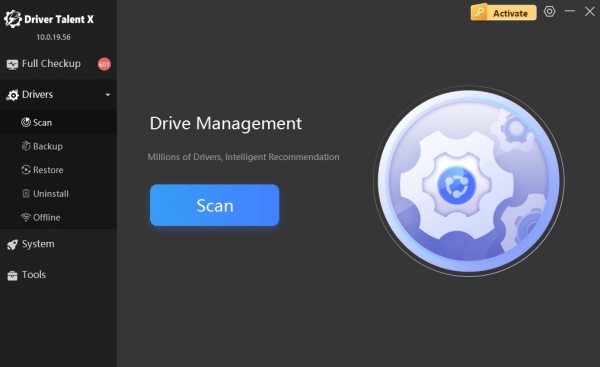
Click Update to install the latest drivers for graphics, DirectX, and runtime libraries.
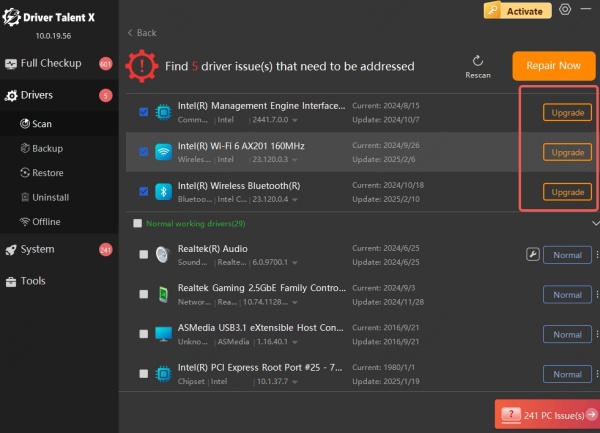
Restart your PC and test the application again.
With its automated approach, Driver Talent eliminates guesswork and ensures smooth DLL handling.
Method 3: Reinstall Microsoft Visual C++ Redistributables
Corrupted or missing Visual C++ libraries often cause failed to load xgameruntime.dll error code 126. Reinstalling these libraries can restore stability.
Press Windows + R, type appwiz.cpl, and hit Enter.
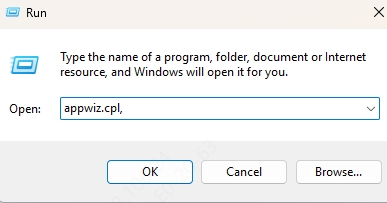
Uninstall all existing Microsoft Visual C++ Redistributables.
Visit the official Microsoft website and download the latest versions (x86 and x64).
Install them and restart your system.
Method 4: Run System File Checker (SFC) and DISM
System file corruption can directly cause DLL-related errors. Running built-in Windows repair tools can resolve this.
Open Command Prompt as Administrator.
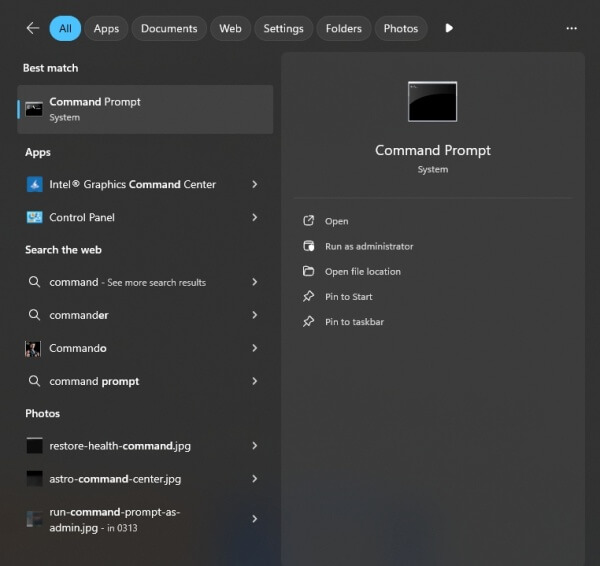
Type: sfc /scannow and press Enter.
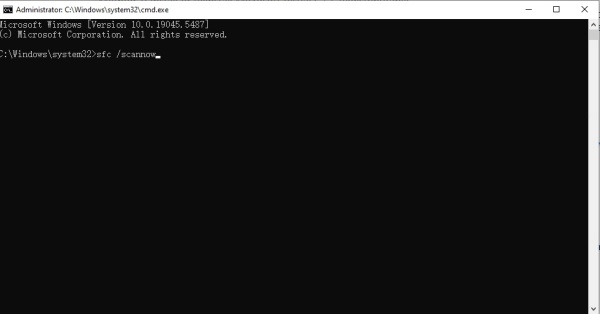
After completion, run: DISM /Online /Cleanup-Image /RestoreHealth
Restart your PC to apply fixes.
These tools automatically replace missing or corrupted DLL files.
Method 5: Check for Windows Updates
Sometimes, xgameruntime.dll error code 126 results from outdated Windows builds. Installing the latest patches often resolves compatibility issues.
Open Settings > Update & Security > Windows Update.
Click Check for updates and install all pending updates.
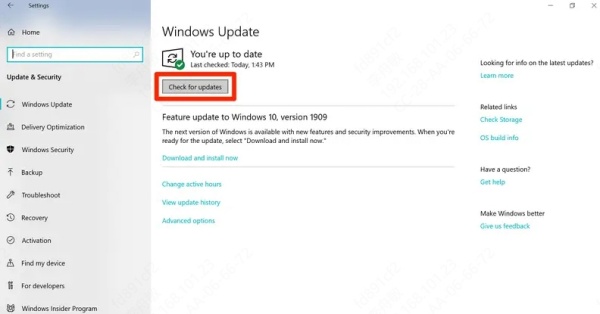
Restart your PC and re-run the game or program.
Conclusion
The xgameruntime.dll error code 126 and the failed to load xgameruntime.dll error code 126 issue can be frustrating, but they are solvable with the right approach. Whether you reinstall the program, repair Visual C++ libraries, or update drivers with Driver Talent, these solutions restore stability and performance. By following the steps outlined above, you can ensure smooth gameplay and prevent future DLL-related problems.









