If you’ve tried to launch a game or app and saw “xinput1_4.dll not found”, you’re not alone. This error is common on Windows 7, 8, 10, and 11, especially when running modern games. The missing DLL prevents your system from properly handling Xbox controller input and DirectX features, leaving you frustrated.
In this guide, I’ll break down the causes, provide both automatic (easy) and manual (advanced) solutions, and help you decide which fix works best.
What is xinput1_4.dll?
File type: Dynamic Link Library (DLL)
Function: Part of Microsoft DirectX, responsible for Xbox controller input and gaming compatibility
Location: Normally found in C:\Windows\System32 and C:\Windows\SysWOW64
Required by: Games, graphics-heavy applications, and emulators
When this DLL goes missing or gets corrupted, your game won’t launch.
Common Causes of xinput1_4.dll Errors
| Cause | Explanation |
| Missing or corrupted DLL | The file may have been deleted, moved, or damaged. |
| Outdated DirectX | Older DirectX versions may not include xinput1_4.dll. |
| Windows version issues | Windows 7 users often face this since xinput1_4.dll ships with DirectX 11. |
| Faulty drivers | Outdated GPU or controller drivers can trigger the error. |
| Malware or system corruption | Viruses and registry issues may affect DLL files. |
Solution 1: Use Driver Talent for One-Click DLL Repair (Recommended)
Before diving into manual fixes, here’s the fastest and safest method.
Driver Talent automatically scans your PC for missing DLLs and outdated drivers, then restores or repairs them in one click.
Why this works: xinput1_4.dll issues are often linked to DirectX or GPU driver problems. Driver Talent handles both simultaneously, saving hours of manual troubleshooting.
Steps:
Download and install Driver Talent.
Run a full scan – it will detect missing/corrupted DLL files.
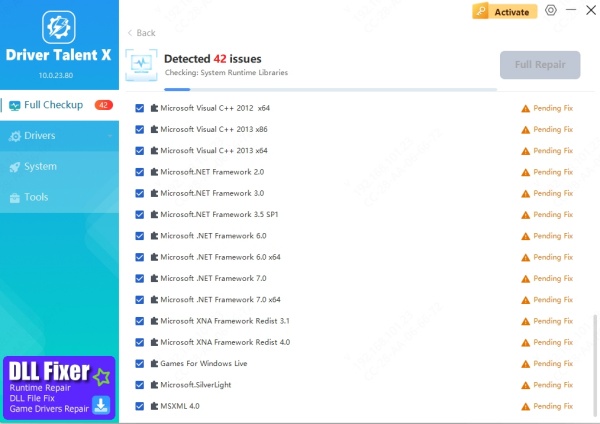
Click Repair to restore xinput1_4.dll and update drivers.
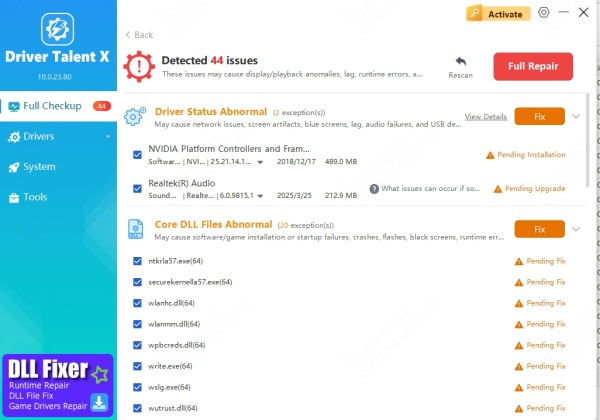
Restart your PC and try launching your game again.
✅ Pros: Quick, no technical knowledge required.
⚠️ Cons: Requires installing third-party software.
Solution 2: Reinstall DirectX
Reinstalling DirectX replaces any missing or damaged files, including xinput1_4.dll.
Steps:
Visit Microsoft’s official DirectX End-User Runtime Web Installer page.
Download and install the package.
Restart your PC.
✅ Pros: Direct from Microsoft, ensures full DirectX update.
⚠️ Cons: Windows 7 users may still not get xinput1_4.dll (requires DirectX 11).
Solution 3: Update Graphics Drivers Manually
Outdated GPU drivers can prevent DirectX from working properly.
Steps:
Open Device Manager (Win + X → Device Manager).
Expand Display adapters.
Right-click your GPU → Update driver → Search automatically.
Restart your PC.
✅ Pros: Free and built into Windows.
⚠️ Cons: Sometimes fails to fetch the latest drivers.
(Tip: Driver Talent automates this process if you want to skip manual updates.)
Solution 4: Copy DLL from Another Computer (Last Resort)
If you have another PC running the same Windows version:
On the working PC, go to C:\Windows\System32 (and SysWOW64 if 64-bit).
Copy xinput1_4.dll to a USB drive.
Paste it into the same folder on the problem PC.
✅ Pros: Direct file replacement.
⚠️ Cons: Risky — if versions don’t match, you could cause new errors.
What to Do If Nothing Works
Run System File Checker (SFC):
Open Command Prompt as Administrator.
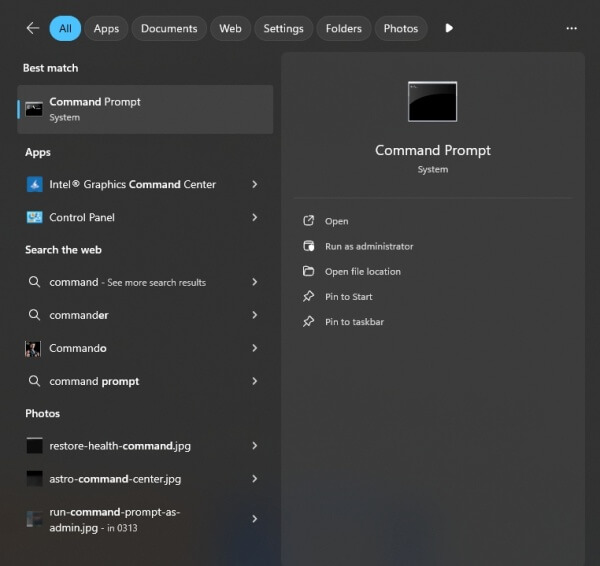
Run: sfc /scannow
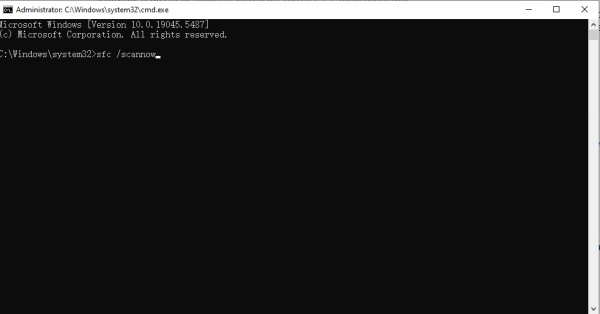
This scans and repairs corrupted system files.
Upgrade Windows:
Windows 7 often lacks native support for xinput1_4.dll. Upgrading to Windows 10/11 resolves this permanently.
Conclusion
The “xinput1_4.dll not found” error usually comes down to DirectX or driver issues. While manual fixes exist, they can be confusing or incomplete. Personally, I’ve saved time by using Driver Talent’s one-click DLL repair, especially when helping non-technical friends troubleshoot gaming problems.
If you want a quick, reliable solution without endless trial and error, go with Driver Talent first — then use the manual steps if needed.









