Common 5 methods to solve the problem of unsuccessful installation of device drivers on the computer
Jul. 09, 2025 / Updated by Seraphina to Windows Driver Solutions
During regular computer usage, sometimes the installation of device drivers may fail. This not only affects the normal operation of the computer but may also cause issues with the functionality of the devices. This article provides solutions to address this issue and help you quickly resolve the problem of unsuccessful installation of device drivers.
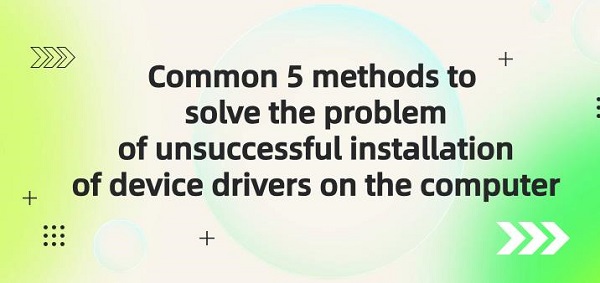
1. Definition and Function of Drivers:
①. Definition:
"Driver", short for "Device Driver", is a special program that enables communication between a computer and a device. Drivers can be official versions, Microsoft WHQL certified versions, third-party drivers, enthusiast-modified versions, or beta test versions.
②. Function:
Drivers establish a connection between the computer's operating system and hardware devices to facilitate data transfer. Without properly installed drivers, hardware devices cannot function correctly. Drivers are primarily used for devices such as hard drives, network cards, and sound cards.
2. Identifying the Issue:
When the computer prompts that device drivers have not been successfully installed, it's essential to determine which device's driver is causing the problem. This can be done by checking system error messages or error flags in the Device Manager. Once the problematic device is identified, targeted measures can be taken to resolve the issue.
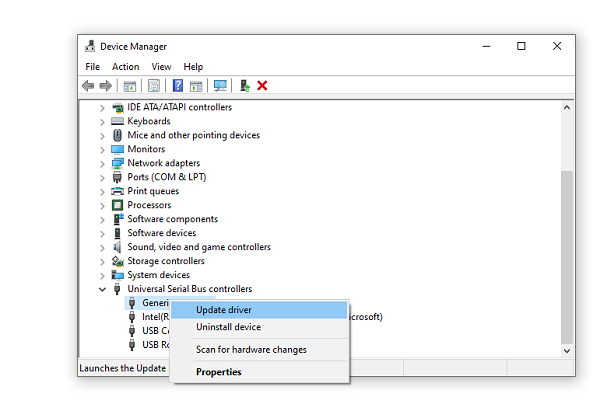
3. Updating Drivers:
①. Automatic Update:
Open Driver Talent and click on "Scan".
The program will quickly identify which drivers on your computer need updating. Click on "Download".
After the repair is completed, restart your computer to ensure that the updated drivers take effect.
②. Manual Download:
Alternatively, you can manually download drivers, although this process can be more cumbersome. First, you need to determine the device's model and manufacturer, then visit the manufacturer's website, locate the corresponding device drivers in the support or download section, download, and install them.
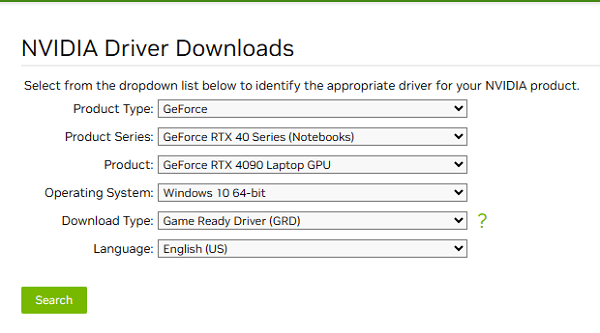
4. Checking Hardware Connections:
Sometimes, unsuccessful installation of device drivers may be due to hardware connection issues. Therefore, it's essential to check if the device is securely connected to the computer. For USB devices, try changing the USB port or using a different USB cable for connection. For built-in devices like sound cards or graphics cards, check if they are installed correctly and if there are any loose or damaged components.

5. Using System Restore:
In Windows systems, the "System Restore" function can be used to revert the system to a previous state, eliminating any system changes that may have caused the driver installation failure. Before using the System Restore function, it's important to back up important files and data to prevent loss during the restoration process.
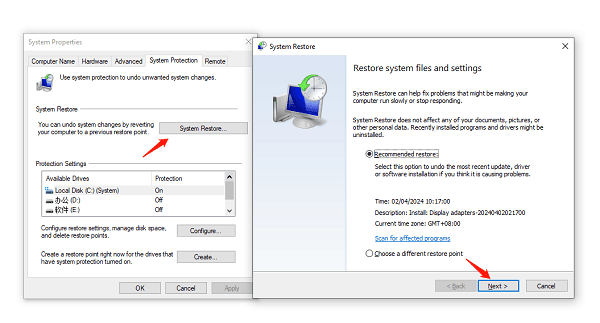
6. Considering Hardware Malfunctions:
If the problem persists after following the above steps, it's possible that the device itself is faulty. In this case, try connecting the device to another computer for testing to determine if the issue lies with the device. If there is a hardware fault, you may need to contact the manufacturer for repair or replacement.

The above are solutions to the issue of "Common 5 methods to solve the problem of unsuccessful installation of device drivers on the computer". We hope this information is helpful. If you encounter driver-related issues with devices such as network cards, graphics cards, Bluetooth, sound cards, you can use "Driver Talent" for diagnosis and repair. Additionally, Driver Talent supports driver downloads, installations, backups, and offers flexible driver management options.
See also:
How to Open Task Manager on Computer
How to download Brother printer drivers
Twelve ways to fix no sound on computer
Computer Win key unresponsive, how to solve
Is it essential to update computer drivers

|
ExplorerMax |

|
Driver Talent for Network Card | |
| Smart and advanced file explorer tool for Windows platforms | Download & Install Network Drivers without Internet Connection | |||
| 30-day Free Trial | Free Download |







