How do I fix my network adapter driver and a guide for downloading and updating network adapter driver
Apr. 18, 2024 / Updated by Seraphina to Windows 11
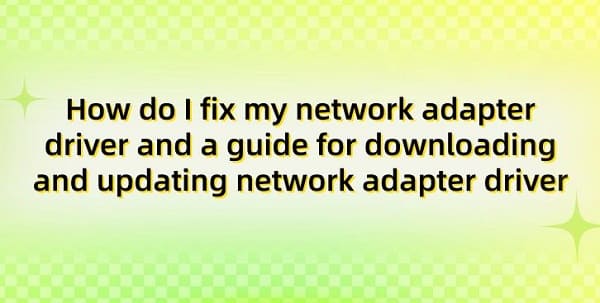
Network card, also known as a network adapter or NIC (Network Interface Card), is a hardware device in a computer used to connect the computer to a local area network (LAN) or wide area network (WAN). Its function is to allow communication between the computer and the network by converting data into the signal format used by the network, facilitating data transmission between the computer and network devices. The network card plays a crucial role in computer networks, serving as the bridge between the computer and the network, responsible for transmitting data from the computer to the network and vice versa.、
Contents:
1. Intel network adapter driver for Windows 11
2. Steps for downloading and updating network adapter drivers
1). Determine the adapter model
4). Check the driver installation
3. Methods for network adapter driver repair
1. Intel network adapter driver for Windows 11:
Intel Network Adapter Driver for Windows 11 is a driver designed for Intel network cards used in the Windows 11 operating system. This driver provides support for Intel network adapters, ensuring the stability of network connections and performance optimization. By installing this driver, users can ensure that their Intel network cards run smoothly on Windows 11 and can enjoy the latest features and improvements. Intel Network Adapter Driver for Windows 11 is typically provided by Intel's official website and is regularly updated to ensure compatibility with the latest versions of Windows 11 and to provide optimal performance and compatibility.
2. Steps for downloading and updating network adapter drivers:
1). Determine the adapter model:
First, you need to determine which network adapter is installed on your computer.
In Windows, open "Device Manager", expand the "Network adapters" section, find your network adapter, and record its model.
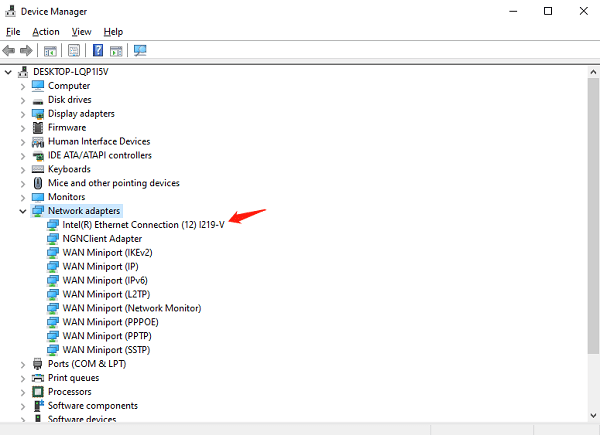
If you know the model or specific configuration of your computer, you can find relevant information on the manufacturer's official website.
(1). Use Driver Talent:
Click "Scan" on the computer.
After scanning, click "Download" on the right side of the network card that needs updating.
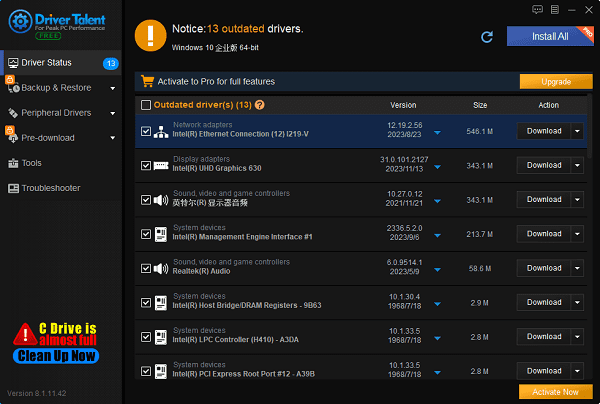
Wait for the update to complete, then restart the computer to ensure that the network adapter driver is working properly.
(2). Visit the manufacturer's website:
Once you have determined the model of the network adapter, you can search for the latest drivers on the manufacturer's official website. For example, if your network adapter is Intel, you can search for the corresponding drivers on the Intel official website. On the manufacturer's website, find the latest drivers compatible with your network adapter model and operating system. Make sure to select the version suitable for your computer's operating system, such as Windows 11.
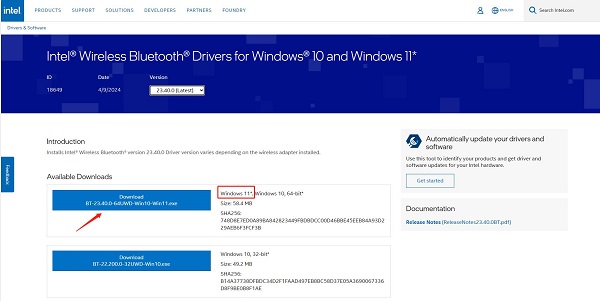
After downloading the driver, double-click the installation program and follow the prompts to install it. Usually, the installation process will automatically update your network adapter driver.
4). Check the driver installation:
After installation, it is recommended to restart the computer to ensure that the new driver is working properly.
Reopen "Device Manager", find the "Network adapters" option, expand it, and check if the network card device is displayed normally without any yellow exclamation marks or question marks.
Right-click on the network card device, select "Properties", and go to the "Driver" tab to check the driver version and manufacturer information to ensure consistency with the downloaded driver.
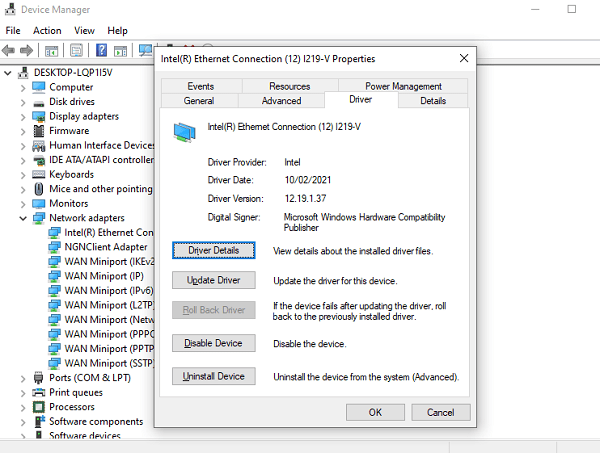
3. Methods for network adapter driver repair:
1). Identify the problem:
Determine what problem your network adapter driver is experiencing. Is it completely non-functional or experiencing intermittent connection issues?
2). Update the driver:
①. Use Driver Talent to scan and detect your computer, and then update and repair the driver with one click.
②. Use Device Manager:
Go to Device Manager (accessible by right-clicking the "Start" button).
In the "Network adapters" section, find your network adapter, right-click it, and select "Update driver".
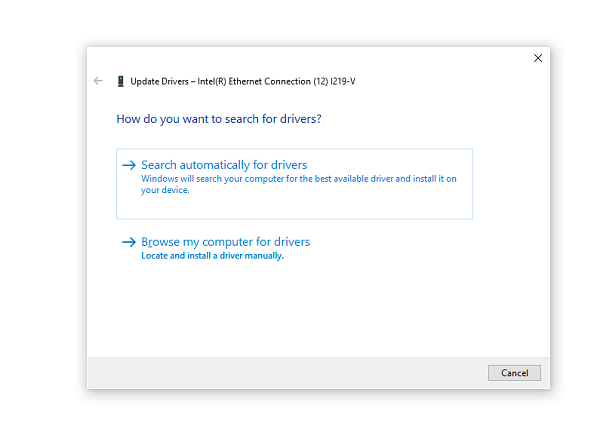
Choose the option to search automatically for updated driver software. Windows will automatically search for and install the latest drivers (if available).
3). Roll back the driver:
If updating the driver does not work or makes the situation worse, you can try rolling back the driver to a previous version:
In Device Manager, right-click your network adapter, select "Properties".
Go to the "Driver" tab, and if available, select "Roll Back Driver". Follow the on-screen instructions.
4). Uninstall and reinstall the driver:
Sometimes, completely uninstalling and then reinstalling the driver can solve the problem:
In Device Manager, right-click your network adapter, and select "Uninstall device".
After uninstalling, restart the computer. Windows will attempt to automatically reinstall the driver. If it doesn't reinstall, you may need to download the latest driver from the manufacturer's website and manually install it.
5). Check for hardware issues:
Check if the adapter is correctly inserted into the slot (for internal adapters).
Test the adapter on another computer to see if it works properly.
Contact the manufacturer for further assistance or consider replacing the adapter if it's a hardware issue.
The above is a guide on how to fix network adapter drivers and how to download and update network adapter drivers. I hope it helps. If you encounter driver-related issues with network cards, graphics cards, Bluetooth, sound cards, etc., you can download "Driver Talent" for diagnosis and repair. Additionally, Driver Talent supports driver downloads, installations, backups, and more, providing flexible driver management.
See also:
How to install sound card drivers
Steps to clean up a full C drive on the computer
Dota 2 crash troubleshooting guide
No Internet Connection-5 Common Solutions
Is Cyberpunk 2077 still a good game and it's crash troubleshooting guide

|
ExplorerMax |

|
Driver Talent for Network Card | |
| Smart and advanced file explorer tool for Windows platforms | Download & Install Network Drivers without Internet Connection | |||
| 30-day Free Trial | Free Download |







