How do I fix my network driver and a guide to download network card drivers
Apr. 15, 2024 / Updated by Seraphina to Windows Driver Solutions
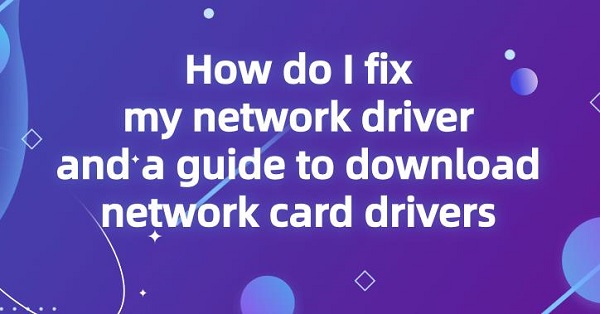
A network adapter card (NIC) is a hardware device in a computer used to connect the computer to a network. Its function is to establish a connection between the computer and network devices through either physical connections (for wired NICs) or wireless signals (for wireless NICs), enabling the computer to communicate with other devices, access the internet, share files, and resources. The communication between the network adapter card and the computer is facilitated by a driver program. The driver program, a type of software, acts as a communication bridge between the operating system and the network adapter card, allowing the operating system to properly recognize and control the NIC for network connectivity and data transmission.
Contents:
1. Meaning of Network Card Drivers
2. Functions of Network Card Drivers
3. Steps for Installing Network Card Drivers
4. Network Card Driver Troubleshooting Guide
1. Meaning of Network Card Drivers:
A network card driver is a software program used to manage and control the network card (network adapter card) in a computer. It interacts with the operating system to ensure that the network card can communicate properly with the computer and connect to the network. Network card drivers allow the operating system to identify network card hardware and provide necessary instructions and data transmission protocols to enable effective network communication on the computer.

2. Functions of Network Card Drivers:
1). Hardware Management:
Network card drivers are responsible for managing network card hardware in the computer, including identifying network card devices, communicating with the operating system, and monitoring hardware status.
2). Data Transmission:
Network card drivers control the process of data transmission for the network card. They convert internal computer data into network packets and send them into the network, while also handling incoming data packets from the network and delivering them to other components of the computer.
3). Network Protocol Support:
Network card drivers implement various network protocols, such as TCP/IP protocol stack, to ensure that the computer can communicate with other devices on the network.
4). Performance Optimization:
Network card drivers enhance the performance and stability of the network card on the computer by optimizing data transmission and hardware management processes.
5). Compatibility Support:
Network card drivers ensure compatibility between the network card and different operating systems and computer hardware, allowing the network card to function properly on various platforms.
3. Steps for Installing Network Card Drivers:
(1). Identify the NIC Model and Operating System Version:
Find the model of your network adapter card (NIC) on your computer, which can be located through Device Manager (Windows) or System Preferences (Mac). Also, make sure you know which version of the operating system you are using, such as Windows 10 or macOS Catalina.
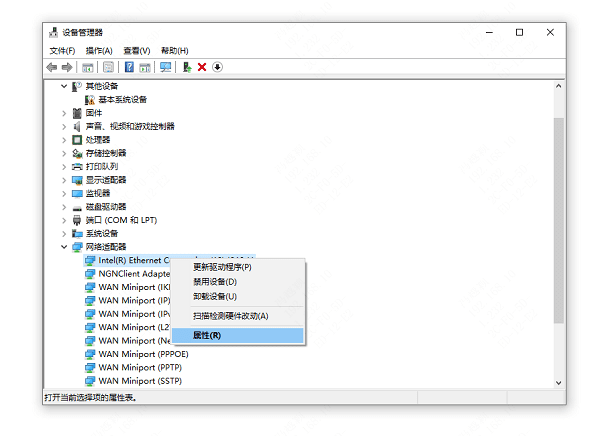
(2). Visit the Manufacturer's Website:
Go to the official website of the manufacturer of your NIC, such as Intel, Broadcom, or Qualcomm. You can also search on the website of your computer manufacturer, as they often provide driver downloads related to your hardware.
(3). Locate the Support Page:
Navigate to the support or download page on the manufacturer's website. These links are typically found at the bottom or top of the website.
(4). Search for the Driver:
On the support or download page, use your NIC model and operating system version to search for the appropriate driver. Some websites may provide a dropdown menu or search bar to assist you in finding the correct driver.
(5). Download the Driver:
Once you have found the driver that matches your NIC model and operating system version, click the download button or link to obtain the driver installation file. Usually, drivers are provided in compressed files such as ".zip" or ".rar".
(6). Extract the Files:
After downloading, extract the driver files from the compressed file to the folder of your choice. You can right-click on the file and select the "Extract" option to complete this step.
(7). Install the Driver:
Open the folder where the files were extracted, locate the setup program file (usually with the ".exe" or ".msi" extension), and then double-click to run the installation program. Follow the instructions provided by the installation wizard to complete the installation process.
(8). Restart the Computer:
After the installation is complete, it is recommended to restart the computer to ensure that the new NIC driver is effective.
Open the "Driver Talent" software to scan for network card driver status and resolve network card issues.
Click on "Scan" to initiate the scanning process.
After the scan is complete, check if there are any updates available for the network card driver on your computer. If updates are needed, click on the "Download" button to automatically download and install the latest version of the network card driver.
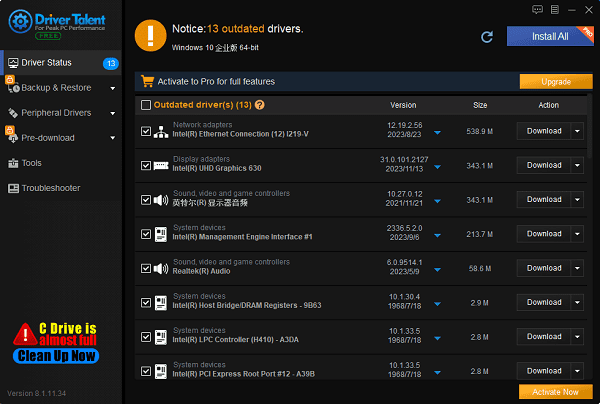
After installation, restart your computer to ensure the new network card driver takes effect.
4. Network Card Driver Troubleshooting Guide:
1). Confirm the Problem:
Check if there are any issues with the network card driver by examining the Device Manager for warning signs or error messages related to the network card.
2). Restart the Computer:
Simply restarting the computer may resolve network card driver issues. Try restarting the computer and then check if the network card functions properly.
3). Update the Driver:
Use Device Manager or visit the official website of the network card manufacturer to find the latest network card driver version. If
newer drivers are available, download and install them.
4). Uninstall and Reinstall the Driver:
If updating the driver doesn't solve the problem, try uninstalling the current network card driver and then reinstalling the latest version.
5). Use System Restore:
If the issue occurred after installing new software or updates, try using System Restore to revert the system to a previous state and see if that resolves the problem.
6). Check for Hardware Issues:
If none of the above methods work, there may be an issue with the network card hardware itself. Try moving the network card to a different PCI slot or replacing the network card to confirm if it's a hardware failure.
7). Contact Technical Support:
If you're still unable to resolve the problem, contact the network card manufacturer's technical support team for assistance. They may provide more specialized solutions or recommendations.
The above is a guide on how to repair network card drivers and download network card drivers. Hope this is helpful. If you encounter driver-related issues with network cards, graphics cards, Bluetooth, sound cards, etc., you can use "Driver Talent" for diagnostics and repairs. Additionally, "Driver Talent" supports driver downloads, installations, backups, and more, providing flexible driver management options.
See also:
How to install sound card drivers
Steps to clean up a full C drive on the computer
Dota 2 crash troubleshooting guide
No Internet Connection-5 Common Solutions
Is Cyberpunk 2077 still a good game and it's crash troubleshooting guide

|
ExplorerMax |

|
Driver Talent for Network Card | |
| Smart and advanced file explorer tool for Windows platforms | Download & Install Network Drivers without Internet Connection | |||
| 30-day Free Trial | Free Download |







