How hard drive works and solutions when the computer cannot detect the hard drive
Apr. 23, 2024 / Updated by Seraphina to Windows 11
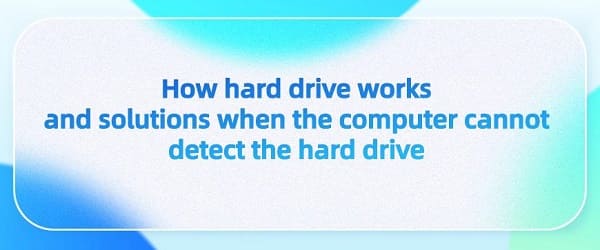
Hard Disk Drive (HDD) is one of the primary storage devices in computer systems, typically used for long-term storage of data and programs. It consists of one or more rotating disks coated with a magnetic material for data storage. Inside the hard disk, there are mechanical arms and read/write heads responsible for reading and writing data on the disk surface. Hard disks are usually connected to the motherboard via SATA or NVMe interfaces, allowing data transfer and communication through cables and the motherboard.
Contents:
1. Hard Disk Drive VS Solid State Drive
2). Performance characteristics
2. Working principle of hard disks
3. Applicability of solid state hard drive 2tb
4. Steps to fix computer not detecting hard disk
1. Hard Disk Drive VS Solid State Drive:
Hard Disk Drive (HDD) and Solid State Drive (SSD) are two common storage devices with differences in working principles, performance characteristics, and applicable scenarios.
HDD: HDD utilizes rotating disks and moving read/write heads to read and write data. Data is stored on the magnetic coating of the disks, and the moving heads magnetize and read the data on the disks.
SSD: SSD uses flash memory (such as NAND flash) for data storage without movable parts. Data is read and written electronically without mechanical movement.
2). Performance characteristics:
HDD: Traditional mechanical HDDs have read/write speeds limited by the disk rotation speed, typically 5400 RPM or 7200 RPM. They offer lower performance compared to SSDs but are relatively cheaper with larger storage capacities.
SSD: SSDs, employing flash memory, significantly enhance read/write speeds, offering faster access, shorter response times, and superior performance in booting, file transfers, and application loading.
HDD: Due to their lower cost and larger storage capacity, traditional mechanical HDDs are commonly used for high-capacity data storage, archiving, backup, and scenarios with no high demands on read/write speeds.
SSD: SSDs, known for their speed, short response times, and durability, are more suitable for scenarios requiring fast booting, efficient operation, and responsiveness, such as OS installation drives, game loading drives, and performance-demanding work environments.
2. Working principle of hard disks:
Disk rotation: Inside the hard disk are one or more disks rotating via a motor. Disk rotation speed, commonly measured in revolutions per minute (RPM), affects the data access speed, with common speeds being 5400 RPM, 7200 RPM, and 10000 RPM.
Movement of read/write heads: Above the disk surface, there is a set of read/write heads suspended. These heads move across the disk surface to read or write data.

Data reading: When the computer needs to read data from the hard disk, the controller instructs the appropriate read/write head to move to the correct track and waits for the required data to be read from the disk surface to the computer's memory.
Data writing: When the computer needs to write data to the hard disk, the controller instructs the appropriate read/write head to move to the correct track and transfers the data to the head. Then, the head encodes the data into magnetic particles and generates corresponding magnetic fields on the disk to record the data.
Magnetic storage: Hard disks use magnetic storage to record data. There are many tiny magnetic particles on the disk surface that can change their magnetic orientation under the influence of a magnetic field, representing 0 or 1.
Data access time: The data access time of a hard disk depends on the time taken for the read/write head to move to the correct track (seek time), the time taken for the required data to rotate to the read/write head position (rotational latency), and the time taken for data transfer. These factors determine the read and write speeds of the hard disk.
3. Applicability of solid state hard drive 2tb:
Content creators: For individuals and businesses requiring large-scale storage and processing of creative content, a 2TB SSD provides high-speed data access and transfer capabilities, suitable for storing and processing various file types.
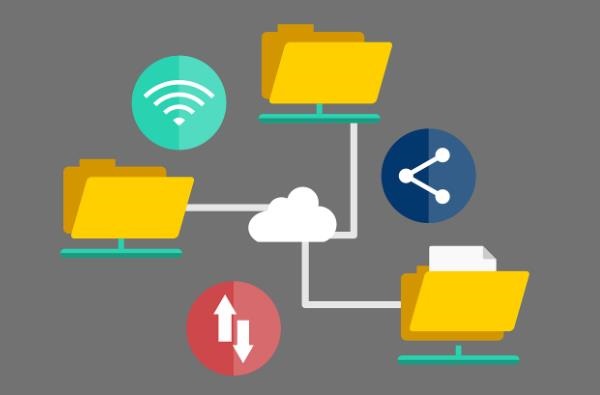
Gamers: Many modern games require extensive storage space. For users who enjoy playing large games, a 2TB SSD offers sufficient storage space while also providing fast game loading speeds and response times, enhancing the gaming experience.
Creative professionals: For photographers, video editors, music producers, and other creative professionals who need to handle large image, video, and audio files, a 2TB SSD offers fast file transfer speeds and data processing capabilities, improving work efficiency.
Data centers and servers: For data centers and server applications requiring high-performance storage solutions, a 2TB SSD offers high-speed data access and transfer speeds, along with lower power consumption and longer lifespan, suitable for large-scale data processing and storage.

Scientific and engineering applications: For scientific and engineering applications requiring processing large-scale datasets and performing complex calculations, a 2TB SSD provides fast data read/write speeds and high-performance computing capabilities, suitable for research and engineering computing tasks.
4. Steps to fix computer not detecting hard disk:
1). Check connections:
Ensure the hard disk is correctly connected to the computer. For internal hard disks, check if the data cable and power cable are securely connected to the motherboard and the hard disk. For external hard disks, ensure the USB or other interface connections are good.

2). Check hard disk status:
Ensure the hard disk itself is not faulty. Try connecting the hard disk to another computer to see if it can be detected. If it still cannot be detected on other computers, there may be an issue with the hard disk itself, requiring repair or replacement.
3). Check Device Manager:
In Windows systems, open Device Manager to see if the hard disk is listed in the device list. If the hard disk appears as an unknown device or has an exclamation mark, it may need driver updates or resolution of driver conflicts.
4). Try other interfaces or ports:
If possible, try connecting the hard disk to other USB ports or SATA interfaces on the computer to see if it can be detected.
5). Check power supply:
Ensure the hard disk is receiving power properly. For external hard disks, you may need to replace the power adapter or USB data cable.
6). Restart the computer:
Sometimes restarting the computer can resolve hardware detection issues.
7). Update drivers:
Try updating the drivers for the motherboard or hard disk. It's recommended to use software like Driver Talent to check the hard disk driver status. If the hard disk status is abnormal, click "Download" to install new drivers to ensure compatibility with the operating system.
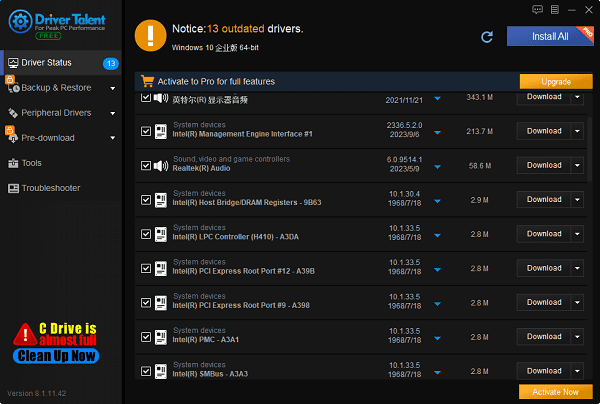
8). Check BIOS settings:
Press the appropriate key (usually Del, F2, or F10) during computer startup to enter the BIOS settings interface. Check if the BIOS can recognize the hard disk and if the hard disk is set as the first boot device. If the BIOS cannot recognize the hard disk or the hard disk boot sequence is incorrect, restore the BIOS to default settings or update the BIOS to the latest version.
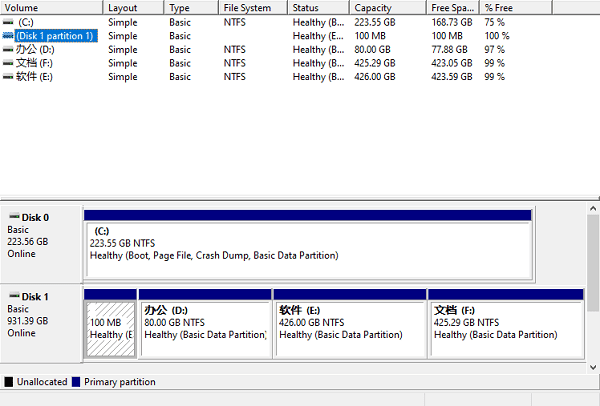
9). Replace or repair the hard disk:
Use hard disk diagnostic tools or seek assistance from professional technicians to diagnose and repair the hard disk for physical damage or end-of-life issues. If the hard disk cannot be repaired or its performance has degraded, consider replacing it with a new one.
These are the working principles of hard disks and solutions to computer not detecting hard disk issues. If you encounter driver-related problems with network cards, graphics cards, Bluetooth, sound cards, etc., you can download "Driver Talent" for detection and repair. Additionally, Driver Talent supports driver download, installation, backup, etc., providing flexible driver management.
See also:
Is it essential to update computer drivers
Steps to clean up a full C drive on the computer
How to Solve the Issue of Keyboard Lights Not Turning On
No Internet Connection-5 Common Solutions
How to Solve Slow Speed and High Latency on Win11 Computers

|
ExplorerMax |

|
Driver Talent for Network Card | |
| Smart and advanced file explorer tool for Windows platforms | Download & Install Network Drivers without Internet Connection | |||
| 30-day Free Trial | Free Download |







