What is an external hard drive used for and what are the solutions when it is flashing but not readable
Jul. 02, 2025 / Updated by Seraphina to Windows Driver Solutions
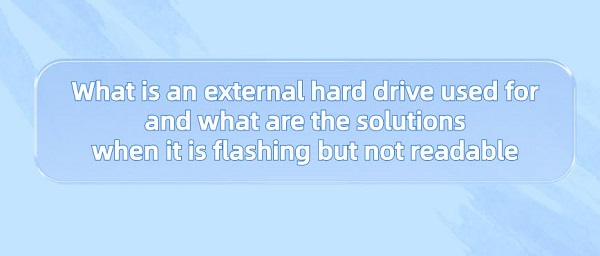
External hard drives are portable data storage devices typically connected to computers or other devices via USB or other interfaces. They provide additional storage space for storing files, media content, backup data, etc. External hard drives usually come in different storage capacities, ranging from several hundred gigabytes to several terabytes, making them convenient solutions for data expansion and backup.
Contents:
1. Importance of External Hard Drives
2. Types of External Hard Drive Storage Capacities
3. External Hard Drives for PS5
4. Steps to Solve External Hard Drive Issues
1. Importance of External Hard Drives:
1). Data Storage:
Hard drives offer non-volatile storage solutions, meaning data is retained even when the computer is turned off. This allows users to store large amounts of data such as operating systems, applications, documents, multimedia files, etc.
2). Data Retrieval:
Hard drives can retrieve stored data quickly and efficiently. When a computer or device needs to access stored data, the hard drive retrieves data by using read/write heads to read magnetic patterns from the disk surface.
3). System Booting:
During the boot process, the operating system and necessary system files are loaded from the hard drive into the computer's memory (RAM), allowing the system to initialize and run.
4). File Management:
Hard drives organize data into files and directories (folders), allowing users and applications to efficiently organize, access, and manage data. File systems like NTFS (New Technology File System) or FAT (File Allocation Table) are typically used to manage data on the hard drive.
5). Virtual Memory:
Hard drives also serve as virtual memory or swap space, providing additional storage space for the system to supplement RAM for temporary data storage when physical memory is insufficient to accommodate all running processes and data.
2. Types of External Hard Drive Storage Capacities:
External hard drives come in various specifications and capacity options, typically ranging from tens of gigabytes to several terabytes.
Common storage capacity options for external hard drives include but are not limited to:
Small Capacity: Usually ranging from tens of gigabytes to a few hundred gigabytes, suitable for lightweight file storage and data backup.
Medium Capacity: Typically ranging from several hundred gigabytes to several terabytes, suitable for storing large amounts of files, photos, videos, and games.
Large Capacity: Typically ranging from several terabytes to tens of terabytes, suitable for large-scale data backup, multimedia content storage, and professional applications.

3. External Hard Drives for PS5:
1). External hard drives for PS5 typically consist of the following components:
Hard Disk Drive (HDD) or Solid State Drive (SSD): The core component of an external hard drive used to store games, applications, and other data. HDDs use rotating disks to store data, while SSDs use flash memory chips. SSDs offer faster data read/write speeds and lower response times compared to HDDs.
Enclosure: External hard drives usually include an enclosure to protect internal components from damage and external environmental influences. Enclosures are typically made of plastic or metal, providing durability and good heat dissipation.
Connection Interface: External hard drives are typically connected to the PS5 console via USB interface. These interfaces may be USB 3.0, USB 3.1, or USB-C, providing fast data transfer speeds and stable connections.
2). The purposes of external hard drives for PS5 include:
Expanding Storage Capacity: PS5's built-in storage capacity is limited, and external hard drives can expand its storage capacity by connecting to the host, allowing players to install more games, applications, and media content.
Game Storage: External hard drives can be used to store PS5 games, reducing the burden on the console's internal storage. Players can transfer games between external hard drives and the console's internal storage as needed.
Backup and Storage: Players can use external hard drives to backup important game saves, media files, and other data to prevent data loss or damage.
In summary, external hard drives for PS5 are essential tools for expanding storage capacity, storing games and other data, and backing up important files.
4. Steps to Solve External Hard Drive Issues:
External hard drives flashing but not readable are typically caused by connection issues, driver problems, file system errors, or hardware failures. By systematically troubleshooting these issues and taking appropriate solutions, such problems can usually be resolved.
1). Check Connection:
Ensure the external hard drive is properly connected to the computer, and the connection port is not loose. Try replacing the USB data cable or connecting to a different USB port to rule out connection issues.
2). Driver Issues:
Check if the external hard drive is recognized in Device Manager (Windows) or System Report (Mac). If it appears as an unrecognized device or has driver issues, try updating the hard drive's drivers. It is recommended to use software like "Driver Talent" to perform a one-click detection and repair of outdated or incompatible drivers that may be causing driver issues. After the upgrade is complete, check if the external hard drive is functioning properly.
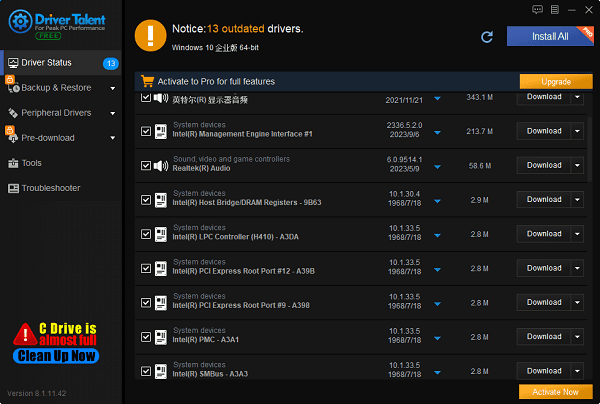
3). File System Errors or Partitioning of the External Hard Drive:
If the connection and drivers of the external hard drive are not problematic, it may be due to partition or file system issues of the external hard drive that cause the external hard drive light to flash but cannot be read.
(1). Assign a drive letter:
① Open Disk Management, find the external hard drive device, right-click and select Change Drive Letter and Paths.
② Click Add, choose an unused drive letter such as D, E, F, etc., and click OK.
③ Check if the external hard drive can be displayed on the computer.
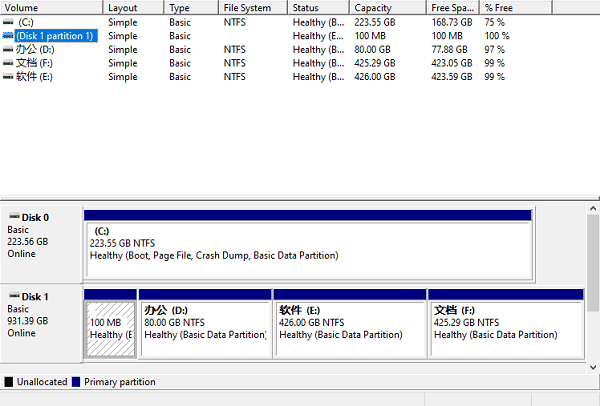
(2). Format the external hard drive:
① Open Disk Management, find the external hard drive device, right-click and select Format.
② Choose an appropriate file system such as NTFS, exFAT, FAT32, etc., and click OK.
③ Wait for the formatting process to complete, and check if the external hard drive can work properly.
Note: Formatting the external hard drive will delete all data on the external hard drive, so it is recommended to use professional data recovery software to back up or restore data before formatting.
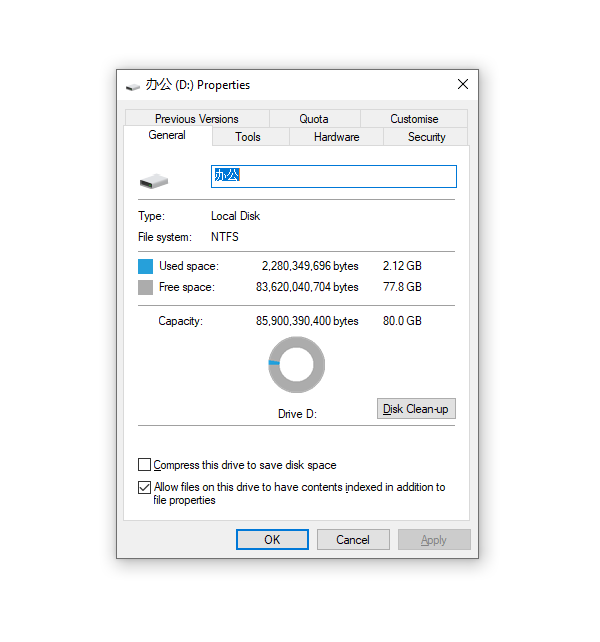
4). Check Hardware Issues:
If the above methods are ineffective, it may be due to hardware issues with the external hard drive itself. In this case, it may be necessary to send the external hard drive to a professional data recovery center or hardware repair center for repair.
These are the methods for using external hard drives and solving issues where the external hard drive flashes but cannot be read. I hope this is helpful to everyone. If you encounter driver-related issues such as network cards, graphics cards, Bluetooth, sound cards, etc., you can download "Driver Talent" for detection and repair. Additionally, Driver Talent supports driver download, installation, backup, etc., providing flexible driver management.
See also:
How to install sound card drivers
Steps to clean up a full C drive on the computer
Dota 2 crash troubleshooting guide
No Internet Connection-5 Common Solutions
Is Cyberpunk 2077 still a good game and it's crash troubleshooting guide

|
ExplorerMax |

|
Driver Talent for Network Card | |
| Smart and advanced file explorer tool for Windows platforms | Download & Install Network Drivers without Internet Connection | |||
| 30-day Free Trial | Free Download |







