How the motherboards works and a guide to download Intel motherboard drivers
Jul. 09, 2025 / Updated by Seraphina to Windows Driver Solutions
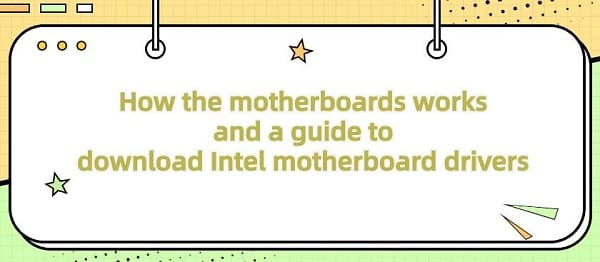
Motherboard is a core component in a computer system, responsible for connecting and supporting various hardware devices such as the processor, memory, graphics card, sound card, and storage devices. Motherboard drivers, on the other hand, are software programs used to manage and control various hardware devices on the motherboard, ensuring they can communicate and operate with the operating system properly.
Contents:
1. Working Principle of Motherboard
2. Steps to Download Intel Motherboard Drivers
1). One-click Installation using Driver Talent
2). Download and install from the Intel website
3. Finding Information about Owned Motherboard
1. Working Principle of Motherboard:
The motherboard is one of the most important components in a computer, carrying various other hardware components and connecting them through circuits to enable them to communicate and collaborate.The working principle of the motherboard is as follows:

1). Power connection and power management:
The motherboard has power sockets for connecting power sources, which receive electric energy from the power unit and distribute it to other hardware components. The motherboard also has a power management system to monitor and regulate the distribution of power to ensure that each component receives the required power.
2). Central Processing Unit (CPU) socket:
The motherboard has one or more CPU sockets for installing the CPU. The CPU is the computer's brain, responsible for executing various calculations and instructions. The motherboard connects the CPU to the system bus through the socket for communication with other components.
3). Memory slots:
The motherboard has multiple memory slots for installing RAM (Random Access Memory) modules. RAM is used to temporarily store programs and data being executed. The motherboard connects RAM to the system bus through memory slots.
4). Expansion slots:
The motherboard also has slots for inserting expansion cards, such as PCIe slots and PCI slots. These slots are used to install expansion cards like graphics cards, sound cards, and network cards to enhance the functionality and performance of the computer.
5). Chipsets and connectors:
The motherboard integrates chipsets, including Northbridge and Southbridge chips. The Northbridge handles data transmission between the CPU and memory, while the Southbridge handles communication with other peripherals. The motherboard also has various connectors such as SATA ports, USB ports, Ethernet ports, etc., for connecting hard drives, USB devices, network devices, etc.
6). BIOS/UEFI firmware:
The motherboard integrates firmware called BIOS (Basic Input Output System) or UEFI (Unified Extensible Firmware Interface). It is responsible for booting the computer, initializing hardware components, and providing basic settings and configurations for computer hardware.
2. Steps to Download Intel Motherboard Drivers:
1). One-click Installation using Driver Talent:
Driver Talent is designed to update and upgrade various computer drivers for users, enabling one-click installation and upgrade without the need for users to check the system version and hardware model again, effectively saving time and effort for users.
Open Driver Talent on your computer and click "Scan".
After scanning, the current operating system version and the motherboard model to be installed will be detected. Click the "Download" button.
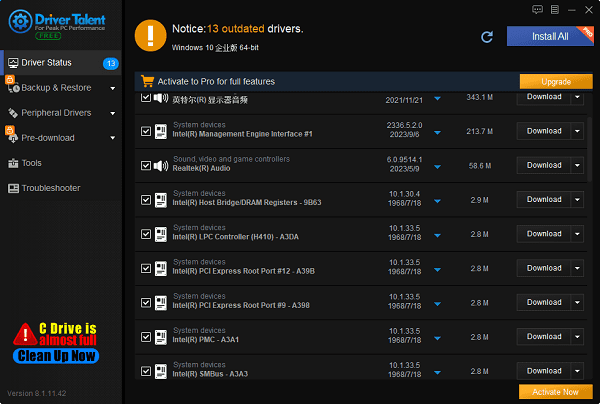
Wait for the installation to complete, and it is recommended to restart the computer again to ensure that the installed motherboard drivers take effect normally.
2). Download and install from the Intel website:
(1). Determine the motherboard model:
Before downloading the drivers, you need to determine your Intel motherboard model. You can find the model label on the motherboard, usually located on the front or back of the motherboard. You can also enter the BIOS/UEFI interface by pressing the corresponding key (such as the DEL key) during computer startup to view the motherboard model.
(2). Visit the Intel official website:
Open your web browser and go to the Intel official website (https://www.intel.com).
(3). Navigate to the support page:
On the Intel website, look for options like "Support" or "Support and Downloads" and click to enter.
(4). Enter the motherboard model:
On the support page, use the search bar or menu options to enter your Intel motherboard model to find the relevant drivers.
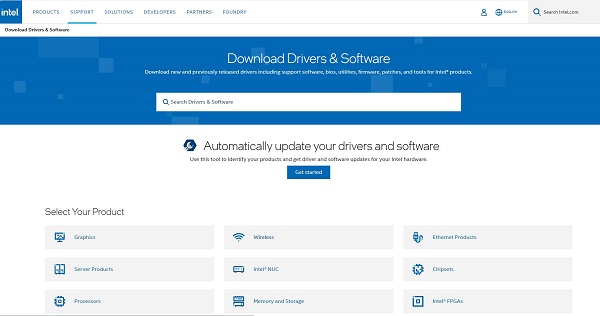
(5). Select the operating system:
Choose your operating system, such as Windows 10, Windows 8.1, etc. Make sure to select drivers that match the operating system version installed on your computer.
(6). Browse the driver list:
Browse the list of drivers and find the drivers that match your motherboard and operating system. Typically, you will find multiple drivers including sound card drivers, network card drivers, chipset drivers, etc.
(7). Download the required drivers:
Click on the download link or button next to the driver to start downloading the driver files. Drivers are usually provided in compressed file formats such as ".zip" or ".rar".
(8). Install the drivers:
After downloading, unzip the driver files and follow the installation instructions included. Typically, you need to double-click the driver installation program and follow the instructions in the installation wizard to complete the installation process.
(9). Restart the computer:
After the installation is complete, it is recommended to restart the computer to ensure that the new drivers take effect.
3. Finding Information about Owned Motherboard:
1). Check the documents:
If you still have documents or manuals that came with your computer or motherboard, they usually contain information about the motherboard model.
2). System Information:
In Windows systems: Use the built-in System Information tool. Press the "Windows" key + "R" to open the Run dialog, type "msinfo32", and press Enter. In the System Information window, look for "Motherboard Manufacturer" and "Motherboard Model" in the "System Summary" section.
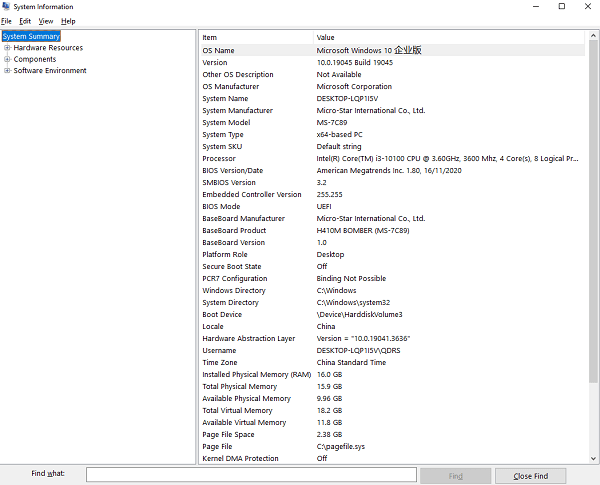
In macOS: Go to the Apple menu > About This Mac. Then, click "System Report" or "System Information", depending on your macOS version. Look for information about your motherboard in the "Hardware" section.
3). Using Command-Line Tools:
In Windows systems, you can also use command-line tools (Command Prompt) to find motherboard information. Open Command Prompt, enter the following command, and press Enter: wmic baseboard get product,manufacturer,version,serialnumber, this will display the manufacturer, model, version, and serial number of the motherboard.
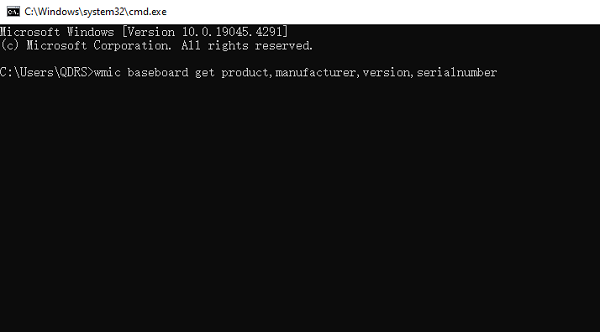
4). BIOS/UEFI:
Restart your computer and enter the BIOS/UEFI settings. The motherboard model is usually displayed on the main BIOS/UEFI screen. You can usually access the BIOS/UEFI settings by pressing specific keys (such as Del, F2, F10, or Esc) during startup. The motherboard model may be displayed on the main screen or under the system information section.
5). Check the motherboard itself:
Physically open your computer case and look for the model number directly printed on the motherboard. It is usually located near the CPU socket or the edge of the motherboard. Once found, you can use this model number to search online for more information about your motherboard.
The above is how motherboards work and a guide to downloading Intel motherboard drivers. If you encounter driver-related issues such as network cards, graphics cards, Bluetooth, sound cards, etc., you can use "Driver Talent" for detection and repair. Meanwhile, Driver Talent supports driver downloads, installations, backups, etc., providing flexible driver installation options.
See also:
How to install sound card drivers
Steps to clean up a full C drive on the computer
Dota 2 crash troubleshooting guide
No Internet Connection-5 Common Solutions
Is Cyberpunk 2077 still a good game and it's crash troubleshooting guide

|
ExplorerMax |

|
Driver Talent for Network Card | |
| Smart and advanced file explorer tool for Windows platforms | Download & Install Network Drivers without Internet Connection | |||
| 30-day Free Trial | Free Download |







