How to Update Windows Version and guide to fix black screen after Windows 10 upgrade
Apr. 10, 2024 / Updated by Seraphina to Windows 10
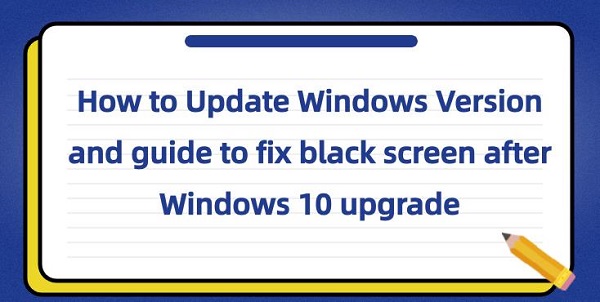
In the digital age, keeping your computer system up to date is crucial. System updates not only provide new features but also timely fix system vulnerabilities, install the latest patches, and enhance security. Additionally, updating your computer system makes operations more straightforward and efficient. However, during the process of upgrading to Windows 10, you may encounter some troublesome issues, such as experiencing a black screen after the upgrade, which can potentially lead to data loss. This article will provide answers on how to update and address the issue of a black screen after the upgrade.
Contents:
1. Ways to Update Your Computer
2). Using the Catalogue Windows Update
3). Windows Update Service Server for Automatic Updates
2. Solution for Black Screen After Windows 10 Upgrade
1). Graphics Card Driver Update
1. Ways to Update Your Computer:
(1). Open Settings:
Click the "Start" button on the taskbar, then click the gear-shaped Settings icon.
(2). Choose Update & Security:
In the Settings window, select the "Update & Security" option.
(3). Check for Updates:
In the "Update & Security" window, click on the "Windows Update" option in the left menu. Then click the "Check for updates" button on the right side.
(4). Download and Install Updates:
Windows 10 will check for available updates. If updates are available, you will see a "Download" button. Click this button to begin downloading and installing the updates.
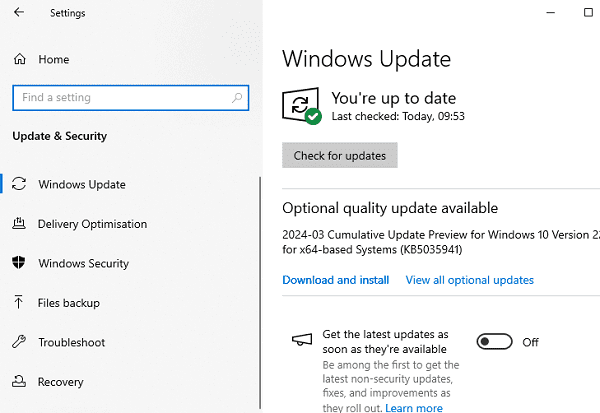
(5). Restart Your Computer:
After the updates are completed, the system will prompt you to restart your computer. Click the "Restart now" button to complete the installation.
2). Using the Catalogue Windows Update:
The Catalogue Windows Update is a website or service where users can manually download installation programs, drivers, patches, and other updates for Windows.
Follow these steps:
Open a browser and visit Microsoft's Windows Update Catalogue website.
Search for the updates you need, either by category or keyword.
Once you find the desired updates, download the corresponding installation program or patch.
Save the downloaded update installation program to your computer, then run it to install the updates.
3). Windows Update Service Server for Automatic Updates:
The Windows Update Service Server is provided by Microsoft to automatically provide updates to Windows operating systems. Typically, users do not need to directly operate this service server because Windows operating systems automatically connect to these servers to check for and download updates. When you enable automatic updates, the Windows operating system will periodically connect to the Windows Update Service Server to check for new updates available for download and installation.
2. Solution for Black Screen After Windows 10 Upgrade:
1). Graphics Card Driver Update:
If you suspect that the black screen issue is caused by incompatible graphics card drivers, you can try continuously pressing the F8 key during startup to enter Safe Mode, then open Driver Talent, click "Scan", and if an outdated graphics card driver is detected, click "Download" to update it. After the update is completed, shut down the computer and restart it to see if the screen displays normally.
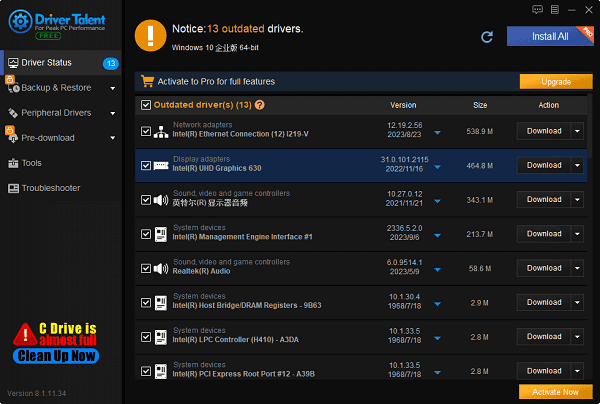
You can use Windows' "System File Checker" tool to scan and repair corrupted system files. This tool can be run by typing "sfc /scannow" in the command prompt.

In Device Manager, check the compatibility of all hardware devices and ensure they have the latest drivers. If new hardware has been added after the upgrade, try removing them and restarting the computer.
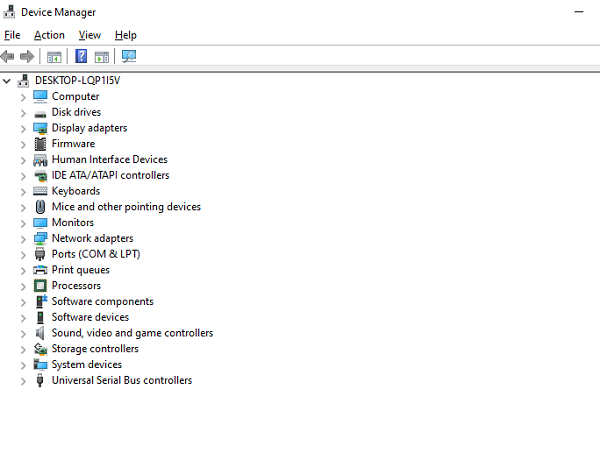
4). Power Settings Adjustment:
In the Control Panel, find "Power Options", turn off "Fast Start-up", and check if other power settings are correct.
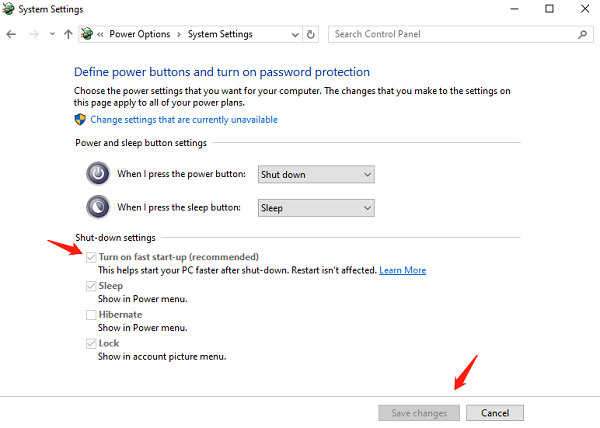
This summarizes how to update your Windows version and provides a guide to resolve the black screen issue after upgrading to Windows 10. Hope this information is helpful. If you encounter driver-related issues with network cards, graphics cards, Bluetooth, sound cards, etc., you can use "Driver Talent" to detect and repair them. Additionally, Driver Talent supports driver downloads, installations, backups, and more, providing flexible driver management.
See also:
How to install sound card drivers
Steps to clean up a full C drive on the computer
Dota 2 crash troubleshooting guide
No Internet Connection-5 Common Solutions
One-Click Audio Recovery for Computer

|
ExplorerMax |

|
Driver Talent for Network Card | |
| Smart and advanced file explorer tool for Windows platforms | Download & Install Network Drivers without Internet Connection | |||
| 30-day Free Trial | Free Download |







