How to upgrade the graphics card and solution for system crash after upgrading graphics card drivers
Jul. 05, 2025 / Updated by Seraphina to Windows 10
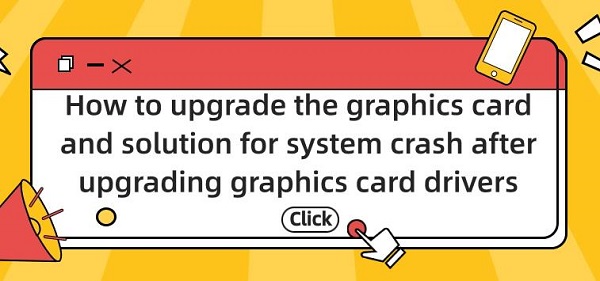
Graphics cards are essential components for computer displays, playing crucial roles in both screen quality and gaming performance. To ensure optimal performance from your graphics card, it's important to regularly update its drivers – software programs that facilitate communication and operation between the graphics card and the operating system. This helps to fix errors, enhance compatibility and stability, and support new games and features.
Contents:
I. How to Update Graphics Card Drivers
2. Solutions for System Crashes After Upgrading Graphics Card Drivers
1). Boot into Safe Mode and Roll Back Drivers
2). Re-download and Install Correct Drivers
(1). Update through Driver Talent software
(2). Visit the official website
(3). Check and Replace Hardware Devices
1. How to Update Graphics Card Drivers:
Windows Update is a built-in feature of the Windows operating system that automatically detects and installs important updates, including updates for graphics card drivers. While this method is straightforward and convenient, it may not always provide the latest version or be suitable for certain specific graphics card models.
Here are the steps to update graphics card drivers through Windows Update:
Click on the Start menu and select "Settings".
In the Settings interface, click on "Update & Security".
In the Update & Security window, click on "Windows Update".
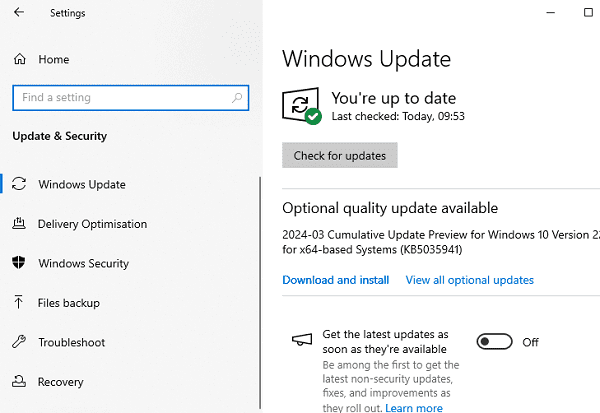
In the Windows Update window, click on "Check for updates".
If updates are available, click on "Download and install".
Wait for the updates to download and install, and your computer may need to restart.
After the update is completed, you can check the version and date of the graphics card drivers in Device Manager.
2. Solutions for System Crashes After Upgrading Graphics Card Drivers:
1). Boot into Safe Mode and Roll Back Drivers:
Safe Mode is a special boot mode that loads only the most basic drivers and services, which can help avoid interference from certain software or hardware. If your computer fails to boot or crashes in normal mode after updating drivers, you can try booting into Safe Mode and rolling back the graphics card drivers to a previous version.
Here are the specific steps:
Press the F8 key during computer startup (different brands or models of computers may use different keys) to access the Advanced Boot Options menu.
Select "Safe Mode" or "Safe Mode with Networking" from the menu and press Enter.
Right-click on the "Computer" icon on the desktop, select "Properties".
In the Computer Properties panel, find "Device Manager", click on it, then click on "Display adapters" in the manager panel to find the recently updated graphics card.
Double-click on the graphics card, switch to the "Driver" tab, click the "Roll Back Driver" button, and follow the prompts.
Restart the computer after completion and check if it returns to normal.
2). Re-download and Install Correct Drivers:
If rolling back the drivers doesn't work or there are no available old versions, you can try re-downloading and installing the correct drivers.
Here are the steps:
(1). Update through Driver Talent software:
Install and open "Driver Talent" software, which will automatically scan and detect the computer model and hardware driver types, providing driver update packages for users to download.
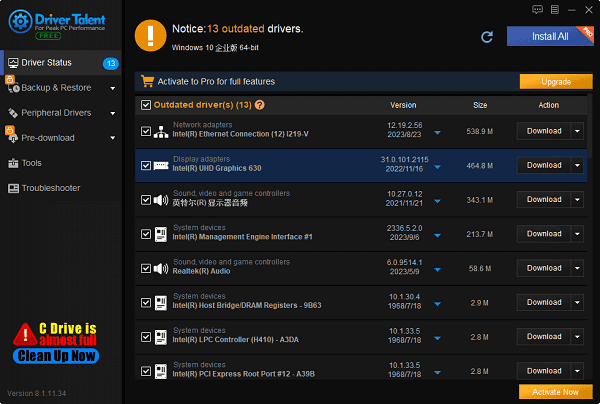
After installation, restart the computer to ensure that the new drivers take effect.
(2). Visit the official website:
On another computer that can access the internet, visit the official website of the graphics card manufacturer.
Search and download the corresponding driver program file based on your graphics card model and system version, usually an executable file ending in ".exe".
Copy the downloaded file to the problematic computer using a USB flash drive or other external storage device.
Run the file on the problematic computer and follow the prompts to install. The installation process may require agreeing to terms, selecting installation paths, restarting the computer, etc. Please follow the prompts accordingly.
After completion, restart the computer and check if it returns to normal.
(3). Check and Replace Hardware Devices:
If the above methods fail to resolve the issue, it may be due to a faulty graphics card itself or other hardware devices. In this case, you need to check and replace hardware devices.
Here are the steps:
Open the computer case and check if the graphics card is loose, damaged, or oxidized. If so, reinsert or replace the graphics card.
Check if the graphics card's cooling is normal. Poor heat dissipation may cause the graphics card to overheat, so cleaning dust or replacing fans and other cooling devices may be necessary.
Check if the power supply can provide sufficient power to the graphics card. Insufficient power may cause unstable power supply to the graphics card, requiring a replacement with a higher wattage power supply.
Check if the motherboard is compatible with the graphics card. If the motherboard does not support the current graphics card model or version, the graphics card may not work properly, requiring a suitable motherboard replacement.

These are the solutions for how to upgrade the graphics card and how to resolve system crashes after upgrading graphics card drivers. I hope this helps. If you encounter driver-related issues with network cards, graphics cards, Bluetooth, sound cards, printers, etc., you can use "Driver Talent" to detect and repair them. Additionally, Driver Talent supports driver downloads, installations, backups, and more, offering flexible driver management.
See also:
How to install sound card drivers
Steps to clean up a full C drive on the computer
Dota 2 crash troubleshooting guide
No Internet Connection-5 Common Solutions
One-Click Audio Recovery for Computer

|
ExplorerMax |

|
Driver Talent for Network Card | |
| Smart and advanced file explorer tool for Windows platforms | Download & Install Network Drivers without Internet Connection | |||
| 30-day Free Trial | Free Download |







