Is PUBG free and what is the gameplay guide for PUBG
Apr. 14, 2024 / Updated by Seraphina to Gaming Solutions
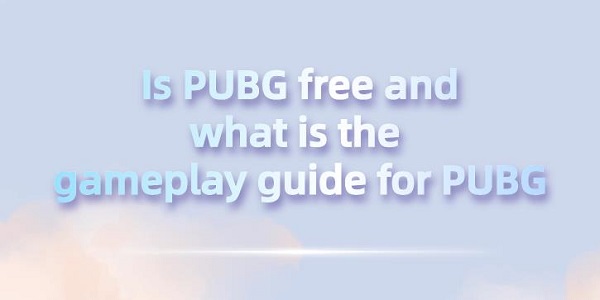
PUBG (PlayerUnknown's Battlegrounds) is a popular multiplayer online battle royale game developed and published by Bluehole. The core gameplay involves survival competition on a vast map, where players are airdropped and must scavenge for weapons, equipment, and resources while engaging in combat with other players until only one player or team remains. Known for its intense gameplay experience, tactical depth, and diverse gameplay, PUBG has attracted hundreds of millions of players worldwide and has become a mainstream form of modern esports.
Contents:
2.Comparison between PUBG and PUBG Mobile
4. Reasons and Solutions for PUBG Crashing
4). Mobile Platforms (iOS and Android)
Initially based on concepts like shrinking safe zones and randomly generated airdrops, PUBG has evolved over time, introducing multiple maps, game modes, special events, as well as a variety of weapons, equipment, and vehicles. The game is highly popular on PC and console platforms and later released a mobile version. The success of PUBG has led to the rise of the battle royale genre, with many other games following its gameplay style.
2. Comparison between PUBG and PUBG Mobile:
PUBG and PUBGMobile are different versions of the same game. Developed by Bluehole, they are based on the same core gameplay concept, where players engage in survival competition on a vast map, aiming to become the last survivor or team.
PUBG is the version for PC and console platforms, while PUBG Mobile is specifically designed for mobile devices such as smartphones and tablets. Therefore, PUBG Mobile has made adjustments to suit the characteristics of mobile devices, such as simplified user interface, control methods, and optimized graphics performance.
Note: Although they are the same game, players cannot cross-play between platforms. This means PUBG players cannot play with PUBG Mobile players and vice versa.
3. Steps for Using PUBG Lookup:
"PUBG Lookup" is a website or application used to query player data, statistics, and rankings for PUBG (including PUBG Mobile Lite).
You can use it as follows:
(1). Open your web browser and enter the website address for "PUBG Lookup", or search for "PUBG Lookup" in the app store and download and install the application.
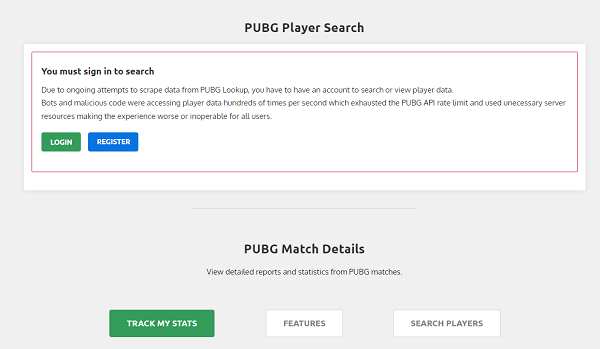
(2). On the homepage of the website or application, you will typically see a search box. Enter your PUBG player ID (nickname) in the search box.
(3). After completing the search, you will see statistical information about your player data, such as wins, kills, kill ratio, ranking, etc.
(4). You may also see additional information such as your recent game performance, favorite weapons, kill maps, etc.
(5). You can also view data for other players by entering their player IDs in the search box.
(6). By using "PUBG Lookup", you can better understand your game performance and compare it with other players.
4. Reasons and Solutions for PUBG Crashing:
1). Inadequate Hardware Performance:
Low hardware configuration, especially CPU, GPU, and memory, may cause the game to lag or crash when running high-quality graphics or effects modes. Excessive system load cannot meet the real-time rendering demands of the game, forcing the game program to crash.
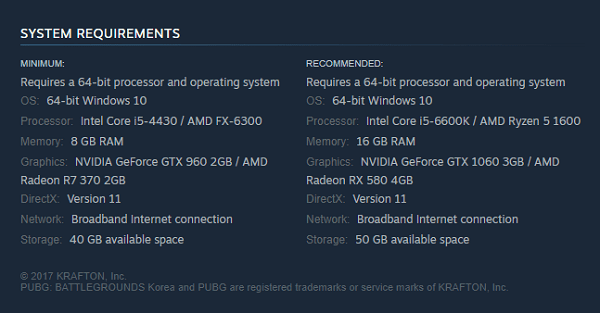
Solution:
Ensure that the hardware meets the recommended configuration for the game. If the hardware performance bottleneck is significant, consider upgrading key components such as the graphics card and memory. Moderately adjust the game's resolution, refresh rate, anti-aliasing, and other settings according to the hardware performance to reduce system load.
2). Driver Issues:
Outdated, damaged, or incompatible graphics card drivers may cause the game to crash. Drivers act as bridges between hardware and the operating system, and game software, and problems with them may cause game screen stuttering, audio glitches, or game crashes.
Solution:
Try updating your graphics card drivers to the latest version. It is recommended to use "Driver Talent" software, which can comprehensively detect driver problems by clicking "Scan" and automatically match and download the latest drivers, ensuring driver compatibility with the operating system and game version.

3). Game File Corruption:
Corrupted, missing, or outdated game client files may cause various errors during game operation, including crashes.
Solution:
Use built-in or official tools to check and repair game files. Keep the game client updated to the latest version.
4). Third-Party Software Conflict:
Certain third-party software such as security software, input methods, live broadcast software, etc., may conflict with the game, occupying system resources or interfering with game processes, resulting in game crashes.
Solution:
Temporarily disable or uninstall security software, input methods, live broadcast software, etc., that may conflict with the game and observe the game's running situation. If there is a conflict, find the compatible mode or whitelist setting for the corresponding software to avoid interference with the game.
5). Game Settings Issues:
Excessive graphics quality, effects settings, or specific in-game settings (such as resolution, refresh rate) exceeding hardware tolerances, especially on lower-performance devices, may cause the game to be unstable and crash.
Solution:
Adjust game settings such as resolution, refresh rate, and anti-aliasing moderately according to hardware performance to avoid exceeding the hardware tolerance. Close unnecessary in-game plugins or additional features.
6). Memory Issues:
Insufficient memory or memory leaks may cause the game to crash.
Solution:
Try closing other unnecessary background applications to release system resources and provide more memory for the game.
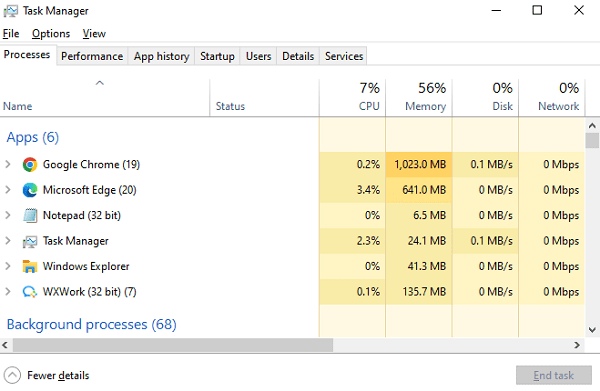
7). Operating System Compatibility and Settings:
Windows system updates, firewall settings, and abnormal system services (such as the print background processing service) may affect game operation. In addition, certain specific system settings, such as full-screen borderless display mode, may also cause game crashes.
Solution:
Ensure that your game and operating system are updated to stable versions, as developers may release updates to fix some issues in the game. Check firewall settings to ensure the game is allowed to pass through. For system services or settings that may cause conflicts, such as full-screen borderless mode, try adjusting or disabling them.
8). Contact Technical Support:
If none of the above methods can solve the problem, there may be deeper issues. It is recommended to contact the game's technical support team for assistance. They may be able to provide targeted solutions or further investigation.
Updating PUBG may vary depending on the platform. Here are the general steps to update PUBG on common platforms:
Open the Steam client and log in to your account.
In the game library, find "PlayerUnknown's Battlegrounds".
Right-click on the game name and select "Properties".
In the "Local Files" tab, click "Verify Integrity of Game Files".
Steam will check the game files and download and apply any missing or corrupted files.
Start your Xbox One and ensure you are logged into your account.
Navigate to "My games & apps".
Find and select "PlayerUnknown's Battlegrounds".
If there are updates available, they will be displayed on the game icon.
Select the game and press the "Menu" button.
Select "Manage game & add-ons".
In the "Updates" option, select "Update all".
Start your PlayStation 4 and ensure you are logged into your account.
Navigate to "Library".
Find and select "PlayerUnknown's Battlegrounds".
If updates are available, they will be displayed on the game icon.
Select the game and press the "Options" button.
Select "Check for Update".
4). Mobile Platforms (iOS and Android):
Open your app store (such as the App Store or Google Play).
Navigate to the "Updates" section.
If updates are available, you will see "PlayerUnknown's Battlegrounds" in the list.
Click the update button to download and install the update.
These are the introductions to whether PUBG is free and what the gameplay guide for PUBG is. If you encounter network cards, graphics cards, Bluetooth, sound cards, and other driver-related issues, you can download "Driver Talent" to detect and repair them. Meanwhile, Driver Talent supports driver download, installation, backup, etc., providing flexible driver installation.
See also:
How to install sound card drivers
Steps to clean up a full C drive on the computer
Dota 2 crash troubleshooting guide
No Internet Connection-5 Common Solutions
Is Cyberpunk 2077 still a good game and it's crash troubleshooting guide

|
ExplorerMax |

|
Driver Talent for Network Card | |
| Smart and advanced file explorer tool for Windows platforms | Download & Install Network Drivers without Internet Connection | |||
| 30-day Free Trial | Free Download |







