Quickly view computer graphics card configuration
Jul. 09, 2025 / Updated by Seraphina to Windows 10
Graphics card is a hardware component responsible for rendering images and outputting them to the display of a computer. For gamers, professional designers, or any users requiring high-performance graphics processing, it is crucial to understand how to view and evaluate the graphics card configuration of a computer. This article will introduce you to the quick methods of viewing computer graphics card configurations and updating graphics card drivers, hoping to provide you with assistance.
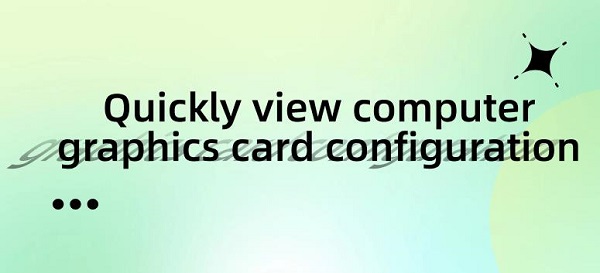
1. Using Device Manager:
Press the "Win + X" key combination to open "Device Manager". In Device Manager, find the "Display adapters" section, click to expand it, and you will see a list of installed graphics cards.
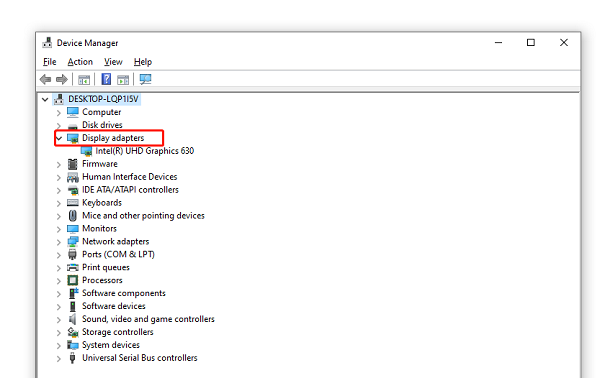
Double-click on the graphics card name to view detailed information, including driver version, VRAM size, etc.
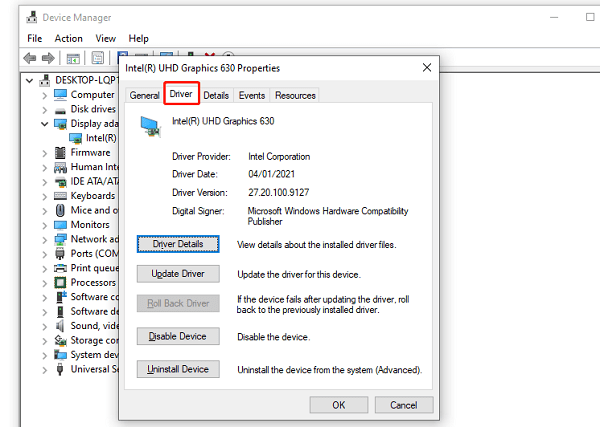
In Windows, use the shortcut "Win + Pause/Break" to view your graphics card information.
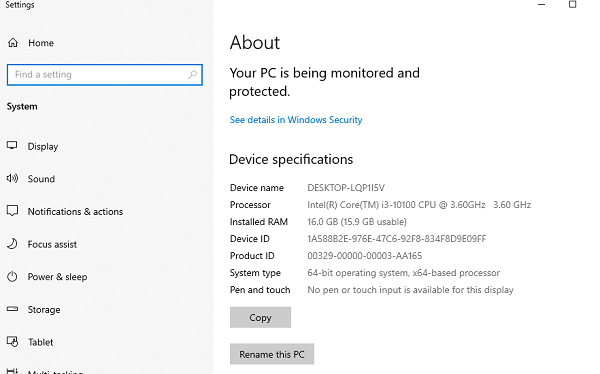
2. Using System Information Tool:
Press "Win + R" keys to open the Run window, type "msinfo32" (without quotes), and press "Enter".
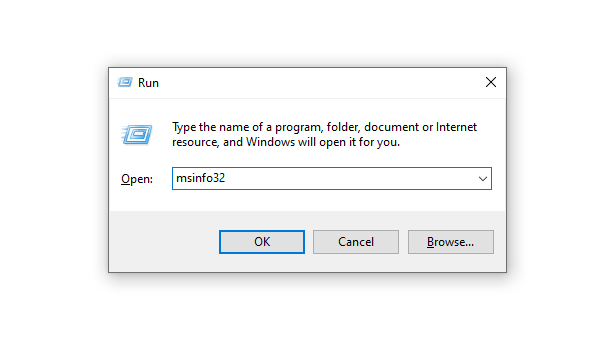
In the System Information window, select "Components" on the left, then click on "Display".
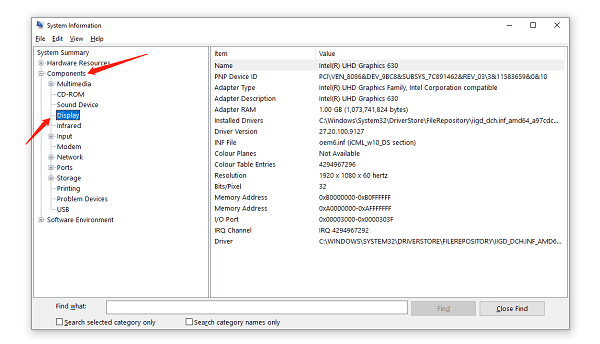
In the right-side window, you can find various information about the graphics card, such as the model, VRAM, etc.
3. Using DirectX Diagnostic Tool:
Press "Win + R" keys to open the Run window, type "dxdiag" (without quotes), and press "Enter". This will open the "DirectX Diagnostic Tool".
In the opened tool, switch to the "Display" tab, where you can see the graphics card name, driver information, etc.
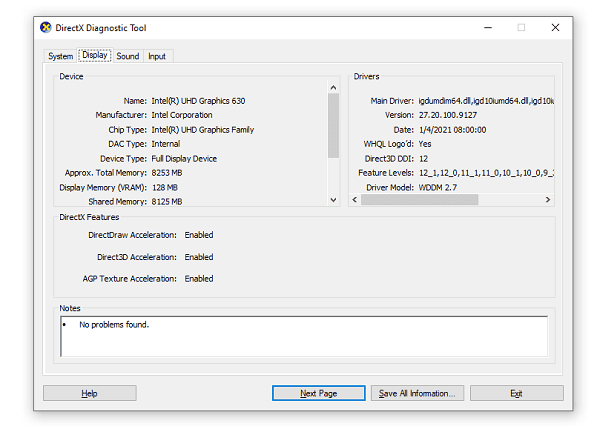
4. Updating Graphics Card Drivers:
I believe that through the above introductions, you have chosen a suitable method to view the graphics card configuration. In addition, I also suggest that you regularly update your computer's graphics card drivers to maintain the normal operation of your computer's display. Below is a method to help you quickly update graphics card drivers using Driver Talent.
Open Driver Talent and click on "Scan".
If there are newer versions of your graphics card drivers available, you will be prompted after scanning. Click "Download".
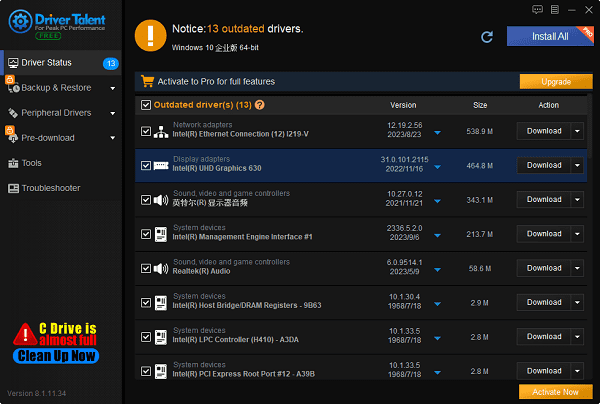
After the upgrade is completed, restart your computer to allow the new version of the graphics card driver to take effect.
The above is an article introducing how to view computer graphics card configurations and update graphics card drivers. I hope it will be helpful to everyone. If you encounter driver-related issues with network cards, graphics cards, Bluetooth, sound cards, etc., you can use "Driver Talent" to detect and repair them. Meanwhile, Driver Talent supports driver download, installation, backup, etc., providing flexible driver management.
See also:
How to Open Task Manager on Computer
How to download Brother printer drivers
Twelve ways to fix no sound on computer
Computer Win key unresponsive, how to solve
Is it essential to update computer drivers

|
ExplorerMax |

|
Driver Talent for Network Card | |
| Smart and advanced file explorer tool for Windows platforms | Download & Install Network Drivers without Internet Connection | |||
| 30-day Free Trial | Free Download |







