The solution to Computer Drive Not Ready issue
Jul. 09, 2025 / Updated by Seraphina to Windows Driver Solutions
In the digital age, computers have become an indispensable tool in our lives and work. However, sometimes we may encounter the problem of "Computer Drive Not Ready", which not only affects the normal operation of the computer but may also lead to a series of software and hardware failures. In the face of this issue, this article will share several solutions to the problem of "Computer Drive Not Ready", helping you quickly restore your computer to normal working condition.
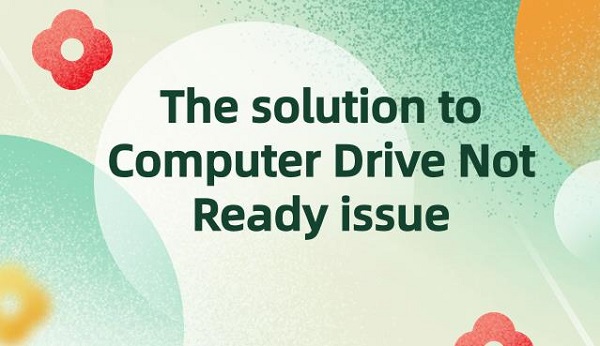
1. Check Hardware Connections and Status:
The issue of "Drive Not Ready" sometimes arises due to improper hardware connections or hardware failures. Therefore, we need to first check the computer's hardware devices.
1). Confirm whether the hardware devices are properly connected:
For external devices such as printers, scanners, etc., check if their connection cables are plugged in tightly and if the interfaces are clean and dust-free.

2). Check connections and power:
Ensure that the device's connection cable is properly connected to the computer and that the device itself has an adequate power supply.
3). Replug the device:
If it's an external device like a USB flash drive or external hard drive, try unplugging it from the computer and then plugging it back in, ensuring a firm connection.
4). Check if the hardware device is working properly:
You can try restarting the hardware device or connecting it to another computer to determine if the problem lies with the device.

5). Try another port:
If it's a USB device, try connecting it to another USB port on the computer to rule out the possibility of a port malfunction.
2. Update or Reinstall Drivers:
Drivers act as bridges between hardware and the operating system, and if drivers encounter problems, it can lead to the "Drive Not Ready" issue. Therefore, updating or reinstalling drivers is key to resolving such issues.
1). Update drivers using "Driver Talent":
Open Driver Talent and click "Scan".

After the scan is complete, you can see which drivers on your computer need to be updated. Click "Download" to update them all.
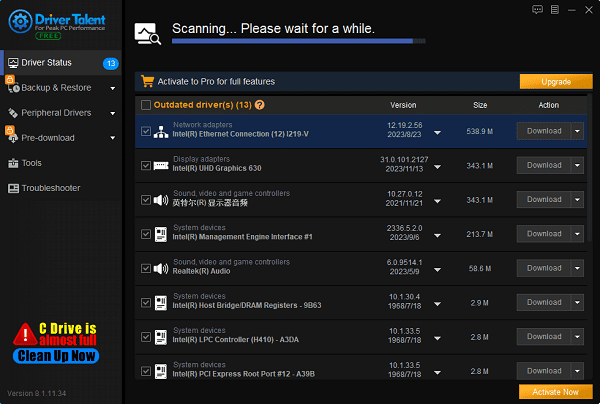
Wait for the repair to complete successfully, then restart your computer to allow the updated drivers to take effect.
Note: Be sure to back up important data before performing any operations.
2). Visit the manufacturer's website:
For devices experiencing problems, try visiting the device manufacturer's website to download and install the latest drivers. Make sure to choose drivers compatible with your computer's operating system version to avoid compatibility issues.
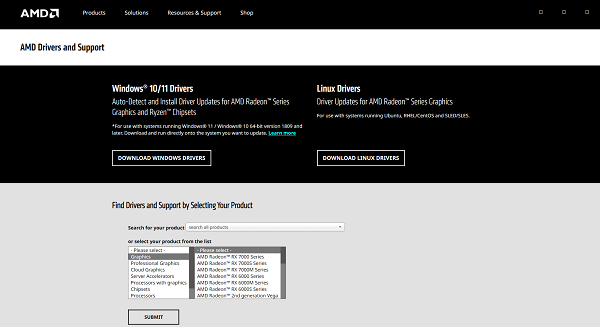
3. Check Drive Status:
(1). In Windows Explorer, right-click on the drive and select "Properties". Under the "Tools" tab, run "Error Checking" to scan and fix any possible errors.
(2). Additionally, you can check Device Manager to see if there are any devices with yellow exclamation or question mark symbols. These marks indicate problems with device drivers.
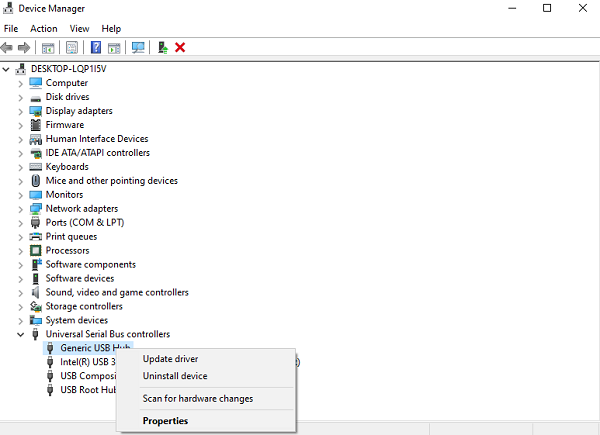
4. Check the Hard Drive:
If it's an internal hard drive, you can try checking if it's detected by entering the computer's BIOS or UEFI interface. If the hard drive is not detected, it may be a sign of hardware failure, and further inspection or replacement of the hard drive may be necessary.
5. Run Built-in Troubleshooting Tools:
Windows operating systems come with an "Update & Security"feature that can help us detect and fix "Drive Not Ready" issues.
Press "Win + I" to open Windows Settings, then click on "Update & Security". Under the "Windows Update" tab, click the "Check for updates" button to allow the system to automatically check for and install available driver updates.
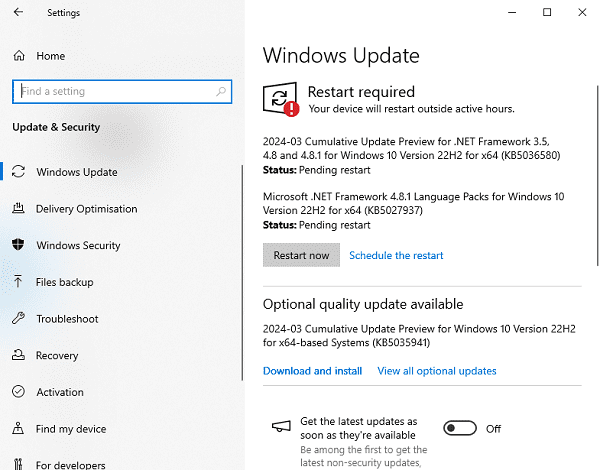
These are the solutions to the "Computer Drive Not Ready" issue. Hope it's helpful to everyone. If you encounter driver-related issues with network cards, graphics cards, Bluetooth, sound cards, etc., you can use "Driver Talent" to detect and repair them. Meanwhile, Driver Talent supports driver download, installation, backup, etc., providing flexible driver management.
See also:
How to install sound card drivers
Steps to clean up a full C drive on the computer
Dota 2 crash troubleshooting guide
No Internet Connection-5 Common Solutions
One-Click Audio Recovery for Computer

|
ExplorerMax |

|
Driver Talent for Network Card | |
| Smart and advanced file explorer tool for Windows platforms | Download & Install Network Drivers without Internet Connection | |||
| 30-day Free Trial | Free Download |







