The solution to the blurred and ghosting computer screen
Apr. 02, 2024 / Updated by Seraphina to Windows 10
The blurry and ghosting effect on a computer screen can significantly affect users' visual experience and work efficiency. There are various reasons for this issue, which may be related to the monitor, cables, graphics card, resolution, refresh rate, among other factors. This article will analyze the causes of blurry and ghosting screens and provide corresponding solutions to help you restore clarity to your computer screen.
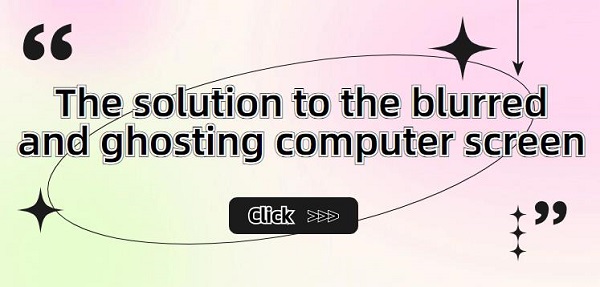
Causes and Solutions for Blurry and Ghosting Screens:
1. Monitor Issues:
The monitor, responsible for displaying computer images, may cause blurriness and ghosting if it's damaged or aged. Components like backlight, LCD screen, and circuit boards may malfunction, affecting brightness, contrast, and color parameters.
Solution:
Check for any obvious damage or abnormalities on the monitor. If found, consider replacing or repairing the monitor. If no apparent issues are observed, try adjusting settings such as brightness, contrast, and color temperature. Additionally, gently wipe the screen surface with a soft, clean cloth to remove dust and dirt for improved display quality.
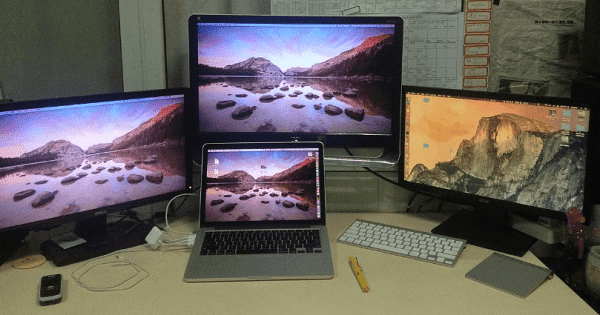
2. Cable Issues:
Loose, damaged, or oxidized cables connecting the monitor and computer can result in unstable or lost signal transmission, causing blurry and ghosting screens. Different types of cables like VGA, DVI, HDMI, or DisplayPort may vary in quality and compatibility, affecting display quality.
Solution:
Ensure cables are securely connected and reseat or replace them if damaged. Opt for high-quality cables, preferably HDMI or DisplayPort, for improved display quality.
3. Graphics Card Issues:
A malfunctioning or incompatible graphics card can lead to blurry and ghosting screens. Components like card slots, chips, or fans may malfunction, affecting performance and stability, resulting in distorted or flickering images.
Solution:
Open the computer case to check if the graphics card is properly seated. If noticeable damage or abnormalities are detected, consider replacing or repairing the graphics card. Update graphics card drivers using "Driver Talent" or visit the manufacturer's website for the latest drivers to ensure compatibility and fix any screen display issues.
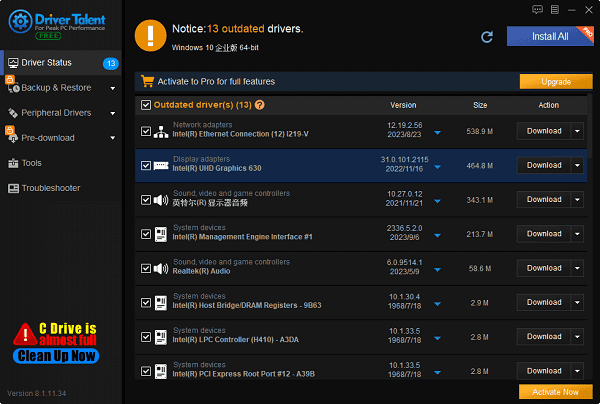
4. Resolution Issues:
Incorrect resolution settings can cause blurry and ghosting screens. High or low resolution settings may stretch or compress images, resulting in distortion or blurriness.
Solution:
Adjust the resolution to the monitor's recommended or optimal value, usually the physical resolution of the monitor.
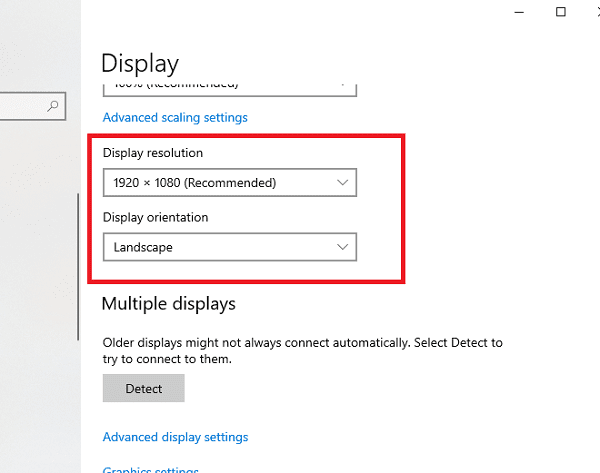
5. Refresh Rate Issues:
Improper refresh rate settings can lead to blurry and ghosting screens. A low refresh rate may cause image flickering or trailing, resulting in visual fatigue or discomfort.
Solution:
Set the refresh rate to the monitor's recommended or optimal value, typically 60Hz or higher.
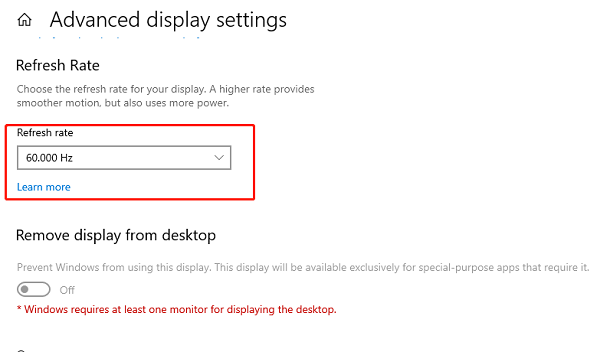
6. Adjust ClearType Text:
Sometimes, improper adjustment of text clarity can also cause ghosting on the computer screen.
Solution:
In the Windows operating system, open "Control Panel", select "Appearance and Personalisation", click on "Fonts", and then click on "Adjust ClearType Text" to adjust text clarity as per the wizard's instructions.
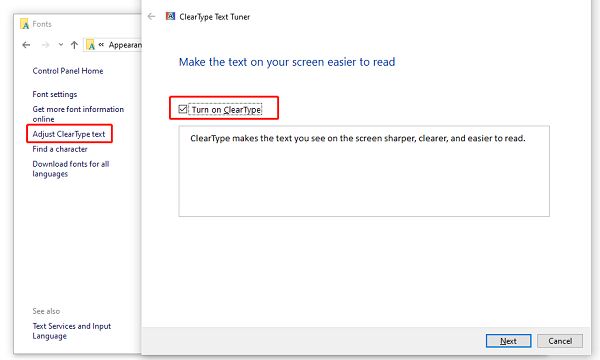
7. Check for Hardware Issues:
If the above methods fail, hardware faults may be the cause.
Solution:
Consider contacting professional technicians to inspect and repair computer and monitor hardware.
These are the solutions for unclear computer screens. I hope it will be helpful to everyone. If you encounter driver-related issues with network cards, graphics cards, Bluetooth, sound cards, etc., you can use "Driver Talent" to detect and repair them. Meanwhile, Driver Talent supports driver download, installation, backup, etc., providing flexible driver management.
See also:
How to Open Task Manager on Computer
How to download Brother printer drivers
Twelve ways to fix no sound on computer
Computer Win key unresponsive, how to solve
Is it essential to update computer drivers

|
ExplorerMax |

|
Driver Talent for Network Card | |
| Smart and advanced file explorer tool for Windows platforms | Download & Install Network Drivers without Internet Connection | |||
| 30-day Free Trial | Free Download |







