What is a USB flash drive used for and solutions for recovering USB drive files
Jul. 05, 2025 / Updated by Seraphina to Windows 11
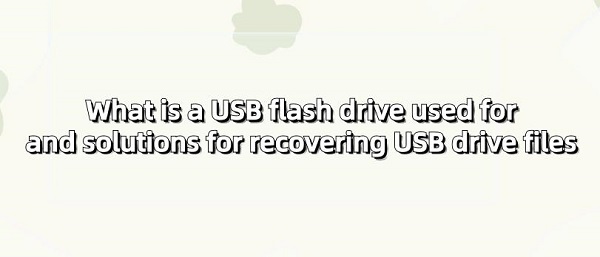
A USB drive, or flash drive, is a portable storage device typically connected to a computer via a USB interface. They come in small, lightweight forms, making them convenient to carry. USB drives have various storage capacities and can store different types of files, such as documents, images, audio, and video. Users can access, transfer, and back up data by plugging the USB drive into a computer's USB port. Due to their ease of use and wide compatibility, USB drives are widely used in both personal and business settings, serving as common tools for data storage and transfer.
Contents:
2. The different types of USB flash drives
3. Guide to USB Drive File Recovery
USB drive refers to the software program needed to support and manage USB devices (including USB flash drives, keyboards, mice, printers, etc.) to function properly in a computer system. Typically, the operating system comes with generic USB drivers, allowing most USB devices to be automatically recognized and used when plugged into a computer.

USB (Universal Serial Bus) is a standard interface used to connect computers and external devices, simplifying the connection and communication process between devices.
The USB interface consists of several main components:
Physical Connector: The physical connector of the USB interface is typically located on the casing of a computer host or external device, used to connect the device to a computer or other devices. USB interfaces come in various shapes and sizes, including Type-A, Type-B, Micro-USB, Mini-USB, USB-C, etc., to meet different device requirements.
Cable: The transmission medium between the USB connector and the device is a USB cable, usually consisting of one or more wires for data transmission and power supply. USB cable types and specifications vary, selected based on the device's requirements and interface type.
Controller: The USB controller, whether hardware or software component in a computer system, manages the connection, communication, and data transfer of USB devices. It includes host controllers and device controllers, managing communication between the computer host and external USB devices.
Protocol: USB protocol is a set of specifications and agreements defining the communication method and data transfer format between USB devices, ensuring compatibility and stability between devices.
Driver: USB drivers are software programs needed to support and manage USB devices' normal operation in a computer system. They recognize devices, manage connections, and facilitate data transfer, typically provided by device manufacturers or operating systems.
Device Recognition and Connection Management: USB drivers detect and recognize USB devices plugged into a computer, establishing connections with the operating system for data transfer and communication.
Device Communication and Data Transfer: USB drivers enable data exchange and communication between computers and USB devices, including reading and writing data, controlling device functions, etc.
Device Control and Management: Drivers provide control and management functions for USB devices, such as adjusting device settings, updating firmware, handling device errors, etc.
Performance Optimization and Compatibility Support: Drivers may be optimized for specific USB devices to improve performance and stability, ensuring compatibility with different models and versions of devices.
Security and Stability Assurance: Updating and maintaining USB drivers can fix known vulnerabilities and issues, improving system security and stability.
2. The different types of USB flash drives:
Refers to a flash drive using a USB Type-C interface. USB Type-C is a new USB connection standard known for its reversible plug, high-speed data transfer, and support for various functions. Therefore, "USB flash drive C" may indicate a flash drive using a USB Type-C interface, allowing high-speed data transfer and storage on compatible devices.
Refers to a USB flash drive with a capacity of 1TB (1 terabyte), providing large storage space for files, data, media content, etc. Users can access and transfer data by plugging it into a computer or other compatible devices' USB ports.

3. Guide to USB Drive File Recovery:
1). Check for viruses:
We need to ensure that the USB drive is not infected with a virus. Use antivirus software to perform a full scan of the USB drive and remove any viruses found. If a virus is detected, promptly delete and repair the damaged files.

2). Replug the USB drive:
Poor USB drive connections can also cause file damage. At this point, try unplugging the USB drive and plugging it back into the computer. If the problem persists, try other methods.
3). Try Built-in Windows Tools:
Windows comes with some tools, such as the chkdsk command, used to check and repair disk errors. You can run the chkdsk command in the command prompt to attempt to repair file system errors on the USB drive. The command format is "chkdsk [drive letter] /f". For example, if the drive letter of the USB drive is E, the command would be: chkdsk E: /f.
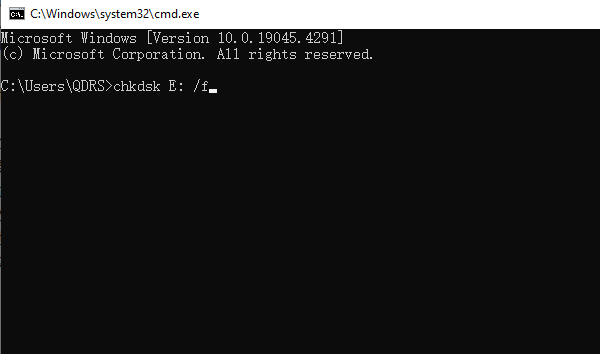
Alternatively, you can use the "Disk Check" feature in the Windows system to scan and repair errors on the hard disk drive. Simply right-click on the USB drive, select "Properties", go to the "Tools" tab, and click the "Check" button to repair.
4). Manual repair:
File corruption may be due to file system errors. You can attempt manual repair by copying the damaged files to the computer's hard drive and attempting to open them locally. Sometimes, even though files appear damaged, their actual contents may still be readable.
5). Attempt Formatting:
Low-level formatting is a method of restoring the USB drive to its factory state. This will erase all data on the USB drive, so ensure important files are backed up beforehand. Open the disk management tool, locate the disk corresponding to the USB drive, right-click, and select "Format". After completion, reinsert the USB drive and reallocate disk space.
6). Use Professional Data Recovery Services:
If the above methods fail to recover data, consider turning to professional data recovery service providers. They typically have advanced equipment and technology to attempt data recovery from physically damaged USB drives. However, this is usually more expensive than software recovery.
The above is a guide to the use of USB flash drives and the recovery of USB drive files. If you encounter problems with drivers such as network cards, graphics cards, Bluetooth, sound cards, etc., you can use "Driver Talent" to diagnose and repair them. Meanwhile, Driver Talent supports driver download, installation, backup, etc., providing flexible driver management.
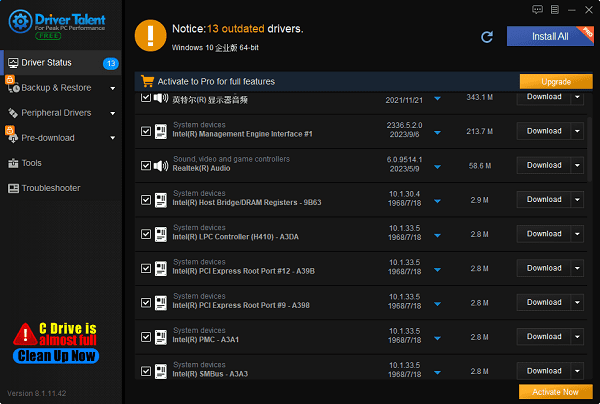
See also:
Is it essential to update computer drivers
Steps to clean up a full C drive on the computer
How to Solve the Issue of Keyboard Lights Not Turning On
No Internet Connection-5 Common Solutions
How to Solve Slow Speed and High Latency on Win11 Computers

|
ExplorerMax |

|
Driver Talent for Network Card | |
| Smart and advanced file explorer tool for Windows platforms | Download & Install Network Drivers without Internet Connection | |||
| 30-day Free Trial | Free Download |







