What is the USB driver and how to troubleshoot installation failures
Jul. 11, 2025 / Updated by Seraphina to Windows Driver Solutions
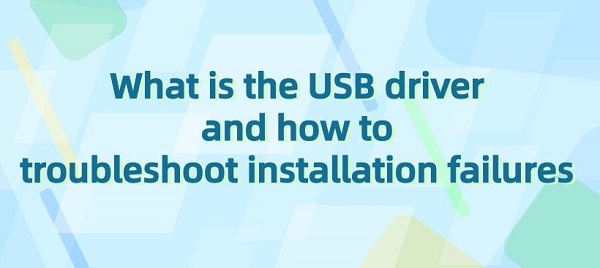
In today's increasingly digitalized era, the USB interface serves as a vital bridge connecting computers with external devices, and its stability and speed are crucial for our daily work and life. However, at times, we may encounter situations where USB drivers fail to function, resulting in devices not working properly or experiencing speed limitations. This article starts by explaining the concept of USB drivers and then provides practical solutions to common installation issues, enabling readers to troubleshoot and resolve such problems on their own.
Contents:
5. Troubleshooting USB Driver Installation Failures
USB drivers are software programs used in computer operating systems to manage and control devices connected via the Universal Serial Bus (USB) interface. These drivers enable communication and interaction between computers and USB devices, including keyboards, mice, printers, storage devices, cameras, etc. USB drivers handle data transfer and communication protocols between USB devices and computers to ensure proper interaction with the operating system and applications.

1). Core Driver:
This component manages the basic functions of the USB bus, including device insertion and removal, USB address allocation, device configuration, and USB communication protocols.
2). Device Driver:
Each USB device connected to a computer requires a corresponding device driver for communication. These drivers control specific device functions and provide interfaces required by the operating system and applications.
3). Host Controller Driver:
The USB host controller driver communicates with the USB controller hardware in the computer to manage the USB bus and interact with connected devices.
4). Protocol Driver:
Some advanced USB devices may require specific communication protocols for data transfer. Therefore, corresponding protocol drivers are needed to support these protocols and ensure proper interaction with the computer.
5). File System Driver:
Storage-class USB devices (such as flash drives, external hard drives, etc.) may require file system drivers to support file system access and management.
1). Device Recognition and Management:
USB drivers identify USB devices connected to the computer and manage their basic functions, such as device insertion/removal, USB address allocation, and device configuration.
2). Communication Protocol Support:
USB drivers implement communication protocols between USB devices, including data transfer, command execution, and status monitoring, to ensure proper data exchange and control between the computer and USB devices.
3). Function Control:
USB drivers control specific functions of USB devices such as printers, scanners, and storage devices, including printing, scanning, and file transfer.
4). Performance Optimization:
USB drivers optimize data transfer and device management processes, improving the performance and stability of USB devices on the computer.
5). Compatibility Support:
USB drivers ensure compatibility between USB devices and different operating systems and computer hardware, allowing these devices to work properly on various platforms.
1). Determine Device Model and Operating System Version:
First, determine the device model and the operating system version for which you need to install USB drivers. Typically, the driver download page provides versions compatible with your device.
2). Visit Manufacturer's Website:
Go to the official website of the device manufacturer, such as HP or Dell, to download drivers.
3). Find Support Page:
On the manufacturer's website, locate the support or download page, usually found in the "Support" or "Help" section of the bottom or top menu.
4). Search for Drivers:
On the support page, search for USB drivers using the device model and operating system version. You may need to provide the device's serial number or model for precise matching.
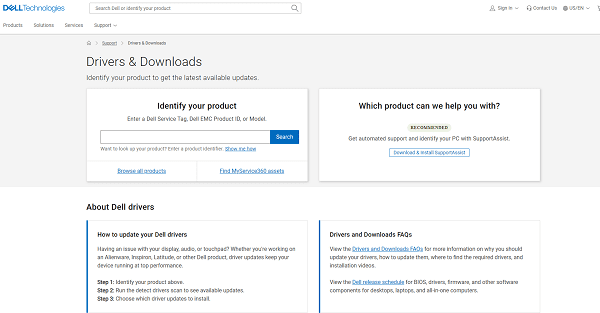
5). Download Drivers:
Once you find the USB drivers suitable for your device and operating system, click the download button or link to download the driver installation file, usually provided in compressed file formats like ".zip" or ".rar".
6). Extract Files:
After downloading, extract the compressed driver files to your chosen directory. Right-click on the file and select the "Extract" option to unzip the files.
7). Install Drivers:
Open the extracted folder, locate the installation program file (usually with .exe or .msi extension), and double-click to run the installation program. Follow the installation wizard's instructions to complete the installation process.
8). Restart Computer:
After installation, you may need to restart your computer for the new USB drivers to take effect. Follow the instructions provided by the installation program to restart the computer.
5. Troubleshooting USB Driver Installation Failures:
1). Replug the Device:
One possible reason for USB driver installation failure may be due to improper device connection. Try replugging the USB device and then rerunning the driver installation program.
2). Check Device Compatibility:
Ensure that the downloaded USB drivers are fully compatible with your device model and operating system version. If unsure, refer to the device manual or manufacturer's website for detailed information.
3). Run Installation Program with Administrator Privileges:
Running the USB driver installation program with administrator privileges may sometimes resolve permission issues.
4). Disable Security Software and Firewall:
Security software and firewalls may block the normal installation of USB drivers. Try temporarily disabling security software and firewalls, then rerun the installation program.
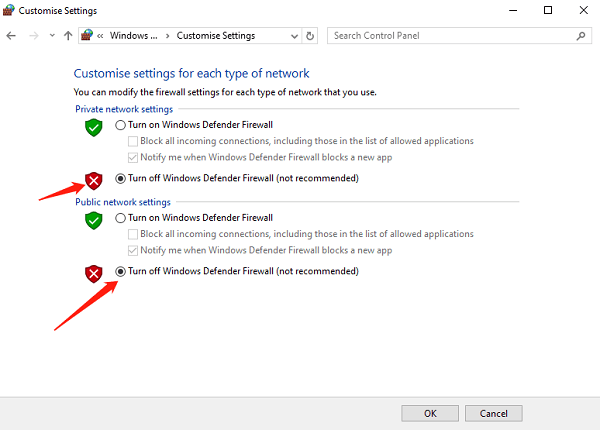
5). Remove Old Drivers:
If you have previously installed older versions of USB drivers, they may conflict with the new driver version. Before installing new drivers, try thoroughly removing old drivers.
6). Update Operating System:
Ensure that your operating system is updated to the latest version to ensure compatibility with the latest USB device drivers.
7). Update Drivers:
Check if the drivers are up to date; outdated drivers may prevent devices from being recognized correctly or limit their speed. It is recommended to use "Driver Talent" for downloading updates.
(1). Open "Driver Talent", click "Scan".
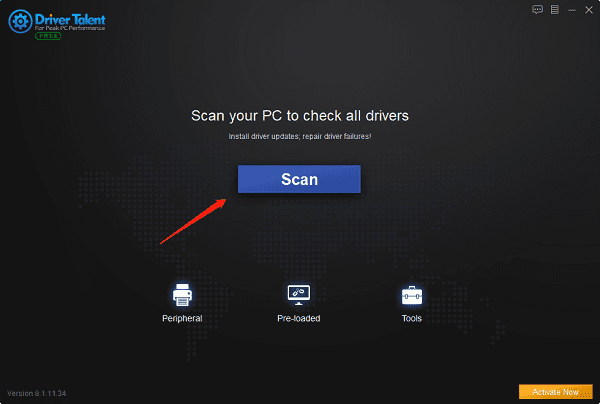
(2). After scanning, you can see if your computer's USB drivers need updating. If necessary, click "Up-to-date" on the right for automatic updates.
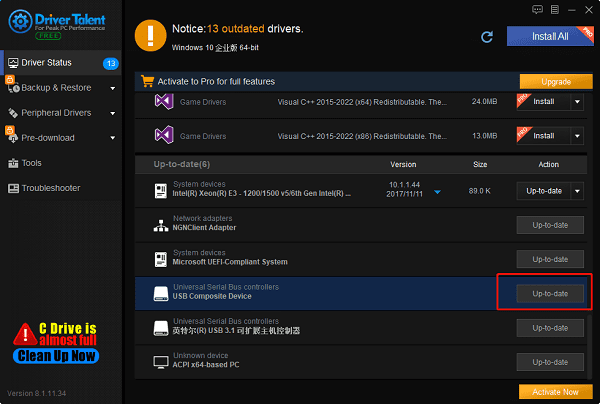
(3). After installation, restart your computer to ensure that the newly installed drivers take effect.
8). Manual Driver Installation:
If automatic installation fails, you can try manually installing USB drivers. This requires you to find the correct driver files on the respective official website and manually install them through Device Manager.
9). Contact Manufacturer Support:
If none of the above methods resolve the issue, you can contact the manufacturer's technical support team for assistance.
The above provides an overview of what USB drivers are and how to address installation failures. If you encounter driver-related issues with network cards, graphics cards, Bluetooth, sound cards, etc., you can use "Driver Talent" for diagnostics and repairs. Additionally, "Driver Talent" supports driver downloads, installations, backups, and more, providing flexible driver management options.
See also:
How to install sound card drivers
Steps to clean up a full C drive on the computer
Dota 2 crash troubleshooting guide
No Internet Connection-5 Common Solutions
Is Cyberpunk 2077 still a good game and it's crash troubleshooting guide

|
ExplorerMax |

|
Driver Talent for Network Card | |
| Smart and advanced file explorer tool for Windows platforms | Download & Install Network Drivers without Internet Connection | |||
| 30-day Free Trial | Free Download |







