What is an audio driver and a tutorial on downloading and installing a virtual sound card
Jul. 09, 2025 / Updated by Seraphina to Windows 10
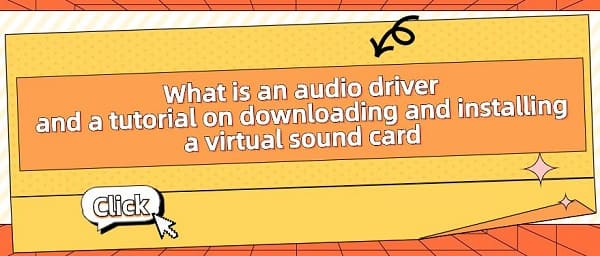
"Audio driver" is a software program used to facilitate communication and interaction between a computer's operating system and its audio hardware. It acts as a bridge between the operating system and the sound card, responsible for managing and controlling the functions and performance of the audio device. The audio driver enables the operating system to recognize, manage, and operate the sound card device, thereby facilitating audio recording, playback, and processing functions. Typically provided by the manufacturer of the sound card to ensure compatibility and smooth operation with the operating system.
Contents:
1). Components of Virtual Sound Card
2). Functions of Virtual Sound Card
3. Virtual Sound Card Download and Installation Tutorial
1. Sound Card:
A sound card, also known as an audio interface card or audio controller, is a hardware device in a computer responsible for processing sound input and output. This includes functions such as recording, playing audio, audio processing, and volume control. Sound cards typically include analog-to-digital converters (ADCs) and digital-to-analog converters (DACs), enabling the computer to process digital audio signals and convert them into analog audio signals for playback through speakers or headphones. They play a crucial role in providing quality audio experiences for users and are essential for multimedia applications such as music playback, video watching, and voice calls.

"Windows sound driver" refers to the driver software used in Windows operating systems to manage and control sound card devices. These drivers are responsible for communicating with the computer's sound card hardware to ensure proper functionality of sound input and output. Through these drivers, Windows can identify, configure, and operate sound card devices, allowing users to record, play, and process sound on their computers.
"NVIDIA sound driver" refers to the driver provided by NVIDIA Corporation for managing sound output related to NVIDIA graphics cards. These drivers ensure proper functionality when outputting sound through HDMI or DisplayPort connections to displays or audio devices connected to NVIDIA graphics cards. Such drivers are typically included in the driver packages for NVIDIA graphics cards and are responsible for ensuring sound data is transmitted from the computer to the display and played through its built-in speakers or external audio devices.
A virtual sound card is a software-defined audio device that does not physically exist in hardware but is simulated. Virtual sound cards are often used to create additional audio input and output channels in computer systems to meet specific needs. They can be used for tasks such as audio recording, virtual meetings, audio processing, etc. Virtual sound cards can also simulate multiple independent sound devices, allowing for routing and isolation when running multiple audio applications on the same computer.

1). Components of Virtual Sound Card:
Driver Software: Virtual sound cards require specific driver software to simulate audio devices and communicate with the operating system. These drivers manage the functionality and performance of the virtual sound card and integrate it into the computer system.
Virtual Hardware Interface: Virtual sound cards interact with the operating system and applications through simulated hardware interfaces. These interfaces mimic the functionality of physical sound devices, including input and output channels, audio format support, etc.
Audio Processing Functions: Virtual sound cards typically include audio processing functions such as mixing, gain control, noise reduction, etc., to provide additional audio processing options.
Virtual Input/Output Channels: Virtual sound cards can simulate multiple independent audio input and output channels, allowing users to process multiple audio streams simultaneously and route and mix them as needed.
Control Panel: Some virtual sound cards provide a user interface or control panel that allows users to easily configure and manage parameters such as volume, sample rate, channel settings, etc.
2). Functions of Virtual Sound Card:
Simulating Audio Devices: Virtual sound cards simulate the functionality of physical sound devices, including receiving and outputting audio signals. They create a software interface that allows the operating system and applications to send audio data to and receive audio data from the virtual sound card.
Audio Recording and Playback: Virtual sound cards allow users to record and play audio on their computers. Users can use virtual sound cards to record sound from microphones, line inputs, or other audio sources and play audio files or real-time audio streams through virtual sound cards.
Audio Processing and Effects: Some virtual sound cards provide audio processing and effects functions such as equalization, reverb, compression, etc., to enhance or alter the sound characteristics of audio.
Audio Routing and Mixing: Virtual sound cards can route audio signals from one source to another, allowing users to flexibly transfer audio streams between different applications and devices. They can also mix multiple audio signals and adjust them before output.
Real-time Audio Processing: Some virtual sound cards support real-time audio processing, allowing users to apply real-time effects and processing during recording or playback, such as real-time pitch shifting, real-time audio synthesis, etc.
Support for Virtualized Environments: Virtual sound cards are typically designed for virtualized environments such as virtual machines or containers. They provide the necessary functionality to simulate physical sound devices in virtualized environments and enable virtual machines or containers to interact with the host system for audio.
3. Virtual Sound Card Download and Installation Tutorial:
1). Select Virtual Sound Card Software:
Begin by choosing virtual sound card software that suits your needs. Some common virtual sound card software includes Virtual Audio Cable, VB-CABLE, Voicemeeter, etc. When selecting software, consider your operating system, expected features, and performance requirements.
2). Download Software:
The first step in downloading a virtual sound card is to choose suitable software. There are various virtual sound card software options available in the market. You can download the software from the corresponding software website or by using "Driver Talent" software for quick and simple installation of sound card drivers.
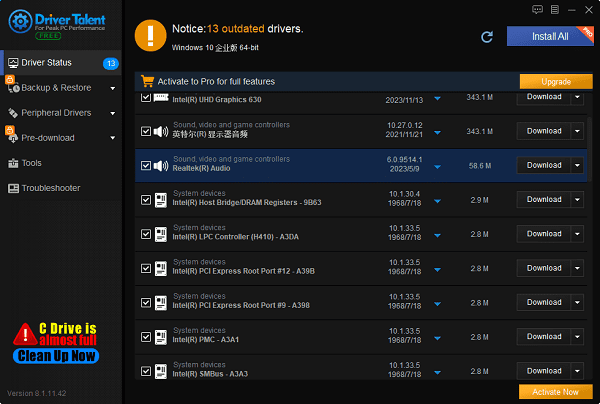
3). Install Software:
Once the software is downloaded, you will typically receive an installation package. Here are the general steps for installation:
Double-click the installation package to launch the installer.
Follow the instructions in the installation wizard and accept the license agreement.
Choose the installation path and select installation options.
Wait for the installation process to complete, and you may need to restart your computer.
4). Configure Virtual Sound Card:
After installation, open the virtual sound card software. Depending on the software interface and features, you may need to perform some configurations. This typically involves setting the virtual sound card as the default playback and recording device and adjusting audio routing options.

Open the control panel of the virtual sound card software.
Select the virtual sound card as the default device in both playback and recording devices.
Adjust audio input and output routing as needed.
5). Test and Use:
Once installation and configuration are complete, you can test the functionality of the virtual sound card. You can use audio recording and playback software to test recording and playback functions or integrate the virtual sound card with other applications such as voice communication software, audio editing software, etc.

6). Explore Additional Features:
Virtual sound card software typically comes with rich features and options. You can explore more about the software's features and usage by reading the documentation, watching tutorials, or participating in community discussions to fully utilize the various functions provided by the virtual sound card.
These are the steps for updating audio drivers and an introduction to downloading and installing virtual sound card tutorials. If you encounter issues with drivers related to network cards, graphics cards, Bluetooth, sound cards, etc., you can use "Driver Talent" for detection and repair, as it supports driver downloads, installations, backups, and more, providing flexible driver management.
See also:
Is it essential to update computer drivers
Steps to clean up a full C drive on the computer
How to Solve the Issue of Keyboard Lights Not Turning On
No Internet Connection-5 Common Solutions
How to Solve Slow Speed and High Latency on Win11 Computers

|
ExplorerMax |

|
Driver Talent for Network Card | |
| Smart and advanced file explorer tool for Windows platforms | Download & Install Network Drivers without Internet Connection | |||
| 30-day Free Trial | Free Download |







