AMD Driver Error 182: Causes and Solutions
Jul. 10, 2025 / Updated by Vivi to Windows Driver Solutions
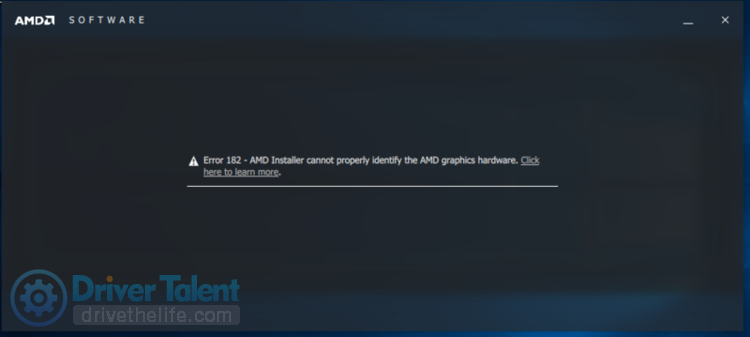
If you encounter the Error 182 – AMD installer cannot properly identify the AMD graphics hardware on your Windows PC, don't upset. This article will tell you why the AMD driver error 182 happens to you and how to fix it completely.
Contents:
Part one: Causes of AMD Error 182
Part two: Solutions to AMD Error 182
Fix 1. Uninstall AMD Graphics Driver
Fix 3. Check for Windows 10 Updates
Part one: Causes of AMD Error 182
Many factors can lead to AMD driver error 182:
When the AMD software doesn't support the AMD product, the AMD Error 182 can occur on your computer, especially when you use a legacy AMD GPU, a customized AMD GPU or an embedded AMD graphics card. In this case, you may meet Error 182 if you seldom update the driver.
If the GPU driver files or system files on your computer are missing or corrupted, it is very likely to encounter the AMD 182 error. It is of great importance to check the integrity of the Windows system files and GPU driver files.
Some AMD APUs need to be updated via the Windows Update component. Some people who are using these types of models may encounter the AMD 182 for the reason that they haven't update the driver via Windows Update.
These may sound complicated, but you don't need to worry too much. Solving the Error 182 is not as complicated as you might think. Read on below and we will show you how to easily solve this problem.
Part two: Solutions to AMD Error 182
Fix 1. Uninstall AMD Graphics Driver
The chances are that the imcompatible, corrupted or outdated AMD Radeon driver is the culprit of the AMD installer cannot properly identify the AMD graphics hardware problem on Windows PC. To get rid of the error, you may have to uninstall the problematic AMD driver on your desktop or laptop.
There are two ways to uninstall graphics drivers:manually uninstall drivers in Device Manager or use Driver Talent to automatically uninstall drivers. The second option is more suitable for people who don't know much about computer hardware and software or want to save time.
Here are the instructions on how to uninstall AMD drivers with Driver Talent--Automatic
Step 1. Click the button below to install Driver Talent for free.
Step 2. Launch Driver Talent, and click the Scan button to check the status of the drivers on your computer.
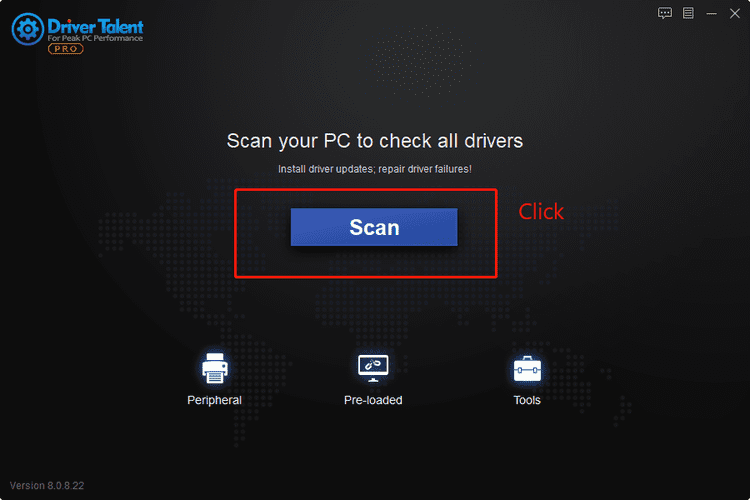
Step 3. Open the Rescue Center, and select Uninstall Drivers.
Step 4. Click on the Uninstall button beside your Graphics adapters.
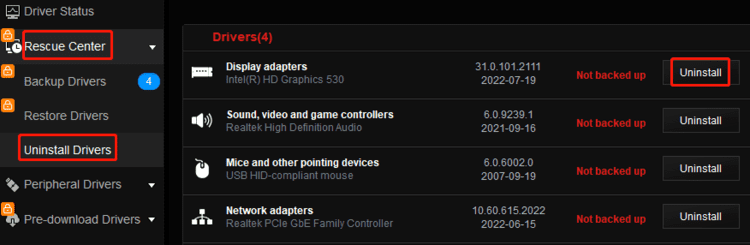
Step 5. Restart your computer.
After that you will get rid of the problematic AMD graphics driver causing the Error 182.
Fix 2. Update the AMD Drivers
In most cases, you may need to update your AMD Radeon driver to enable the AMD installer identify AMD hardware. You can do this very easily with the help of Driver Talent. Driver Talent is a professional driver updater utility that can not only uninstall drivers, but also update drivers, reinstall drivers as well as restore drivers. You can count on it.
Steps to update drivers with Driver Talent:
Step 1. Click the button below to install Driver Talent for free.
Step 2. Launch Driver Talent, and click the Scan button to check the status of the drivers on your computer.
Step 3. Click the Update button to install the latest AMD drivers. You can also click the Install All button to update all outdated drivers on your computer.
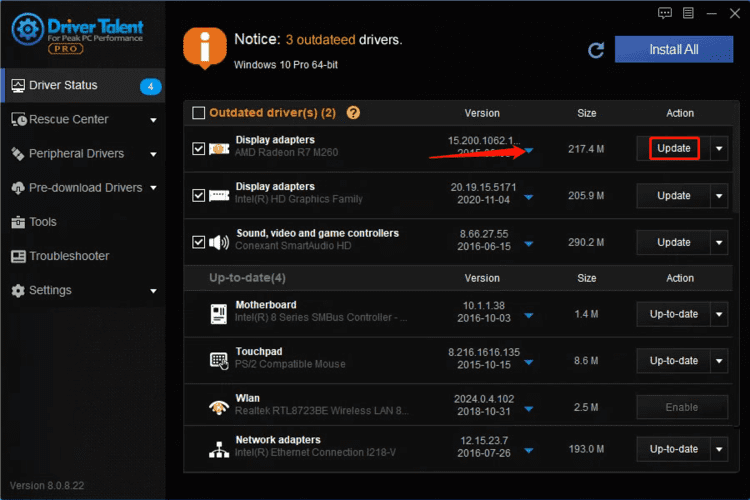
Step 4. Reboot your PC.
Fix 3. Check for Windows 10 Updates
Some people are complaining that the AMD Error 182 still occurs after they tried installing the latest AMD driver from the AMD official site. This is because some AMD APUs are only offered by Microsoft. To download this kind of driver and fix the AMD Error 182, you should check for Windows Updates.
To do so:
Check if your AMD APU is one of the following models:
AMD A4/A6/A8-3000 Series APUs, AMD E2-2000 APU
AMD E2-3200 APU, AMD E2-3000M APU
AMD C-Series APUs, AMD Z-Series APUs
AMD E1/E2-1000 Series APUs, AMD E-200/300/400 Series APUs
If you are using one of these AMD models, you need to update the AMD driver by checking for Windows Updates. Follow the steps below to check for Windows Updates:
Step 1. Press Win and I on the keyboard altogether.
Step 2. Select Update & Security.
Step 3. Under the Windows Update section, find Check for updates and click on it.
Step 4. If there is a update available, click Download and install.
When it is completed, the AMD installer unable to identify the AMD hardware should be fixed.
Hope these three fixes can help you solve the Error 182 – AMD installer cannot properly identify the AMD graphics hardware in Windows 10/11. If you still have any questions, please feel free to contact us in the comments section below.
Read more:
1. How to Download Latest AMD Graphics Driver: Radeon Adrenalin 22.3.2
2. Download AMD Software Adrenalin 22.4.1 for Unreal Engine 5.0
3. How to fix This Device Is Not Configured Correctly (Code 1)
4. AMD Adrenalin 22.5.2 improves DirectX 11 performance and supports Sniper Elite 5
5. Top 4 Solutions to Graphics Device Driver Error Code 31

|
ExplorerMax |

|
Driver Talent for Network Card | |
| Smart and advanced file explorer tool for Windows platforms | Download & Install Network Drivers without Internet Connection | |||
| 30-day Free Trial | Free Download |







