How to Fix Low Sound Volume on Windows 10 Fall Creators Update
Jun. 23, 2022 / Updated by Helia to Windows 10
After the latest Windows 10 Fall Creators Update, many people reported that they cannot hear the voice clearly because of the low sound volume. Though the sound level has been slid to the top of the control bar, it seems the sound volume is still too low to hear. Some users also encounter the low sound volume problem when they're playing games, like PLAYERUNKNOWN'S BATTLEGROUNDS (PUBG).
Today, this post will show you top 2 ways to fix the low volume issue and improve the sound to a loud level.
Way 1. Change Sound-related Settings to Fix the Low Sound Volume Issue
You can go to the sound settings on Windows 10 Fall Creators Update to level the sound up.
1. Right-click the sound icon at the bottom right corner on the taskbar and select the Playback devices.
![]()
2. Right-click your sound playback device (the speakers or the headphones) and select Properties.
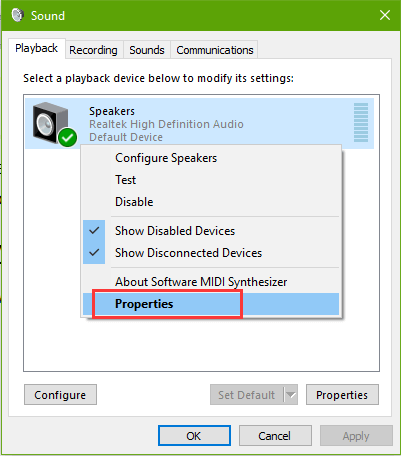
3. Click the Enhancements tab. Uncheck the option Disable all sound effects.
4. Scroll down and check the option Bass Boost and the option Loudness Equalization.
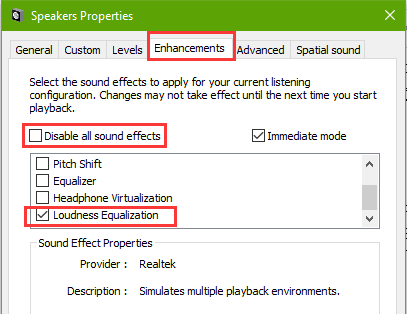
5. Click the OK button to save the changes.
6. Right-click the sound icon again on the taskbar and select the Volume Mixer. Slide the sound volume bars to a high level.
Then try playing a piece of music to see if the sound has been leveled up.
Way 3. Update Sound/Audio Card Driver to Improve Sound Volume on Windows 10 Fall Creators Update
Outdated, broken or missing sound/audio drivers cannot work properly on the latest Windows 10 OS. So if you come across no sound issue, sound delay problem, low sound volume glitch or other audio problems after the Fall Creators Update (v1709), it is recommended to check the sound-related devices and drivers.
Make sure the sound driver is compatible with the system. If the audio device driver runs into the hitch, you can download the best-matched driver update from your PC brand website and install it manually.
If you prefer a one-click solution to fix the sound volume issue, you can try using a professional driver download utility like Driver Talent, which can recognize the Windows system type and download the compatible sound driver version in seconds. You don’t need to spend a lot of time searching for it manually.
Click the button to get the driver directly.
Follow the 3 easy steps get the suitable sound drivers and fix the low sound volume issue.
1. Scan Your PC
Click the Scan button to identify the outdated, broken, or incompatible sound driver on the PC.
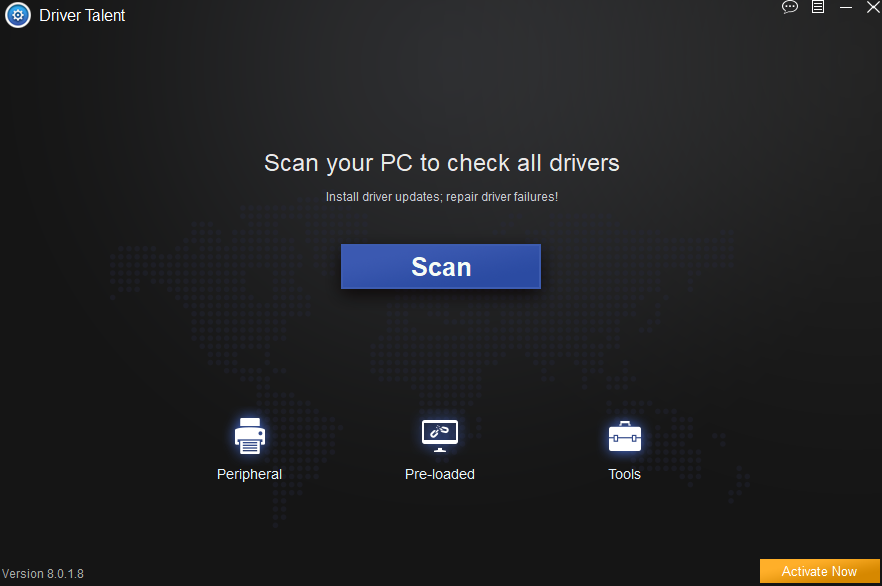
2. Download Sound Driver Update
Click the Install All button to download the latest and compatible audio driver update. The thing you may want to know is that you need to click Activate Now to activate all features before successfully updating the drivers.
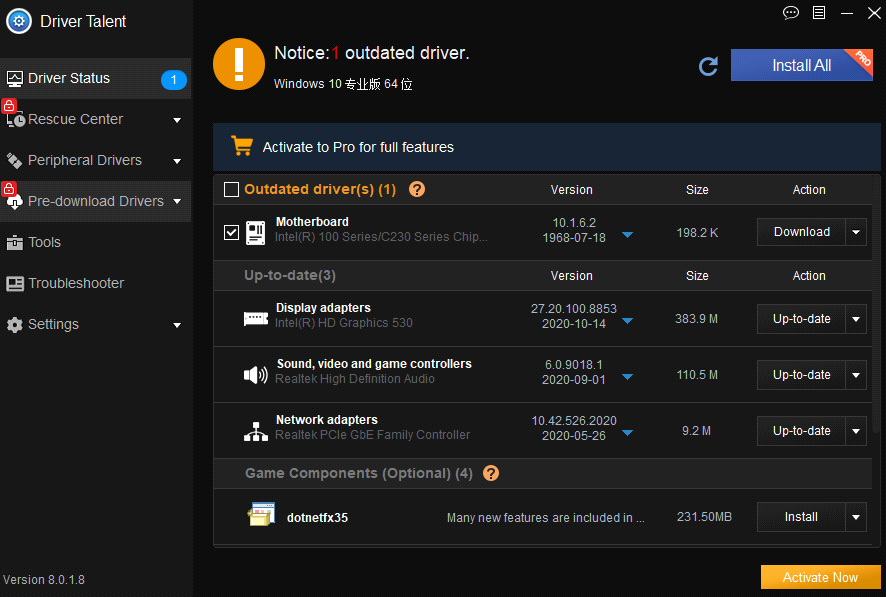
3. Reboot Your PC
Reboot your PC to make the new audio driver come into effect.
Note: You'd better back up your drivers before any driver changes in case other system problems occur suddenly.
That's it. All of the above are the solutions to fix low sound volume after the Windows 10 Fall Creators Update. If you still fail to improve the sound volume, you can drop a line below in the comment section, or click the left menu on this page for more technical support. If you have any other Windows 10-related issues, see Windows 10 section on this site.
Related Posts:
Windows 10 HDMI: Fix No HDMI Sound after Upgrade to Windows 10
Fix No Sound from Speakers but from Headphones on Windows 10
Top 3 Ways to Fix No Sound after Windows 10 Fall Creators Update

|
ExplorerMax |

|
Driver Talent for Network Card | |
| Smart and advanced file explorer tool for Windows platforms | Download & Install Network Drivers without Internet Connection | |||
| 30-day Free Trial | Free Download |







