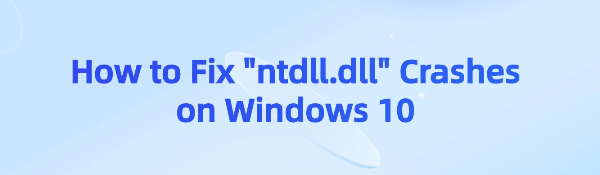How to Fix "ntdll.dll" Crashes on Windows 10
Jul. 09, 2025 / Updated by Seraphina to Windows 10
"ntdll.dll" contains essential NT kernel functions critical for the proper operation of the Windows operating system. Given its role in core functionalities, any issues with this file can lead to stability problems such as program crashes and error messages.
What is "ntdll.dll"
"ntdll.dll" is a crucial system file for the Windows operating system, abbreviated as "NT Layer DLL" (NT Layer Dynamic Link Library). It is typically located in the Windows system folder, usually C:\Windows\System32\ntdll.dll.
Fix 1: Update Drivers
If you lack the time, patience, or computer skills to manually update your drivers, you can use Driver Talent for automatic updates. Using Driver Talent eliminates the need for you to query your computer system and avoids the risk of downloading and installing incorrect drivers.
Click to download and install Driver Talent.
Run Driver Talent and click the "Scan Now" button. Driver Talent will then scan your computer and detect any problematic drivers.
Click "Install All" to automatically download and install the correct versions of all missing or outdated drivers in your system.
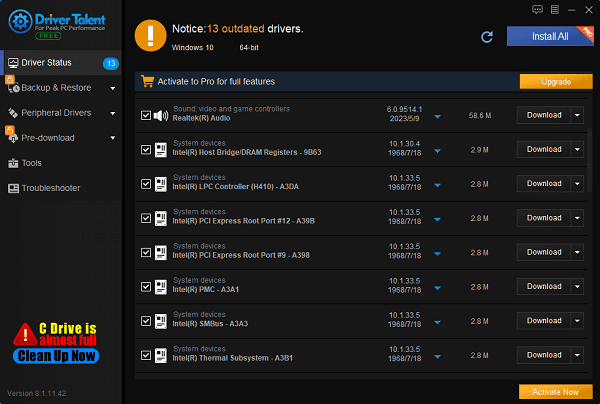
After the updates are completed, restart your computer to ensure the updated drivers take effect.
Fix 2: Windows System Updates
Click the "Start" button, select "Settings" > "Update & Security" > "Windows Update", and check for available system updates. Install any pending updates.
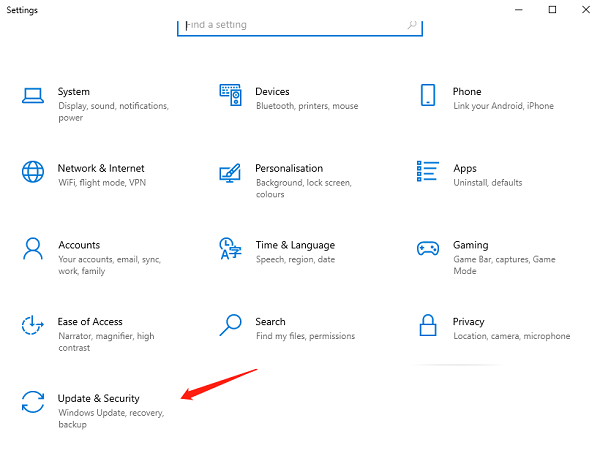
Similarly, ensure that all hardware drivers are up to date, especially graphics card and sound card drivers. You can check and update drivers through Device Manager or directly access Driver Talent to download the latest drivers.
Fix 3: Run System File Checker (SFC)
Open Command Prompt (Administrator mode). You can do this by typing "cmd" in the search bar, then right-clicking "Command Prompt" and selecting "Run as administrator".
In the Command Prompt window, type sfc /scannow and press Enter. This will scan and repair any corruption or missing issues in system files, including ntdll.dll.
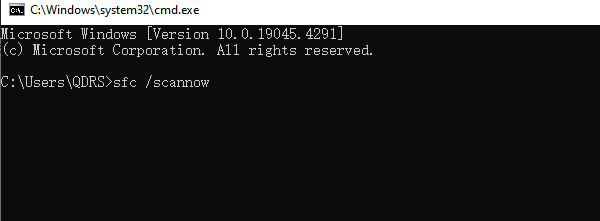
Fix 4: Run Program Compatibility Troubleshooter
Right-click the shortcut of the problematic program on your desktop, then select Properties.
Click the "Compatibility" tab, then click "Run compatibility troubleshooter".
Click "Try recommended settings" to test the program with recommended compatibility settings. Follow the on-screen instructions to see if it works.
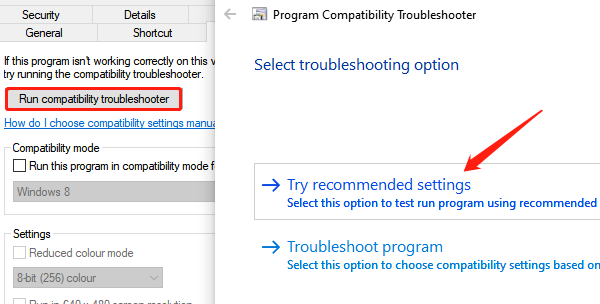
If the issue persists, run the compatibility troubleshooter again and select the second option to choose compatibility settings based on the issues you notice.
If the problem still exists, manually adjust the settings as needed and click "OK" when finished.
Fix 5: Run DISM Tool
Press the Windows logo key and the R key simultaneously on your keyboard to open the Run dialog. Type cmd and then simultaneously press the Ctrl, Shift, and Enter keys on your keyboard to run Command Prompt as an administrator. The system will prompt you for authorization. Click "Yes" to run Command Prompt.
On the keyboard, type the following commands one by one and press Enter after each:
1). Dism /Online /Cleanup-Image /ScanHealth
When you run the above command, the DISM tool will scan all system files and compare them with official system files. The purpose of this command is to check if the system files on your computer match their official sources. This command does not repair any damage.
2). Dism /Online /Cleanup-Image /CheckHealth
When you run the command Dism /Online /Cleanup-Image /CheckHealth, the DISM tool will check if your Windows 10 image is damaged. This command also does not repair damaged files.
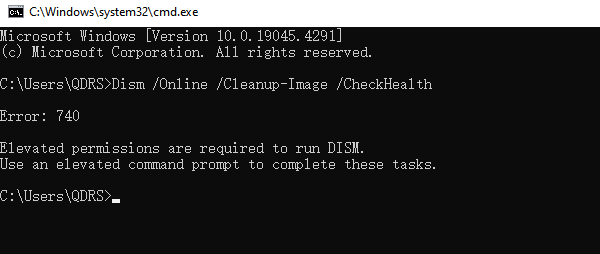
3). Dism /Online /Cleanup-Image /RestoreHealth
The command Dism /Online /Cleanup-Image /RestoreHealth instructs the DISM tool to attempt to repair detected damaged files. It will use files from the official online source to replace the damaged ones. This command operation may take several minutes.
Close Command Prompt when the restoration operation is complete.
We hope the above provided fixes can help you address the issues caused by ntdll.dll. If you've followed these steps for repair but the problem persists, consider trying other methods or seeking professional technical support. If you have any further questions or concerns, please feel free to leave a message, and we'll be happy to assist you.
See also:
How to Choose the Right Sound Card for You
How to Choose the Best Graphics Card for Your PC
How to Fix a Non-Responsive Wireless Mouse
How to Optimize Your Network Connection
7 Methods to Cool Down a Laptop Processor

|
ExplorerMax |

|
Driver Talent for Network Card | |
| Smart and advanced file explorer tool for Windows platforms | Download & Install Network Drivers without Internet Connection | |||
| 30-day Free Trial | Free Download |