How to Fix System_Service_Exception Error in Windows 10
Jun. 23, 2022 / Updated by Bessie Shaw to Windows 10
Encounter the System Service Exception Blue Screen of Death error in Windows 10? No worries. Here are top 4 troubleshooting methods you could follow to fix the problem right away.
"Your PC ran into a problem and needs to restart. We are just collecting some error info, and then you can restart. If you’d like to know more, you can search online later for this error: SYSTEM_SERVICE_EXCEPTION”.
1. Run Windows 10 Troubleshooter
You could also run the Windows Troubleshooter to fix the SYSTEM_SERVICE_EXCEPTION BSoD error in Windows 10. Do the following steps:
Step 1. Click the Start button and then click Settings.
Step 2. Type Troubleshoot
Step 3. Click Show all results
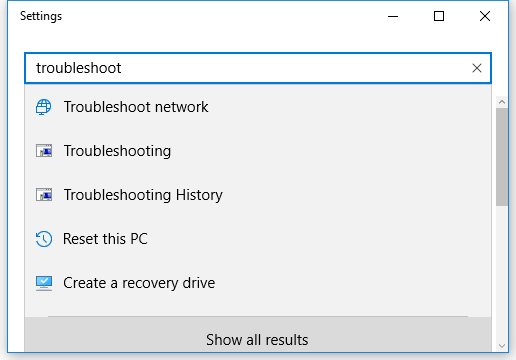
Step 3. Click Find and fix bluescreen problems
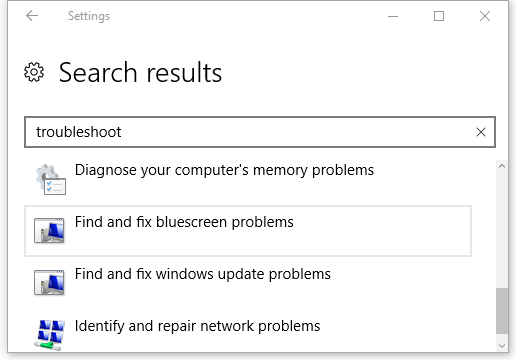
Step 4. Follow the on-screen instructions to fix the Blue Screen error in Windows 10.
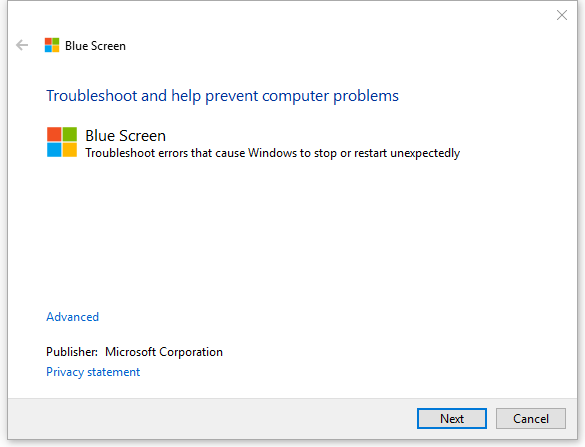
Step 5. Restart your PC.
2. Run the System File Checker to Fix System Service Exception BSOD Error in Windows 10
Corrupt system files could be related to theSystem Service Exception error in Windows 10. You could run the System File Checker to fix the System Service Exception BSOD error in Windows 10. Follow these steps:
Step 1. Click the Start button, and then type command in the search box
Step 2. Right-click on Command Prompt and select Run as administrator
Step 3. In the Command Prompt window, type sfc /scannow and hit Enter to run the command
Step 4. System File Checker will start a complete system scan for corrupt or missing system files
Note: The system scan may take a while and you need to wait patiently.
Step 5. Close the Command Prompt window once it reaches 100%
Step 6. Reboot your computer and check whether the system service exception error appears again.
3. Uninstall or Update Antivirus Applications
The System Service Exception error in Windows 10 can also occur because of your antivirus software programs like McAfee, Bitdefender, Virtual Clone Drive, and more. You could try to uninstall your third-party antivirus applications and check if it makes the glitch go away. Of course, you could update your antivirus program to the latest version to solve the System Service Exception error.
4. Update Drivers to Resolve System Service Exception in Windows 10
The System Service Exception error in Windows 10 can take place due to problematic drivers, like display driver, audio driver, etc. You need to fix your driver issues. To save time and energy, you could free download a dedicated driver update utility tool such as Driver Talent, which could find out all your faulty hardware drivers in seconds and then automatically download and install the most compatible drivers within only a few minutes.
See Also:Driver Talent Review: Safest and Fastest Way to Update Drivers
Click the button below to grab download Driver Talent directly.
It is pretty easy to use Driver Talent to download and update your device drivers. Just follow the 3-step guide to fix the System Service Exception error in Windows 10.
Step 1. Scan Your PC
Start Driver Talent. Click the “Scan” button to scan your whole PC. All you outdated, corrupt, damaged or missing drivers will be listed in seconds.

Step 2. Download and Update Drivers
Click “Repair” to fix all the identified faulty drivers. Driver Talent will automatically download and install the best-matched drivers for Windows 10 behind the scene. You also have the option to click “Update” to keep all your drivers up to date. Don’t update what ain’t broken for stability reason.

Step 3. Reboot Your PC
Make a reboot of your computer to make your driver updates come into effect.
Note: Bear in mind that back up you drivers with Driver Talent before any driver update in case of driver crashes or further unexpected computer issues.
Apart from drivers download and update, Driver Talent comes packed with far more premium features, such as drivers restore, drivers uninstall, drivers pre-download for another PC, PC Repair (no sound, no video, no Wi-Fi etc.), hardware detection, VR support check and PC speed up, etc.
If you discover additional methods to fix the System Service Exception error in Windows 10, please write them down in the comments section below. Thanks a lot.

|
ExplorerMax |

|
Driver Talent for Network Card | |
| Smart and advanced file explorer tool for Windows platforms | Download & Install Network Drivers without Internet Connection | |||
| 30-day Free Trial | Free Download |







