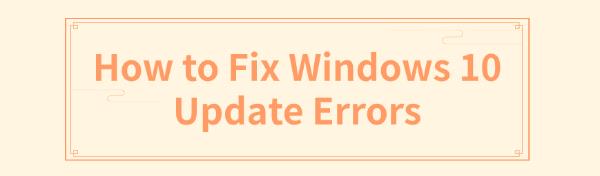
On Windows 10, users may face update errors that disrupt system updates, impacting security, performance, and application functionality. This article offers effective methods to help resolve these issues and ensure smooth updates.
Method 1: Check Network Connection
Make sure the Ethernet cable is securely connected to both the router and the computer.
If you are using a wireless network, ensure Wi-Fi is enabled and connected to the correct network.
Open a browser and visit a few websites to confirm that the network connection is working. If there are issues, try restarting your router or modem.
Method 2: Update Drivers
Outdated or corrupted drivers can cause system update failures. It's recommended to regularly update drivers, especially for network and display adapters. We suggest using Driver Talent to automatically detect driver updates, saving time and avoiding the risk of downloading or installing incorrect drivers.
Click the download button to get the latest version of Driver Talent, install it, and then open the software to click "Scan".
After scanning, it will show which drivers are missing or need updates. Find the driver that needs updating in the results list and click the "Download" button.
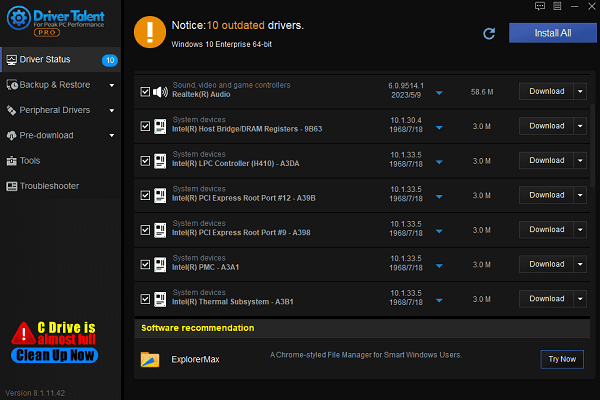
Once the update is complete, it's advisable to restart your computer to ensure the updated drivers take effect.
Method 3: Reset Windows Update Components
Run the Command Prompt as an administrator.
Enter the following commands one by one and press Enter after each:
net stop wuauserv
net stop cryptSvc
net stop bits
net stop msiserver

Rename the update folders:
ren C:\Windows\SoftwareDistribution SoftwareDistribution.old
ren C:\Windows\System32\catroot2 catroot2.old
Restart the Windows Update services:
net start wuauserv
net start cryptSvc
net start bits
net start msiserver
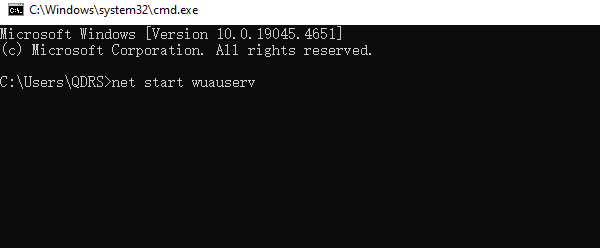
Restart your computer and try updating again.
Method 4: Check System Files
Press "Win + S" and search for "cmd".
In the search results, right-click "Command Prompt" and select "Run as administrator".
In the Command Prompt, type the command "sfc /scannow" and press Enter.
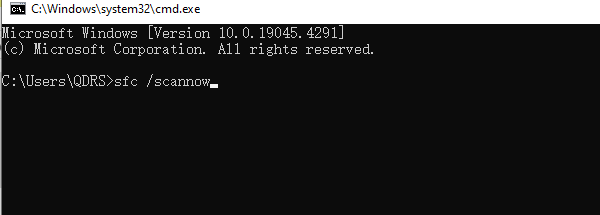
Wait for the system to scan and repair any corrupted files, and then restart your computer.
Method 5: Run Windows Update Troubleshooter
Press "Win + I" to open Settings, and select "Update & Security".
In the left menu, select "Troubleshoot", then click "Additional troubleshooters".
Under the "Windows Update" option, click "Run the troubleshooter".
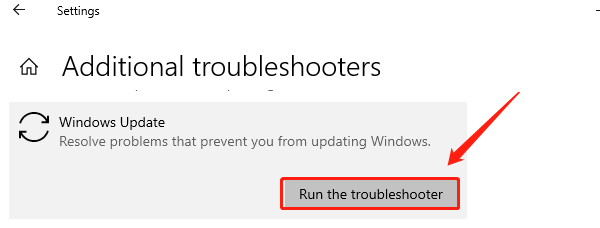
Follow the prompts to complete the troubleshooting process, then restart your computer and try updating again.
Using these methods should help you fix Windows 10 update errors. If the issue persists, consider contacting Microsoft Support or a professional for assistance. Regularly checking for update issues is important for your computer's security and performance.
See also:
DRAGON BALL: Sparking! ZERO Officially Launches on October 11
How to Fix "No Audio Output Device is Installed" on Your Computer
How to Fix Windows 10 Update Error Code 0x80070643









