Fix Fltlib.dll Missing Error on Windows 10
Jun. 23, 2022 / Updated by Bessie Shaw to Gaming Solutions
Fltlib.dll (a DLL file related with MSDN Disc 2442.6) missing error is a common Windows 10 problem you may encounter when you install a program or start up the computer. When the issue occurs, the following error messages may pop up on your screen:
The file fltlib.dll is missing.
Fltlib.dll not found.
Cannot find C:\Windows\System32\\fltlib.dll.
Cannot start MSDN Disc 2442.6. A required component is missing: fltlib.dll. Please install MSDN Disc 2442.6 again.
This application failed to start because fltlib.dll was not found. Re-installing the application may fix this problem.
…
This post aims to help troubleshoot the Fltlib.dll missing error. If you are also stuck in this issue, read on to try the solutions below.
Solution 1. Re-register the Fltlib.dll with Command Prompt
Programs will automatically register the DLL file when you install them. If your Fltlib.dll file isn’t registered properly, you may get the "fltlib.dll not registered" error message. To fix Fltlib.dll missing error, you can try to re-register the Fltlib.dll by using regsvr32 command. Do as below:
Step 1. Press Windows + X or right click the Start button to access the Power User Menu.
Step 2. Choose Windows PowerShell (Admin) on the Power User Menu to open the command prompt.
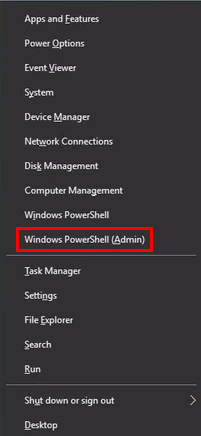
Step 3. Type “regsvr32 /u fltlib.dll” in the command prompt, and press Enter to unregister the fltlib.dll file.
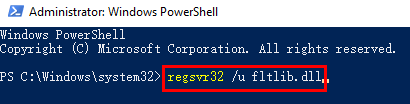
Step 4. Then type “regsvr32 /i fltlib.dll” in the command prompt and press Enter to re-register the fltlib.dll file.
Step 5. Close the command prompt and restart the program with Fltlib.dll missing error.
Solution 2. Run SFC /Scannow Command to Fix the Issue
SFC /Scannow command will help you detect corrupted system files like Fltlib.dll and resolve the broken system files issue. Take the easy steps below:
Step 1. Open the command prompt. You can refer to the steps in solution 1.
Step 2. Type “sfc /scannow” in the command prompt, and then press Enter.
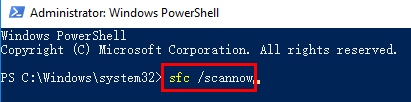
Then Windows 10 will automatically scan the whole system files and resolve the broken system files issue. This process may take you some time. Remember to reboot your computer after this process is finished.
Solution 3. Repair or Update Your Device Drivers
In some cases, Fltlib.dll missing error may be caused by damaged or outdated device drivers. So another solution is to repair or update your device drivers. You can refer to: 2 Ways to Update Outdated Drivers in Windows 10.
Fixing or updating drivers manually may cost you a lot of time and it is much more complex. It is highly recommended to choose a reliable driver update tool like Driver Talent, to repair or update your drivers to the latest or best-matched version quickly and safely.
Click the download button below to obtain Driver Talent directly and do as follows:
Step 1. Launch Driver Talent and click Scan to detect all the drivers on your computer.
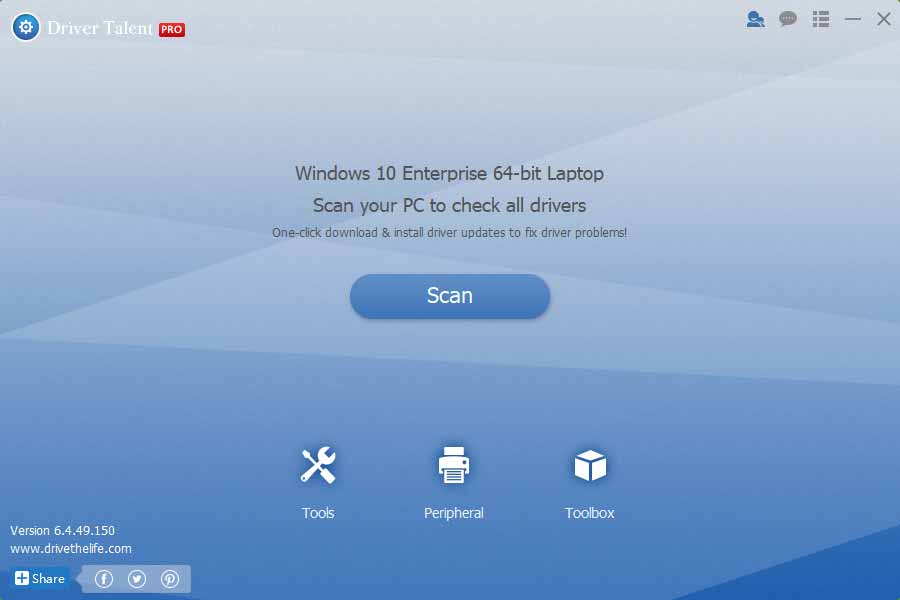
Step 2. Click Repair to fix damaged drivers in the list. Or click Update to update your drivers to the latest or best-matched version.
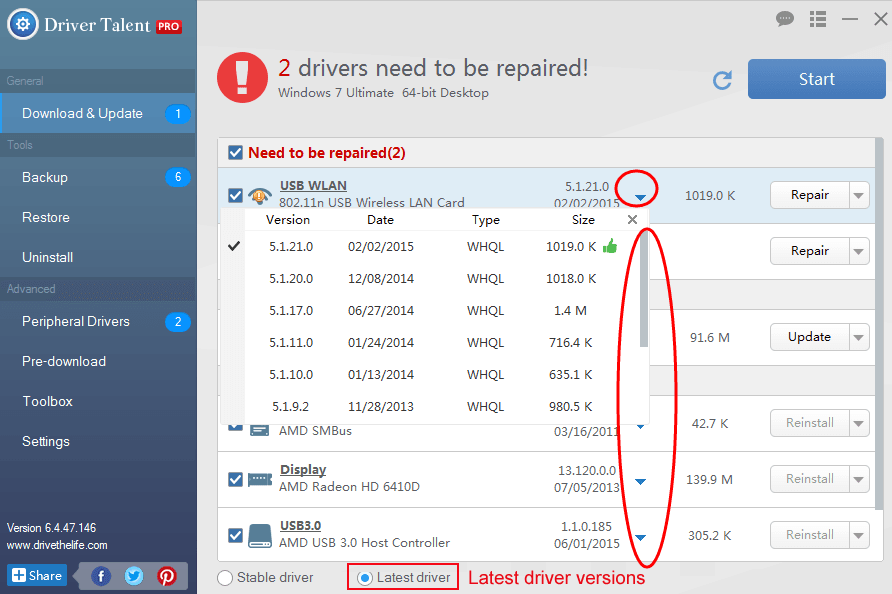
Step 3. Reboot your PC/notebook to take effect.
Note: Don’t forget to back up important drivers and create a system restore point before you make any changes on your computer.
If you still fail to fix Fltlib.dll missing error on Windows 10, you can leave comments below. Any comment is appreciated. More solutions to other DLL file missing errors can be accessed below:
Fix d3dx9_43.dll Missing Error on Windows 10, 8.1, 8, 7, Vista, XP
How to Fix DLL Files Missing or Not Found after Windows 10 Creators Update
Fix MSVCR100.dll Missing Error on Windows 10, 8.1, 8, 7, Vista, XP
Fix D3DCompiler_47.dll Missing Error on Windows 10, 8.1, 8, 7, Vista, XP

|
ExplorerMax |

|
Driver Talent for Network Card | |
| Smart and advanced file explorer tool for Windows platforms | Download & Install Network Drivers without Internet Connection | |||
| 30-day Free Trial | Free Download |







