How to Fix Apex Legends Loading and Compiling Shaders Issues
Jul. 09, 2025 / Updated by Jonny to Gaming Solutions
Apex Legends is a free-to-play battle royale first-person shooter game developed by Respawn Entertainment and published by Electronic Arts. The game was released on February 4, 2019. In Apex Legends, players form squads of three and compete to be the last team standing on a constantly shrinking map. Each player chooses a character, called a Legend, with unique abilities and skills that can be used to gain an advantage over other players. The game also features a variety of weapons, armor, and equipment that can be found scattered throughout the map.

Since its release in 2019, Apex Legends is coming to its 17th season. Every time a new seasons update comes, there will be inevitable some bugs, most of which are fixed. However, even after 4 years, many players still have loading and compiling shaders issue when they launch the game. The reasons behind the loading and compiling shaders problem are not clear. If you are not in a hurry, you can wait for Respawn Entertainment to fix the problems. If you do want to play it immediately. This article will present the solutions to help you fix the loading and compiling shaders problem in Apex Legends.
Contents:
Solution 1. Verify the integrity of game files
Solution 2. Update the graphics drivers
Solution 3. Enable shader cache
Solution 4. Check for Windows Updates
Solution 5. Reinstall Apex Legends
Solution 6. Update your graphic card
Solution 1. Verify the integrity of game files
The issue can not only result in longer loading times, but it can also cause the game to miss important files that confirm the installment of the shaders.
Thankfully, there are steps you can take to resolve this issue. One solution is to verify the integrity of game files, which can help identify and replace any missing or corrupted files that may be causing the issue. Verifying the integrity of game files is a simple process that can be done through your gaming platform's settings or through a third-party software.
For Origin users:
Step 1. Launch Origin.
Step 2. Click My Game Library from the left-pane menu.
Step 3. Select Apex Legends on the right-pane menu.
Step 4. Click the Gear icon (Setting).
Step 5. Click on Repair.
If there are any corrupted files, it will start scanning and repairing.
For Steam users:
Step 1. Launch Steam.
Step 2. Click on Library.
Step 3. Right-click on Apex Legends.
Step 4. Click on Properties from the submenu.
Step 5. Click on Local Files from the left-pane menu.
Step 6. Click Verify integrity of game files from the right-pane menu.
It will begin scanning and repairing if there's any corrupted file.
Solution 2. Update the graphics drivers
Shaders are closely related to graphics cards. If the game keeps loading and compiling shaders, you need to make sure your graphics driver is the latest version and has the right settings.
To do so, download Driver Talent and activate the Pro version. Then update your display drivers safely with the steps below.
Step 1. Scan your drviers.
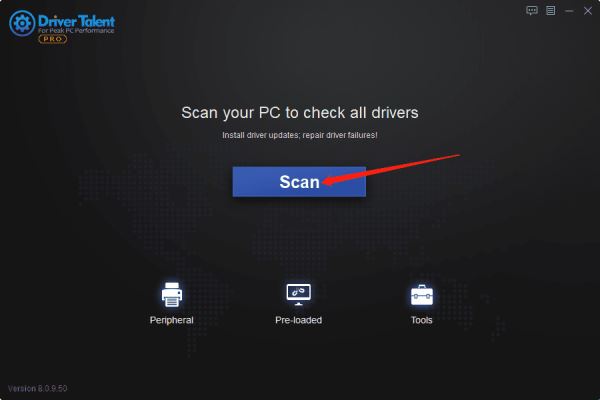
Step 2. Update your drivers.

Click the Update button to get newer version of graphics drivers.
Step 3. Restart your PC.
Solution 3. Enable shader cache
If you are using an NVIDIA GPU, Enabling the shader cache is highly recommended because most players fix the problem through this method.
Step 1. Right-click on your desktop, select “NVIDIA Control Panel”
Step 2. Select “Manage 3D settings” on the left pane.
Step 3. On the right, find “Shader Cache Size” and make sure it is set as “Driver Default”.
Step 3. Hit “Apply” at the bottom.

Solution 4. Check for Windows Updates
Step 1. Press Win + I on your keyboard.
Step 2. Select Update & Security.
Step 3. Select Check for updates under Windows Update.
Step 4. Click on Download and Install if there's an update available.
Launch Apex Legends and see if this helps.
Solution 5. Reinstall Apex Legends
The fifth solution to the Apex Legends loading and compiling shaders problem is to reinstall the game. This means that some of the game files are corrupted and the game platform cannot detect them. Or it is not correctly installed in the first place.
Solution 6. Update your graphic card
When it comes to playing modern video games like Apex Legends, having the right hardware can make a huge difference in terms of performance and overall experience. While the minimum GPU requirement for Apex Legends is AMD Radeon™ HD 7730 or NVIDIA GeForce® GT 640, it's important to note that as the game continues to receive updates with more maps and graphic effects, the demands on your GPU will also increase. This can lead to issues such as slow loading times, frequent shader compilation, and even crashes or freezes. One possible solution to these problems is to update your GPU drivers or even upgrade to a newer, more powerful graphics card altogether. By doing so, you'll be able to enjoy the game as it was intended, with smooth and seamless gameplay that immerses you in the world of Apex Legends.
These 6 solutions should help you fix the loading and compiling shaders issue of the Apex Legends. If you still have any questions about the game or other PC-related problems, please tell us in the comment section below.
Read more:
1. How to Fix STAR WARS Jedi: Survivor Crashing & Not Working on PC
2. Latest Intel Arc Graphics Driver Supports for Sniper Elite 5: 30.0.101.1735
3. NVIDIA GeForce Game Ready for Hitman 3 and Sniper Elite 5: Graphics Driver 512.95
4. Intel Arc Graphics Driver 30.0.101.1732 Fixes Bugs in PUBG, FIFA 22 and CS: GO
5. How to Fix Lost Ark Crashing on Windows PC

|
ExplorerMax |

|
Driver Talent for Network Card | |
| Smart and advanced file explorer tool for Windows platforms | Download & Install Network Drivers without Internet Connection | |||
| 30-day Free Trial | Free Download |







