How to Fix Graphics Card Not Detected Problem
Jul. 10, 2025 / Updated by Vivi to Windows 10
You may have encountered the problems that some applications which rely on the graphics card suddenly stop running or the graphics card isn't appearing in your device manager. The cause for these is that your graphics card isn't detected by the Windows system.
The graphics card not detected error can be caused by a faulty driver, a faulty graphics card, incorrect BIOS settings, GPU slot problems, the power supply problem, or hardware issues. But, don't worry. This post will present 5 effective solutions for you to fix the graphics card not detected issue.
Contents:
Solution 1. Check Graphics Card Slot
Solution 2. Update the graphics driver
Solution 3. Check Power Supply
Solution 4. Refresh Device Manager
Solution 1. Check Graphics Card Slot
Sometimes the graphics card not detected issue can be caused by a damaged graphics card slot on the motherboard, so you should check the graphics card slot first.
Step 1. Open the back cover of the computer.
Step 2. Turn on the PC and check if the graphics card is running.
If it is running, the fan should be working. If it isn't running, the graphics card slot might be faulty or damaged.
Step 3. Turn off the PC.
Step 4. Take out the graphics card.
Step 5. Insert the graphics card into another slot on the motherboard.
Check if the system can detect the graphics card. If not, try the following solutions.
Solution 2. Update the graphics driver
Sometimes the Windows system will fail to detect the graphics card when the graphics driver(also known as display driver) on your computer is missing, damaged or outdated. Thus you should try to update the graphics drivers to see if it can fix the issue. To do so, you can use a professional driver updating tool, like Driver Talent.
Now download Driver Talent and buy Pro version. Then follow the steps to update your graphics drivers so as to fix the graphics card not detected problem.
Step 1. Launch Driver Talent and click "Scan".
This will allow Driver Talent check the drivers on your PC.
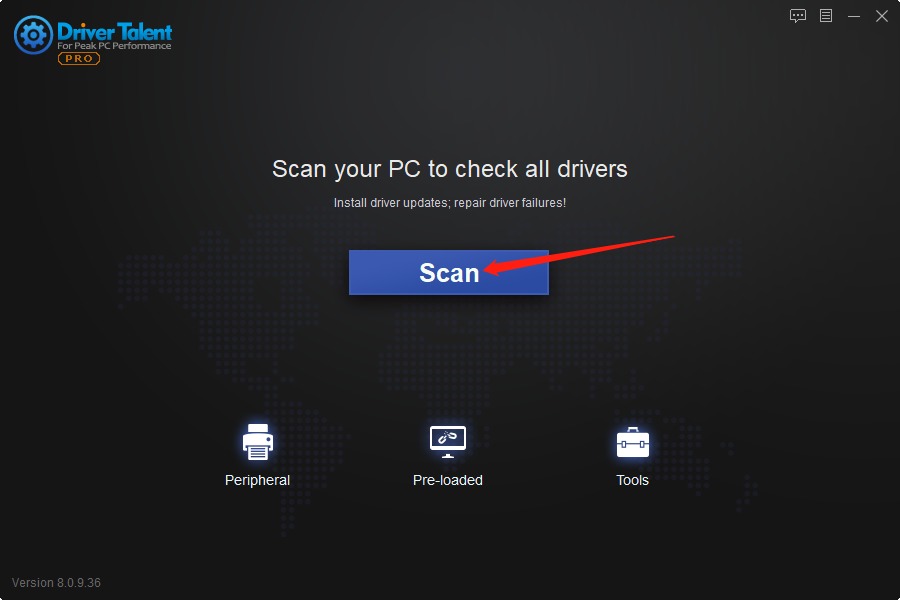
Step 2. Click "Update" to update the graphics driver.
Or you can simply click "Update All" to update all drivers.
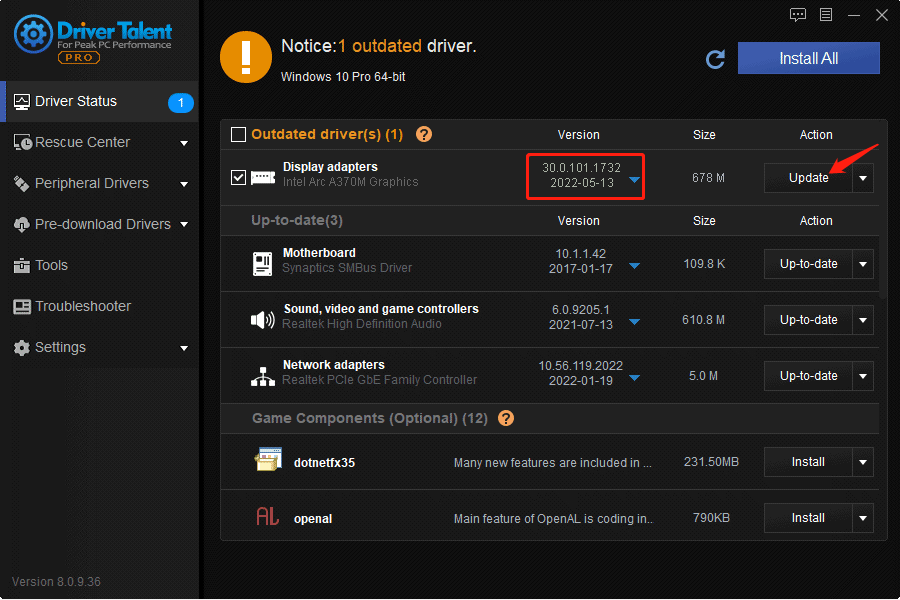
Step 3. Restart the PC.
Solution 3. Check Power Supply
Make sure that the power leads are well connected. Check the power ratings of your power supply and see how much power the graphics card needs. You have to make sure that the power supply is able to offer a considerable amount of more wattage than the power required by the graphics card.
Solution 4. Refresh Device Manager
Many users find it works to refresh Device Manager. So, you can try this solution.
Step 1. Press Win and R at the same time to open the Run dialog.
Step 2. Type devmgmt.msc and then click OK.
Step 3. Click the blue Scan button.
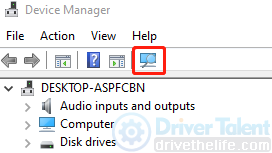
Step 4. Check if the graphics card appears under the Display adapters.
If you don't find it, try next solution.
Solution 5. Update BIOS
Sometimes the Windows system cannot detect the graphics card when the BIOS is outdated. So you can try to update the BIOS to see if it helps.
Step 1. Press Win and R at the same time to open the Run dialog.
Step 2. Type msinfo32 and then click OK.
Step 3. Navigate to the BIOS Version/Date to find out the BIOS manufacturer.
Step 4. Visit the official website of the manufacturer and search for the latest update for the BIOS according to your device.
Step 5. Download and install the BIOS.
Step 6. Restart the PC.
Check to see if the graphics card not detected issue is fixed.
Read more:
1. Fix error code 43: Windows has stopped this device because it has reported problems
2. How to fix This Device Is Not Configured Correctly (Code 1)
3. Fix Blue Screen of Death in Windows 10/11
4. Top 4 Ways to Fix Standard PS/2 Keyboard Not Working Issue

|
ExplorerMax |

|
Driver Talent for Network Card | |
| Smart and advanced file explorer tool for Windows platforms | Download & Install Network Drivers without Internet Connection | |||
| 30-day Free Trial | Free Download |







